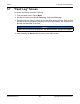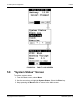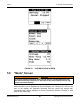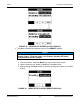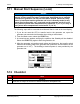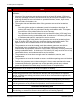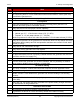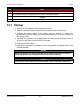Install Manual
Table Of Contents
- Table of Contents
- 1. Important Safety Instructions
- 1.1 Save These Instructions
- 1.2 General Information
- 1.3 General Precautions
- 1.4 Generator Set Voltage Is Deadly
- 1.5 Engine Exhaust Is Deadly
- 1.6 Fuel and Fumes Are Flammable
- 1.7 Batteries Can Explode
- 1.8 Starting Batteries
- 1.9 Moving Parts Can Cause Severe Personal Injury or Death
- 1.10 The Hazards of Carbon Monoxide
- 2. Introduction
- 3. Pre-Installation Considerations
- 4. Installation
- 5. Startup and Configuration
- 5.1 "Establishing Communications" Message
- 5.2 "Clock Setup" Screen
- 5.3 "Exercise" Screen
- 5.4 "Brightness and Contrast" Screen
- 5.5 "About" Screen
- 5.6 "Event Log" Screen
- 5.7 "Fault Log" Screen
- 5.8 "System Status" Screen
- 5.9 "Mode" Screen
- 5.10 Automatic Load Management
- 5.11 Manual Start Sequence (Local)
- 5.12 Checklist
- 5.13 Startup
- 6. Remote Monitoring System (RMS) Description
- Appendix A. Fuel Line Selection
- Appendix B. Outline and System Drawings
- Appendix C. Wiring Diagrams
5. Startup and Configuration 8-2019
70 A062J678 (Issue 2)Copyright © 2019 Cummins Inc.
NOTICE
The Remote function can only be activated (that is, enabled) from the local
display.
When Standby is on or set to Enabled, the “Standby On” LED on the front of the
display will illuminate indicating the control will start the generator set in response to
a utility power outage. Standby can be turned on at the local display. It can also be
enabled with a remote display, web page, or a cell phone app if Remote has already
been enabled at the local display. The Standby function cannot be enabled
remotely unless the Remote function is on. A manual Start or Stop event will disable
the Standby function. (If the manual Stop event is performed at the local display, the
Remote mode will also be disabled.)
1. To enable or disable the Remote and Standby modes on the LOCAL display:
a. From any screen, select the Mode key to get to the Mode screen.
b. Use the arrow keys to enable or disable the Remote mode. Select the Next
key to go to the next screen.
c. Use the arrow keys to enable or disable the Standby mode.
NOTICE
Whenever Standby is enabled, the Remote mode will also
automatically be enabled.
d. Keep pressing the Back button to save the settings and return to the Main
screen.