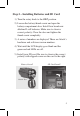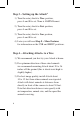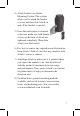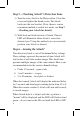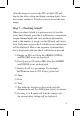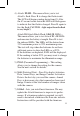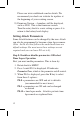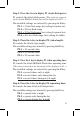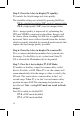Operating instructions
Step 5:
Press the A key to display P5 (quality)
P5 controls the Attack image and video quality.
4HEAVAILABLESETTINGSARESELECTEDBYPRESSINGTHE"KEY
P5:1 = standard resolution 5MP SMALLlLEIMAGESVIDEO
P5:2 = high quality 5MP LARGElLEIMAGESVIDEO
.OTEnIMAGEQUALITYISIMPROVEDBYOPTIMIZINGTHE
*0'AND6)$%/COMPRESSIONALGORITHM)MAGESWILL
BECLEARERWHENZOOMINGBUTlLESIZEISSIGNIlCANTLY
increased. Most users will not benefit from this feature,
which is mainly intended for research professionals that
require the best image quality possible.
Step 6:
Press the A key to display P6 (camera ID)
0ISACAMERAIDENTIlCATIONNUMBERTHATISPRINTEDONTO
THEIMAGE5SETHE"KEYTOSETAVALUEFROMTHRU
)FISSELECTEDTHE)$NUMBERWILLNOTBEPRINTED
Step 7:
Press the A key to display P7 (FAP Mode)
0ENABLESORDISABLESASUPERFASTCAMERADELAYCALLED
&ASTAS0OSSIBLEOR&!07HEN0ISONTHECAMERAWILL
rearm immediately after the image or video is saved to the
3$CARD4HISCANRESULTINACAMERADELAYINTHETO
SECONDRANGE7HEN0ISONTHESECONDCAMERADELAY
POSITIONBECOMES&!04HEREMAININGDIALPOSITIONSARE
not affected. Note – using FAP mode can result in blank
images.
0RESS"TOENABLEORDISABLE&!0
P7:0&!0MODEDISABLED
P7:1&!0MODEENABLED