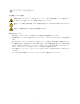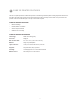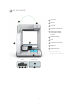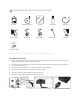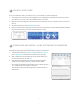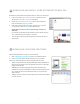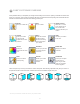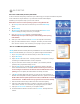Operation Manual
SET UP A COMPUTER (AD HOC) NETWORK
An ad hoc network is a temporary connection to your Cube through your computer or wireless smart phone.
Ad hoc networks can only be wireless, so you must have a wireless network adapter
installed in your computer to setup or join an ad hoc network.
NOTE: Ad hoc will not connect to operating systems running Windows XP.
1. Tap on Setup in the main menu and scroll until you come to the WI-FI Setup
screen.
2. Tap WI-FI Setup.
3. Tap on Ad Hoc in the menu screen. The next screen will show Ad Hoc mode
enabled meaning it is ready to connect to your computer.
4. Open your Internet Access located in your Network Settings.
NOTE: Always select your Cube from your network settings before opening
Cube Software.
5. Select your Cube on the menu. Click on Connect. This may take a few minutes.
7. Open your Cube software and click on “Congure” and select your Cube from the
menu. Click on “Connect;” once connected, you may begin to print your creation.
19
13 WI-FI SETUP
SET UP A COMPUTER (WLAN) NETWORK
WLAN (wireless local area network) allow easy establishment of a secure wireless network.
WLAN connection will allow you to connect to your printer through the Cube Software.
1. Tap on Setup in the main menu and scroll until you come to the WI-FI Setup.
2. Tap on WI-FI Setup.
3. Tap on WLAN in the menu screen. “Acquiring networks” screen appears, meaning it
is searching for available networks to connect to the printer.
4. Tap the on the touch screen to select your network. If your network is password
protected, enter your password and tap on “OK.”
5. After your WI-FI is set up, if needed, the WI-FI rmware may update to the latest
version if the latest rmware is not installed. NOTE: This will only occur when you
are connecting to the network for the rst time and if the WI-FI rmware needs
updating. Once it is updated, the network will be successfully connected.
6. If the WI-FI rmware update was necessary, you may get one of two responses: (1)
Network connected update successful; (2) Network connected... Update not successful.
NOTE: If WiFi rmware update reported unsuccessful, the WLAN WiFi connection
should still work. The WiFi rmware will try again with next connection attempt.
7. Click the function button to take you back to the main menu before printing
8. Open your Cube software and click on “Congure” and select your Cube from the
menu. Click on “Connect;” once connected, you may begin to print your creation.
9. Open your Internet Access located on your computer’s taskbar.
10. Scroll and select the network on the menu. Click on Connect. This may take a few
minutes.