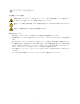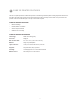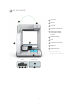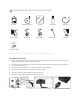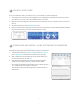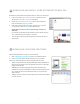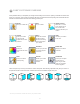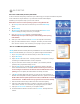Operation Manual
Once you’ve linked your Cube to your Cubify account, you can activate your Cube to start printing!
1. Your activation code to unlock your Cube will appear on the “Congratulations” screen after you activate your Cube in
your Cubify account. A copy of the code should also be sent to your email.
2. Make sure your Cube is plugged in. Press the button on the front panel to turn it on. It may take a few seconds for it to
warm up.
3. Tap on the touchscreen to view the Unlock Cube screen.
4. Enter your activation code and then tap on the check box to unlock your Cube. Your Cube will automatically transition to
the main menu touchscreen and is now unlocked and ready to create!
Download the Cube Software and experiment with it to create your own designs.
1. To download Cube Software, go to My Cubify and click on My Accounts.
Click on My Downloads and select Cube software on the menu page.
2. Click on Setup.exe in the Cube Client.zip. The next screen will ask you if
you would like to open this le. Click Yes.
3. The Cubify Setup Wizard will guide you through the steps to install the
software on your computer. Click Next to launch the Setup Wizard.
• It is necessary to download the Cube software in order to be able to import
.stl or .creation les and convert them to .cube les.
• The .cube le is a machine-specic le type that is coded for the Cube to
read and print.
16
8 UNLOCK YOUR CUBE
9 DOWNLOAD AND INSTALL CUBE SOFTWARE FOR WINDOWS