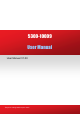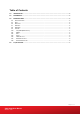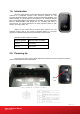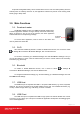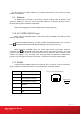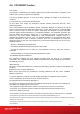User's Manual
5300-10009 User Manual
Version 1.00
Page 4 of 7
A optional rechargeable battery can be inserted at the back. It acts as a backup battery when the
external power is suddenly removed. So, the application software can perform some clearing tasks
before going to sleep mode.
3.0. Main Functions
3.4. Smartcard reader
The Mobile Validator is with a 13.56MHz smartcard reader built-in.
The demo application software running at startup read cards continuously.
When we present a card in front of the antenna, the demo application
software will show a corresponding message.
To exit the demo application, insert a mouse to the device and
click any white area at the side.
3.5. Wi-Fi
Wi-Fi has been enabled by default. To enable or disable Wi-Fi function, use a mouse to select:
Settings Connections Wireless Manager, then click the Wi-Fi bar.
To connect to a network, go to Wireless Manager, then click MenuWi-Fi Settings. Then you
can see the networks in scope. Click the network that you want to connect and fill in the necessary
information (e.g. password).
3.6. Bluetooth
To enable or disable Bluetooth function, use a mouse to select: Settings
Connections Wireless Manager, then click the Bluetooth bar.
To configure the Bluetooth settings (e.g. set discoverable), go to Wireless Manager, then click
MenuBluetooth Settings.
3.7. USB Host
The USB host port is compliant with USB 1.1 full speed. USB devices (e.g. mouse, keyboard,
USB hub, etc) can be connected to the mobile validator via this port. For standard HID device (e.g.
mouse) or mass storage device (e.g. USB drive), no driver is needed.
3.8. USB Client
The USB client port is compliant with USB 2.0 high speed. The mobile validator can connect
to a host (e.g. PC) via this port. This port is intended for application development and debugging but
not for actual application.
Smartcard
antenna