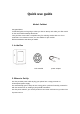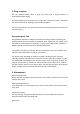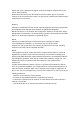Quick Use Guide
3. Plug in power
Use the provided power cable to plug your printer into a surge protector or
uninterrupted power supply.
Pro automatically goes to sleep to save energy after a period of inactivity. Interaction
with the touchscreen or sending a print job will reactivate it.
Use the power switch if you need to perform a hard reset or disconnect your Pro from
its power source.
4.prepare print Job
Using Desktop Software to Prepare a PrintAfter launching, begin by selecting your
printing material and the desired layer thickness. Next, import your STL model, orient
the model, and add supports if necessary. If you are new to 3D printing, consult our
website and full user manual for more detailed information.
The model is now ready for printing. Now that everything is set on the software side,
follow the below instructions to prepare your printer.
The printer feeds, operating the machine to find the feeding function, and then
manually insert the material into the machine's feed port. After the machine is heated,
the material will automatically enter. After the printer nozzle is spinning normally, the
feed can be cancelled. If you want to change the print model, click Cancel, reselect
the print function, find the file you want to print, and click directly to print. After printing,
please carefully remove the model with scissors and a small spatula.
5. Maintenance
Resin Tank Inspection
Gently drag the resin wiper across the surface of the tank to ensure there are no hard
particles in the tank.
Mixing Resin Before Print
If you keep resin in the tank between jobs, use the resin wiper to mix the tank before
every print.
Cleaning the Printer
Use the cleaning cloth provided with the printer to clean the glass on the printer.
Clean the printer with a soft damp cloth.
Resin Care