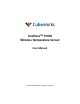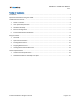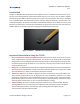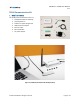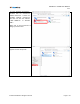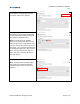User's Manual
CubiSens
TM
TS100 User Manual
v1.7
© 2020 CubeWorks. All rights reserved. Page 5 / 15
2. User System Requirements
For proper operation of the TS100 Communication Kit, user needs access to a Windows computer with 2
available USB ports. Details on minimum system requirements is shown below.
Minimum User System Requirements
Operating System
Windows 7, 8, 10
Memory
1GB
Processor
1GHz
Software Framework
Microsoft .NET 4.7.2
Storage
500MB available disk space
Ports
2 available USB 2.0 (or higher) ports
3. Hardware Assembly
1. Screw in the antenna to the CSG100-A9 CubiSens™ Gateway as shown in Figure 5.
2. Connect the 5V power adapter to the CSG100-A9 Gateway and plug it into a power outlet.
3. Connect the ethernet cable to the CSG100-A9 Gateway and to the ethernet-to-USB adapter.
4. Connect the ethernet-to-USB adapter into a computer’s USB port.
5. Verify that the Power light is lit on the gateway, and that the Activity light is blinking.
6. Connect the CubiSens
TM
Optical Programmer to the same computer that the CSG100-A9 Gateway
is connected to with the provided micro-USB cable.
7. Verify that two blue LEDs light up in the programmer, and that one starts blinking, as shown in
Figure 5.
8. The kit is now ready for ethernet configuration and software installation.
Note: The gateway will become warm to the touch. Please keep the top and sides clear when it is powered
to allow proper ventillation.
Figure 5. TS100 Communications Kit Hardware Connections