User's Manual
Table Of Contents
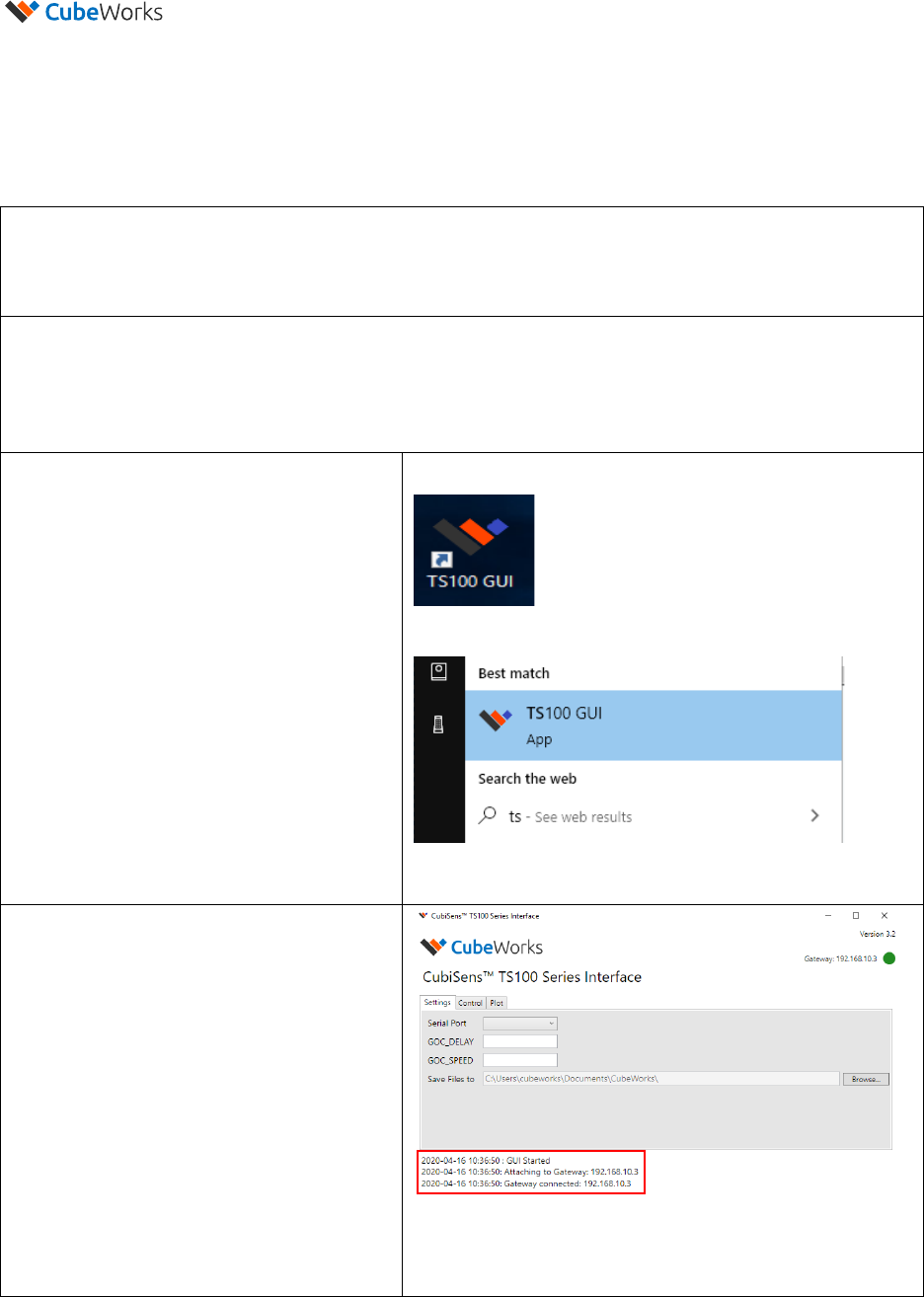
CubiSens
TM
AH110 User Manual
v1.6
© 2020 CubeWorks. All rights reserved. Page 9 / 15
5. Driver & GUI Software Installation
The GUI software is used to communicate with the AH110 through the optical programmer and gateway,
providing a user interface for controlling the device and downloading its data. The software and driver
need to be installed as follows:
1. Run “CDM21228_Setup.exe” in the installation kit and follow its installation instructions. This will
allow the computer to send commands to the AH110 via the base station.
2. Run “AH110GUI_Setup.exe” in the installation kit and follow its installation instructions. When
asked “Do you want to allow this app from an unknown publisher to make changes to your device?”
select “Yes”.
3. Start the AH110 GUI application by
doing one of the following:
- Double-click the desktop icon
- Click the Windows menu button,
scroll to “CubeWorks”, click on it,
then click on “AH110 GUI”
- Click the Windows menu button and
type “AH110” in the search bar until it
appears, then click on it.
Note: The installer might prompt for
installation or update of Microsoft .NET
software. This will only happen once,
please follow the prompts to download
and install the update.
Desktop shortcut:
Windows search:
4. Once the GUI software launches and if
the ethernet setting was configured
correctly according to the instructions in
Section 4, the connection to the
CubiSens
TM
Gateway will automatically
established. “Gateway connected”
message will be displayed.










