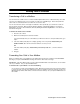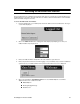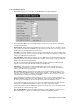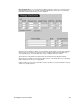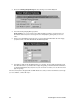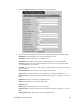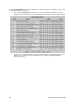eSupport User guide
Table Of Contents
- Introducing the Voice Mail System
- Calling the Voice Mail System
- About Your Incoming Call Options
- Exiting the Voice Mail System
- Getting Help and the Time and Date
- Listening to Messages
- Recording and Checking Messages
- Recording a Mailbox Greeting and Name
- Using Mailbox Options
- Sending Calls to a Mailbox
- Accessing the Voice Mail User Interface
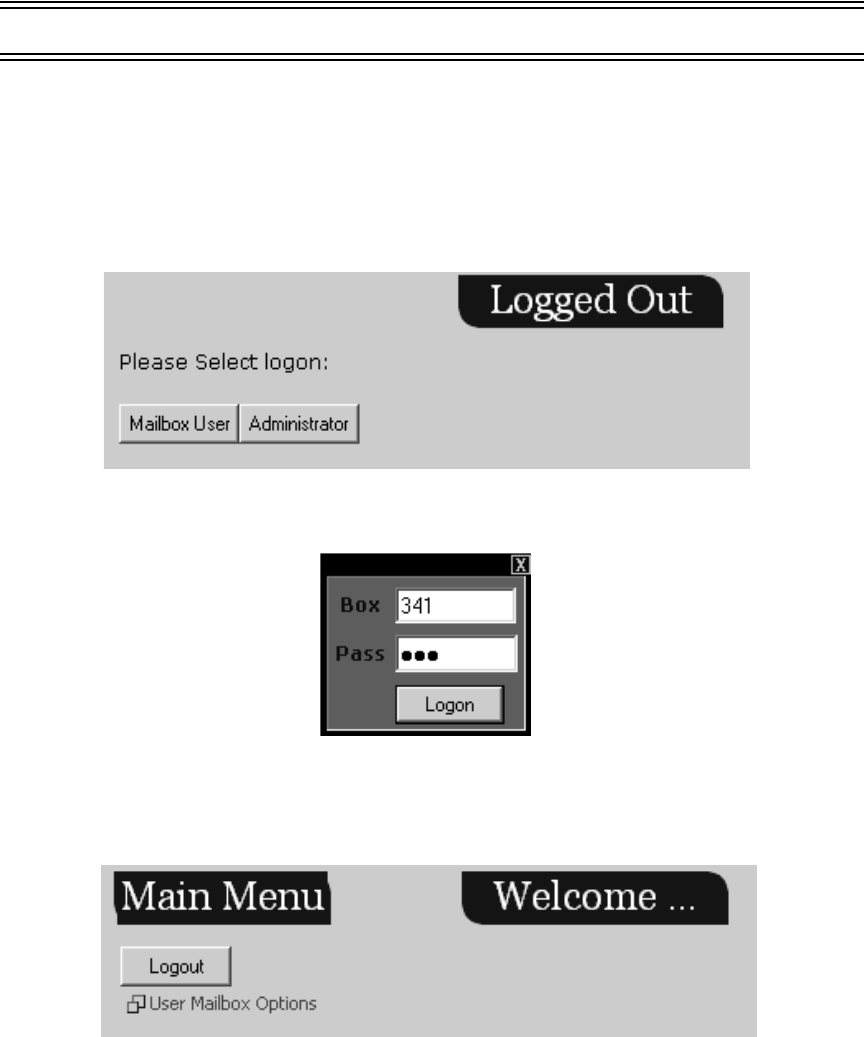
VoiceSupport LX User’s Guide 31
Accessing the Voice Mail User Interface
The Voice Mail server has a web-based user interface that can be accessed by any system subscriber from a
desktop PC that is connected to the same LAN. The user interface allows the Subscriber to view his mailbox
options and make changes if necessary.
To access the web-based user interface
1. From the web browser on your desktop PC, enter the IP address of the Voice Mail server. The log on
screen will be displayed:
2. Click on the Mailbox User button. A dialog box will be displayed prompting you to enter your
mailbox number and your password:
3. Enter your mailbox number. Usually this is the same number as your extension.
4. Enter your password. If this is the first time logging on to your mailbox, and you haven’t established
a password, use your mailbox number as the password. The Welcome screen is displayed:
5. Click on the hyperlink for User Mailbox Options. The User Mailbox Options screen will be
displayed. This screen contains three tabs:
■ Mailbox Options
■ Greetings/Paging Message
■ Email Account