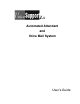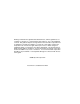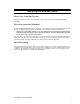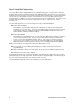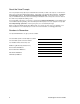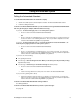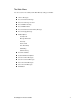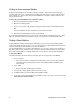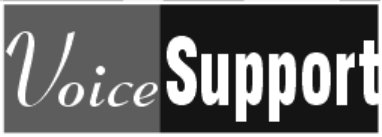LX Automated Attendant and Voice Mail System User’s Guide
Nothing contained in this guide shall be deemed to be, and this guide does not constitute, a warranty of, or representation with respect to, any of the equipment covered. This guide is subject to change without notice and CTL Corporation has no obligation to provide any updates or corrections to this guide. Further, CTL Corporation also reserves the right, without prior notice, to make changes in equipment design or components as it deems appropriate.
Introducing the Voice Mail System About Your Voice Mail System The Voice Mail system connects to your telephone system and provides an Automated Attendant plus messaging. About the Automated Attendant The Automated Attendant answers your company’s incoming calls, then plays a recorded “greeting” usually in the form of a Welcome Message and Instruction Menu. For example, an outside caller may hear: Thank you for calling ABC company.
About Voice Mail Networking If your Voice Mail system is equipped with the Voice Mail Networking option, you will be able to exchange messages with any other Voice Mail system that allows AMIS Networking. This means that you can call your mailbox and record a message for someone who is using another Voice Mail system. Your Voice Mail system collects all the recorded “network messages” and sends them to the other Voice Mail system at the preprogrammed time.
About FAX Mail The FAX Mail option lets a caller send a FAX to your mailbox. The Voice Mail system stores the FAXed document as if it were a message, hence the name FAX Message. What’s nice about FAX Mail is that FAX Messages, unlike regular FAXed documents, stay private until you are ready to print them. To send a FAX Message to your mailbox, callers must call you from a FAX telephone (i.e., a phone connected to a FAX machine).
About the Voice Prompts The voice prompts are step-by-step recorded instructions that tell you what codes to press on a Touch Tone phone to access the Voice Mail system features. In this guide, voice prompts will look like this: To listen to your messages, press L. To record and send a message, press R S. You’ll notice that the codes are easy to remember because they match some letter(s) in the feature name. And you do not have to listen to the entire voice prompt before dialing a code.
Calling the Voice Mail System Calling the Automated Attendant To call the Automated Attendant from outside the company 1. Call the Voice Mail system’s outside telephone number. The Automated Attendant answers. 2. Follow the dialing instructions. To return to the Automated Attendant after you call an extension through the Automated Attendant and can’t get through (for example, when the extension is busy) If you hear: To leave a message, press 1.
Calling Your Subscriber Mailbox Calling your Subscriber Mailbox gives you access to the Voice Mail system’s Main Menu of features and your messages. When you call, the Voice Mail system: ■ Plays an Announcement Message and/or tutorial, but only the first time you call and only if these options are enabled in system programming. The Announcement Message typically welcomes you as a new user of the Voice Mail system.
The Main Menu You can access the Voice Mail system’s Main Menu by calling your mailbox.
Calling an Announcement Mailbox An Announcement Mailbox is an “information only” type of mailbox. Typical Announcement messages include monthly sales figures, a weekly business schedule, daily interest rates, insurance claim information, movie schedule, etc. You can call an Announcement Mailbox from outside the company and listen to the Announcement message. To call an Announcement Mailbox from outside the company 1. Dial the Voice Mail system’s telephone number. 2. Wait for the company greeting. 3.
Calling a Message Center Mailbox Your System Administrator usually sets up a Message Center Mailbox for callers who dial the Automated Attendant from a rotary dial phone. A Message Center Mailbox is a “catch-all” type of mailbox that lets rotary dial callers leave a message without dialing any codes.
Calling a Network Mailbox You can call an Alias or Remote Network Mailbox and listen to the stored messages before your Voice Mail system sends them to other Voice Mail systems.
About Your Incoming Call Options About Call Queuing With Call Queuing, the Voice Mail system lets your Automated Attendant callers queue (“wait in line”) for your extension when you are busy on a call. It works like this: When your line is busy, a caller hears this message: Extension XXX is busy. To leave a message, press 1. To wait for the extension to become available, press 2. For other options, press 3. If the caller presses 2, the Voice Mail system queues the caller.
About Paging and the Paging Message If you record a Paging Message, the Voice Mail system will page you when an Automated Attendant caller tries to reach you. The Voice Mail system places the caller on Hold, then plays your Paging Message over a page zone in your phone system. You can pick up the call from any extension by dialing the Meet-Me Paging code for your telephone system (in some phone systems, this code may be referred to as a Pickup Code or something similar).
Exiting the Voice Mail System Exiting the Automated Attendant To exit the Automated Attendant Hang up. Exiting a Mailbox After you call a mailbox to listen to its messages or use other Voice Mail system features, you exit the mailbox as described below. The instructions apply to Subscriber, Guest, Message Center, Future Delivery, and Network Mailboxes. To exit an Announcement Mailbox, see Calling an Announcement Mailbox. To exit a mailbox Press X X (9 9) or hang up.
Getting Help and the Time and Date Getting Recorded Help If you forget what codes to press, or you press a code and the Voice Mail system responds with the message That is an invalid entry, you can: ■ Wait a few seconds without dialing anything. The Voice Mail system will repeat your choices or play the prompt, For a help message, press 0. At this point you can press zero to hear your options. ■ Press zero right away to get a recorded help message (if you are in your mailbox).
Listening to Your Messages You can listen to your messages after you call your mailbox. If you listen to a message all the way through, the Voice Mail system will automatically erase or save it, depending on programming. To override the automatic erase/save, press S A to save or E to erase the message. If you listen to only part of a message, the Voice Mail system leaves it in your mailbox. This type of message is classified as a “Held” message.
Using the Listening Options You can use the options that follow while listening to a message in a Subscriber, Message Center, Guest, Network, or Future Delivery Mailbox. You can also activate an option while the message is playing or right after it finishes playing. To hear the options while listening to a message, press zero. See also Listening to Your Messages. Some of the listening options are not available to Message Center, Guest, and Future Delivery Mailboxes.
To make a call to the message sender (including a message sender from another Voice Mail network or an extension user who sent a FAX message) In some phone systems, you can only do this if you called your mailbox using an outside line. 1. Press M C (6 2). You hear: Please hold. The Voice Mail system then calls the extension (or in some cases, the extension’s mailbox).
To pause while listening Press * You hear: Listening has been paused. To continue listening, press the star key. To continue listening after a pause Press * The Voice Mail system plays the message from where you paused it. To backup a few seconds and listen Press B (2) The Voice Mail system backs up (rewinds) the message a few seconds, then automatically plays it. The amount of backup time depends on system programming. By default, it is 5 seconds. To backup to the beginning and listen Press B B (2 2).
Recording and Checking Messages Recording and Sending a Message The Voice Mail system lets you record a message and send it to a person: ■ After you call their extension through the Automated Attendant and can’t get through ■ After you call the Automated Attendant, without calling the person’s extension (this is called “Quick Message”) ■ After you call your Subscriber Mailbox (or Guest Mailbox, if allowed in programming) and get the Voice Mail system Main Menu If you pause too long while recording, or
Network messages can be returned to you because: ■ The message was too long for the remote Voice Mail system to accept. ■ The destination mailbox number could not be found. ■ The destination mailbox did not accept the message. ■ The destination mailbox was full. ■ The network call could not be completed. When you enter a Distribution Mailbox number, the Voice Mail system sends the message to all the mailboxes on the associated Distribution List.
Using the Recording Options You can use the options below while recording. To have the Voice Mail system play the recording options while you are recording, just press zero. The Voice Mail system pauses the recording and lists the options. You can select an option during or after the listing. The Voice Mail system also lets Automated Attendant callers hear the recording options while they are recording. They simply press the star (*) key to pause recording, then press zero to hear the recording options.
Checking/Deleting a Message You can check to see if a message you sent has been listened to by the recipient. If the recipient has not listened to the message, the Voice Mail system lets you delete it. You can also listen to the message before you delete it. The Voice Mail system lets you check/delete any message that was recorded using the following methods: RS (Record and Send), MF (Message Forward), FD (Future Delivery).
Recording Urgent Messages After you record a message, you can tag it as “Urgent” so that the message gets priority handling in the recipient’s mailbox. When the recipient logs on to his mailbox, the Voice Mail system immediately says, You have Urgent Messages. You have ____ (total) messages. Then, when the recipient presses L to listen, the Voice Mail system says, This is an Urgent Message, then plays the message. Notes: You can turn on Message Notification for only the Urgent Messages you receive.
Recording a Mailbox Greeting and Name Recording A Mailbox Greeting (with Auto Attendant Do Not Disturb) You can record up to three different mailbox greetings to let callers know your whereabouts before they leave a message. The Voice Mail system plays the greeting that you select as “active.” A typical greeting is: Hello. I’m away from my desk right now. Please leave a message at the tone, and I will get back to you as soon as I can.
Using Mailbox Options Using Message Notification With Message Notification, you can have the Voice Mail system call you when you receive messages (including FAX Messages). You start by customizing the Message Notification options to meet your needs. You can specify: ■ The notification numbers, up to three. For each number, you must specify the time of day that the Voice Mail system should start and stop calling that number.
If necessary, you can enter special codes in the notification number. You will be able to enter a local or long distance notification number only if these types of notification numbers have been allowed in system programming. See your System Administrator. If the notification number is an extension number and your phone system is programmed for voice announced intercom calls, you may have to enter a code after the extension number to make the notification call ring your extension.
Changing Auto Help Auto Help is the automatic “mini” menu of options that plays right after you call your mailbox, after you listen to a message, or when you pause recording or exceed the recording limit. You can turn Auto Help on or off depending on your preference. For example: ■ If Auto Help is on and you call your mailbox when you have messages, you hear: You have x messages. To listen to your messages, press L. To record and send a message, press R S. For a complete Main Menu of features, press zero.
Changing the Auto Time-Stamp Option After playing a message, the Voice Mail system can automatically play the time and date that the message was left and the name or number of the message sender. If Auto Time-Stamp is off, you must press T I during or after a message to get this information. Note: The Voice Mail system always automatically plays the time and date that a FAX Message arrived. You can not turn off the time/date stamp for a FAX Message. To turn the Auto Time Stamp option on or off 1.
To let callers page you when you are busy instead of sending you Call Waiting beeps, see your System Administrator. You still have to turn on Call Waiting using steps 1-4. In addition, you have to record a Paging Message (see About Paging and the Paging Message on page 12). Notes: If you turn on Auto Attendant Do Not Disturb or the Paging Message, Call Waiting will not be available to callers. Call Queuing overrides Call Waiting, but only if the pre-programmed number of idle Voice Mail ports is available.
Sending Calls to a Mailbox Transferring a Call to a Mailbox You can transfer an outside call to a co-worker’s mailbox (Subscriber, Guest, or Alias Network) so the caller can leave a recorded message or, if your system is set up for it, a FAX Message. This is handy when the caller needs to communicate with a co-worker who is out of the office. You can also transfer a caller to other types of mailboxes.
Accessing the Voice Mail User Interface The Voice Mail server has a web-based user interface that can be accessed by any system subscriber from a desktop PC that is connected to the same LAN. The user interface allows the Subscriber to view his mailbox options and make changes if necessary. To access the web-based user interface 1. From the web browser on your desktop PC, enter the IP address of the Voice Mail server. The log on screen will be displayed: 2. Click on the Mailbox User button.
To set your Mailbox Options 1. After initially logging on to your mailbox, the Mailbox Options tab will be displayed: 2. Select the Mailbox Options in each field by making a selection from a pop-up menu or by writing over the data in the field: Security Code - Password protect the mailbox by entering a security code up to six digits in length. If no security code is desired, enter None. If you opt to have no security code, you can log on to your mailbox using your mailbox number as the password.
Message Notification - You can have the Voice Mail system call you when you receive messages (including FAX messages). To customize the Message Notification options click on the Message Notification hyperlink. The following screen is displayed: Enter up to three notification numbers. For each number, specify whether you want to be notified of all messages, only messages from a specific person’s mailbox (including network mailboxes), or only Urgent Messages.
3. Click on the Greetings/Page Message tab. The following screen will be displayed: 4. Select the Greetings/Paging Message options: Active greeting - You can record up to three different mailbox greetings to let callers know your whereabouts before they leave a message.The Voice mail plays the greeting that you select as active. 5. Having a recorded mailbox greeting also lets you prevent Automated Attendant calls from ringing your phone. Click on the Auto Attendant Do Not Disturb hyperlink. 6.
7. Click on the Email Account tab. The following screen will be displayed: 8. Fill in the fields with the appropriate data. Consult your System administrator for network details. Email Name - The Email address where the voice mail will be received. Smtp Server - Name or IP Address of the SMTP Server Domain Name - The SMTP domain name if available. Otherwise, leave this field blank. Smtp Port - Normally, the port number will be 25.
Selecting Client Software from the menu will allow you to download software to a PC that is used a a client for Fax Mail or Desktop Call Control. 36 1. After selecting Client Software from the menu, a screen is displayed, similar to the one below, listing all the client software that can be downloaded to your PC. All client software files are zipped. 2. Click the icon for client software that you want to download.
LX CTL Inc. 240 Long Hill Cross Road Shelton, CT 06484 USA Telephone: (203) 925-4266 Fax: (203) 926-2073 www.ctlinc.