Marketing Materials
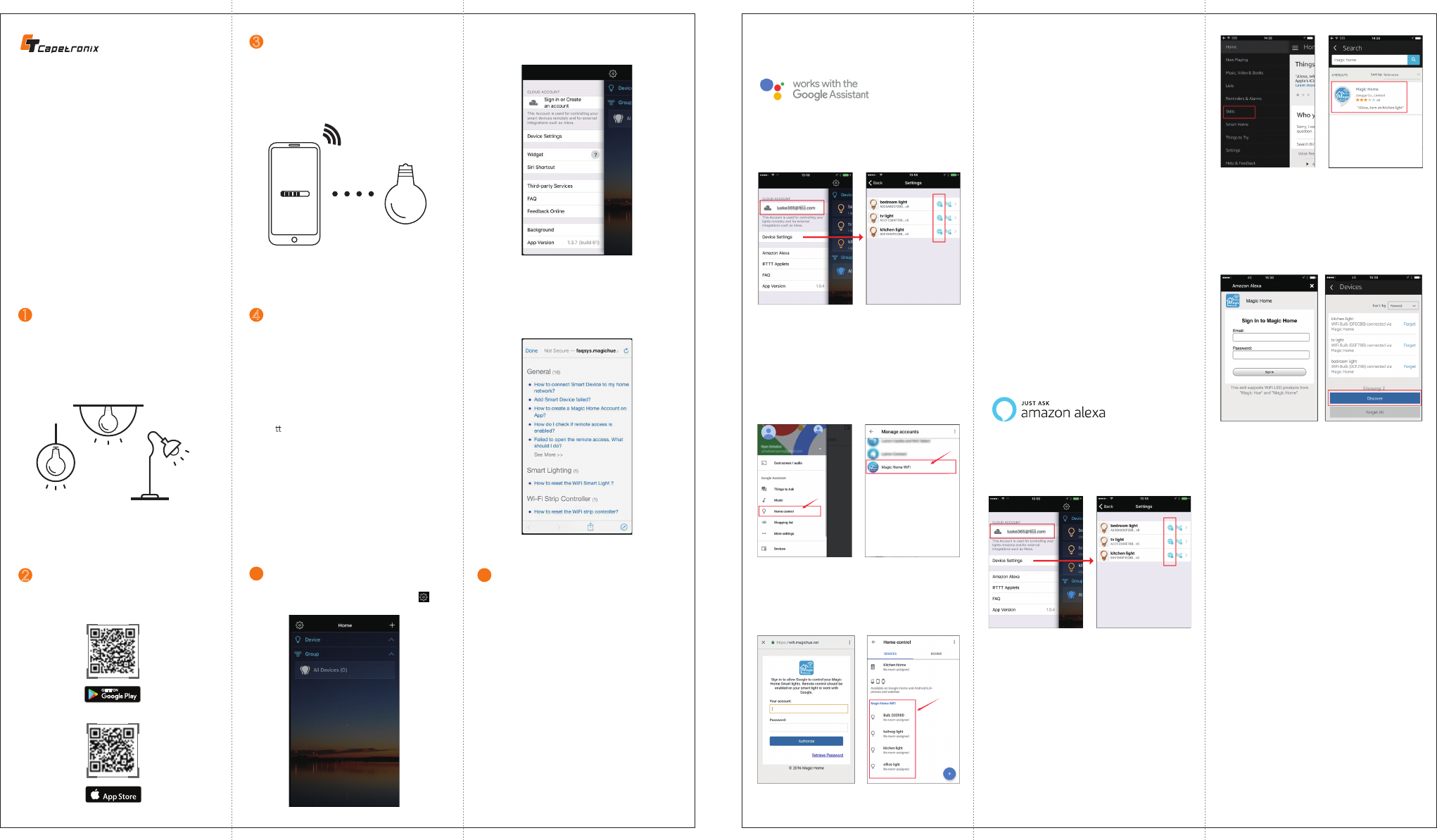
NNoottiiccee
6
Only use the control provided with or specified
by these instrucons to control this lamp. This
lamp will not operate properly when connected
to a standard (incandescent) dimmer or
dimming control.
IInnssttaallll yyoouurr ssmmaarrtt lliigghhtt
Remove the bulb from its packaging and screw it
into you light fixture. Then, turn it on.
1
CCoonnnneecctt yyoouurr lliigghhtt
Using the app, connect your light by adding a new
device to your account.
3
ccoonnnneeccttiinngg
PPaarraammeetteerrss
4
Power Supply:
100V~132Vac, 50/60Hz, 0.15A(Max)
Lamp Socket:
E26/E27/B22
Power:
8 Wa
s (White Module)
Wireless type:
2.4 GHz
DDoowwnnllooaadd tthhee aapppp
2
Search “Magic Home” in APP Store or Google
Play to download the APP.
Available on the iPhone
User manual
Smart LED Bulb
FAQ / Help
5
Step 1: Click the sengs buon, Figure 1
Step 2: Click the FAQ buon, Figure 2
Step 3: Choose your queson, Figure 3
size: 174*204mm 三折页正面 三折页背面
How do I connect to
Google Assistant?
Step 1: Creang your Magic Home cloud account.
In order to control your smart light with the Google
Assistant or control them remotely, you need to create a
Magic Home cloud account and signed in.
Step 2: Add your light and modify the name.
make sure there's at least one smart light in device list,
and enabled your lights for remote control.
In the "Home" page, long press on the light you wish to
rename.
Step 3: Add Home Control Acon.
Add device in Home Control of the Home app. Select
"Magic Home WiFi".
Step 4: Login with your app account.
Enter your app account and password to finish the
account linking. (using your Magic Home cloud account
you used in step 1). Your device should be listed in Home
Control device list now.
Step 5: Control your light.
At this point, you're all setup. You can now control your
lights by issuing voice commands.
Supported Commands:
Say "Ok Google" or "Hey Google", then..
● Turn on <light name>
● Dim <light name>
● Brighten <light name>
● Set <light name> to [50%]
● Dim/Brighten <light name> by [50%]
● Turn <light name> [color]
● Turn on/off all the lights
● Is <light name> on?
Changing colors on your lights
Color Opons for Google Home control of your smart device:
● Blue ● Crimson ● Cyan
● Fuchsia ● Gold ● Green
● Lavender ● Lime ● Magenta
● Orange ● Purple ● Red
● Salmon ● Sky Blue ● Teal
● Turquoise ● Violet ● Yellow
For Scenes
You can acvate scenes by following voice commands:
Hey Google acvate {scene name}
Hey Google turn on {scene name}
How do I connect to Alexa ?
Step 1: Creang your Magic Home cloud account.
In order to control your smart light with the Amazon Echo
or control them remotely, you need to create a Magic
Home cloud account and signed in.
Step 2: Add your light and modify the name.
make sure there's at least one smart light in device list,
and enabled your lights for remote control.
In the "Home" page, long press on the light you wish to
rename.
Step 3: Enable Alexa Skill.
The next step is to download the Amazon Alexa app ,
Open the Amazon Alexa app and under the skills secon,
search for the “Magic Home” skill.
Step 4: Login and Discovering Devices.
Enable the skill and sign in using your Magic Home cloud
account you used in step 1.
The next step is to discover your smart lights from the
Alexa app. You can say “Alexa, discover devices”.
Once Alexa has completed discovering your smart lights,
they will appear in the Smart Home secon of the Alexa
app.
Step 5: Control your light.
At this point, you're all setup. You can now control your
lights by issuing voice commands.
Supported Commands:
These are some of the currently supported Alexa voice
commands for the smart light.
● Alexa, set [light name] to [0-100]%
● Alexa, turn [light name] on/off
● Alexa, dim/brighten [light name]
● Alexa, increase/decrease [light name]
● Alexa, set the [light name] light to red
● Alexa, change the [light name] to the color blue
For RGBW Light (Change to Warm White)
● Alexa, set the [light name] to warm white
For CCT or RGBCW Light (Change to Color temperature)
● Alexa, make the [light name] warm white
● Alexa, change the [light name] to the cool white
● Alexa, set the [light name] to daylight
Changing colors on your lights
Color Opons for Alexa control of your smart device:
● Blue ● Crimson ● Cyan
● Fuchsia ● Gold ● Green
● Lavender ● Lime ● Magenta
● Orange ● Pink ● Purple
● Red ● Salmon ● Sky Blue
● Teal ● Turquoise ● Violet ● Yellow
For Scenes
You can acvate scenes by following voice commands:
Alexa , start {scene name}
Alexa , turn on {scene name}

