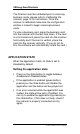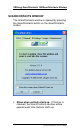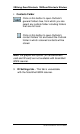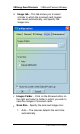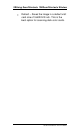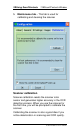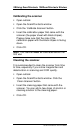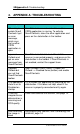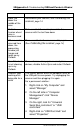User guide
2BUsing Scan2Contacts
The Scanner must be calibrated prior to scanning
business cards, please refer to Calibrating the
scanner, page 14 for instructions. Once the
scanner is calibrated make sure the configuration
window is closed to begin scanning business
cards.
To scan a business card, place the business card
into the scanner with the text face down. If the card
is a horizontal card, place the card into the scanner
horizontally and if the card is vertical, place the
card into the scanner vertically. (If you do not do
this, the software will automatically rotate the card.)
APPLICATION STATE
When the application loads, its state is set to
Enabled by default.
Setting the application state
Press on the state button to toggle between
Enabled and Disabled states.
If the application is enabled (green button),
pressing on the state button will disable the
application and the button will be grayed out.
If an error occurred while the application was
loaded, the state will be set to Disabled. You
can try to enable the application by pressing on
the state button. If this does not help, check if
the scanner is properly connected and try
again.
Scan2Contacts User Guide