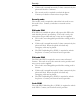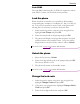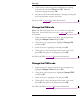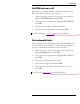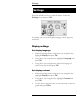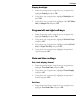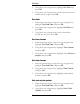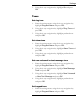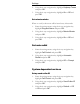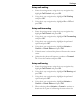User's Manual
Settings
49
2. Using the 4-way navigation key highlight Set Time and
press OK.
3. Using the 4-way navigation key set the current time: hour,
minute and am or pm. Press OK.
Set date
1. Enter the settings menu; using the 4-way navigation key
highlight Time and Date and press OK.
2. Using the 4-way navigation key highlight Set Date and
press OK.
3. Using the 4-way navigation key set the current date:
month, day, and year. Press OK.
Set time format
1. Enter the settings menu; using the 4-way navigation key
highlight Time and Date and press OK.
2. Using the 4-way navigation key highlight Time Format
and press OK.
3. Using the 4-way navigation key highlight either 24 hour or
am/pm, and press OK.
Set date format
1. Enter the settings menu; using the 4-way navigation key
highlight Time and Date and press OK.
2. Using the 4-way navigation key highlight Date Format
and press OK.
3. Using the 4-way navigation key highlight preferred date
format, and press OK.
Set auto clock update
1. Enter the settings menu; using the 4-way navigation key
highlight Time and Date and press OK.
2. Using the 4-way navigation key highlight Auto Clock
Update and press OK.