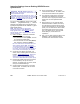User`s guide
21-0381E v4.7.3
Welcome Report Control Admin Sys Config
Tech-Ref
335
10) From the inst alled devices, select one LCD
keypad mod ule, one do or controller module (if
applicable), a nd one point e xpansion mo dule,
and define these items through the software.
"Modules (PODs)"
11) Similarly, select 1 - 3 doors, and monitored
sensors, and create entries for these items.
"Doors, Readers, and Related
Settings", and "Input Points—
Monitored Sensors".
12) Select which system (eq uipment) cond itions
are to be monitored or ignored.
Tip: This helps to avoid unnecessary signalling at
area keypads.
"Equipment Settings
(Pseudo / Internal Inputs)".
Settings Required for Panel Communications
Step (Do This): For details, refer to:
13) Set up all items as require d for connecti ng
with the panel.
"Panel Connection Overview"
Transfer Settings and Test for Basic Operation
Step (Do This): For details, refer to:
14) Set up and activate a "Send to Pa nel"
communications session with the specific
panel(s).
"Panel Communications and Updates"
15) After the dat a is transferr ed, test that the
sample card can unlock the applicable door(s).
For details on using a s ystem LCD
keypad for var ious tasks, ref er to the
xL (panel/keypad) User's Guide.
Finish Data Entry for All Devices, Areas,
and Desired Operation
With basic da ta entry and t esting completed,
now you can define the res t of the devic es in
the system, and customize settings for desired
operation. Your database of 'Users' will need
to be entered as well.
For a large system, you ma y wish to divide the
user-list and system devic es into manageable
'chunks'—so you can keep track of w hat's
been done, a nd what still needs to be done as
you go along.
Tip: You may wish to set up any required "Schedules"
right-away, since they can be assigned to user-
authorities, areas, and readers.
For more information, refer to the
"Administration" and "Configuration" cha pters
in the table of contents (at the front of this
guide).