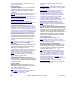User`s guide
236 VEREX Director V4.73 User's Guide 21-0381E v4.7.3
Areas and Related Settings
Areas allo w setting up monitoring and
operating characteristics for all sensors a nd/or
readers in a c ommon location (associated with
a specific pa nel). Dividin g a system into
"areas" also allows user-a uthorities to b e set
up on an area-by-area basis.
Elevators and Floors: It is best to set up unique area(s)
for use with elevators and the associated access
hallways. This allows the authority to control elevators
and floors to be separated from other features, and also
helps to identify activity/alarm messages pertaining to
elevator readers. (The authority to control elevators
and floors pertains to the "Door Control" authority
selection for the specific area.)
Area scheduling can:
• Cause areas to arm and disarm
automatically at the desired times;
• Have user's reminded to arm the area,
and/or have an alarm transmitted to the
monitoring station if users fail to do so.
• Provide automatic Stay-to-Off, and
Off-to-Stay arming at scheduled times.
For details on setting up schedules, refer to "Schedules
for User Access and Area Automation".
How to Get Here
Multi-Account Systems: First select [Account Folders]
in the 'tree', and locate and double-click the desired
account.
MyTools Bar: Areas
In the Tree
: Configuration (click the "+"),
ÖAreas
(Under the specific panel group and panel--if
listed in the 'tree'.)
Related Topic: "Other
Desktop Choices"
Tip: The Grid / Form toolbar-button allows selecting
your preferred view-mode (forms view is recommended
here).
Things You Can Do
• Add a New Area: Click [+] at the bottom of
the form, or right-click the form and select
"Add New" from the pop-up menu.
Tip: You can copy all settings for an Area, and paste
them into another one: Right-click the 1
st
one (a
blank portion if in 'Forms' view), and select Copy.
Then, select a blank/new Area from the list, right-
click again, and select Paste. After 'pasting', change
the name and any settings as desired.
• View/Change an Existing One: Select one
from the pop-up list at the bottom of the
form.
• Search for an Area: Click the 'binoculars'
symbol. Then, enter the name and click
[Find].
Tip: You can search by name or the 1
st
few
characters--e.g., nam∗
.
• Delete an Area: Right-click a blank area on
the form (If grid view: Right-click the item in the
list
), and select "Delete". When prompted to
confirm, select Yes.
Note: The 1
st
area for each panel cannot be deleted
(i.e., each panel must have at least one area set up).
Before Deleting
: Only unused areas can be deleted.
(Issue reports, OR go to the screens for Modules,
suite-security keypads, Input Points, Output
Points, and Doors, select grid view, and check for
the specific area.)
Related Topic(s):
• Reporting on Users, System/Device Settings, etc.;
• Working with the Report Viewer
Working in Grid View:
You can: • View or enter values;
• Right-click an item and select from the pop-up menu;
• Click a column heading to sort on that column.
(Filter on Column: Shows only items matching an
entered value or 1
st
few chars.--e.g., nam∗. A red
column heading indicates the list is filtered.)
Pick-Lists (bottom of the Form)
-Panel Group & Panel references (optional): This is
where you select a specific panel-group and panel
in a multi-panel system where the 'tree' is not
set to
show items on a panel-by-panel basis. For more
information on this feature, refer to "Other Desktop
Choices".
- Area: This is where you select an area to view
or edit. This shows a reference number
assigned by the system, and the name of the
selected area, once defined;
"Offset" values for each panel determine whether
multi-panel sites will have consecutive versus
Areas and Related Settings
If you change any value for an area, this will cause that area to be reset to its default / scheduled state and arming
level (this allows configuration updates to be managed properly). To check or re-set status aspects, refer to the "Area"
status/control topic.