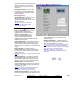User`s guide
224 VEREX Director V4.73 User's Guide 21-0381E v4.7.3
The System (General) Screen
The System screen provides access to various
security settings pertaining to a specific panel.
How to Get Here
Multi-Account Systems: First select [Account Folders]
in the 'tree', and locate and double-click the desired
account.
MyTools Bar: System
In the Tree
: Configuration (click the "+"),
ÖSystem
(Under the specific panel group and panel-
-if listed in the 'tree'.)
Related Topic: "Other
Desktop Choices"
Tip: The Grid / Form toolbar-button allows selecting
your preferred view-mode (forms view is recommended
here).
Things You Can Do
View or chan ge settings a s desired for the
specific panel (see the selection-descriptions).
Pick-List (bottom of the form)
-Panel: If the tree is not set to show items on a
panel-by-panel basis, you will be able to
select a panel here (for systems that have
more than one).
A "Panel Group" reference may also be shown here,
or
you can set the 'tree' to list configuration topics
separately for each panel. For more information, refer
to "Other Desktop Choices".
Standard
- (Panel Type – Photos of mainboards): Select
the (radio-button for the) photo that looks like
your panel mainboard;
- Panel (firmware) and File Versions: Revision
information for the panel (which is read-in during
each communication attempt);
To allow panel communications, the panel version
must be set correctly through the "Account
Information" screen.
Account Information
: See the section entitled
"Account-Wide Panel Settings" (previous).
Panel Communications
: See the section entitled
"Panel Communications and Updates" (previous).
Note: Some features may be supported only after
upgrading to the latest firmware revision (typically to
match the software revision).
- Module Baud Rate: This is the speed this main
panel communicates with the modules
connected to it.
The higher speed (38400) is recommended in all
systems (especially with door and/or elevator
controllers). Note: Trouble-free communications
requires proper (shielded) cabling, and adherence to
wiring guidelines covered in the Commissioning or
Installation Guide for your system.
- Siren Time: This is the duration for any siren
activations for the entire system/panel.
Pre-Alarm Warming: To allow a pre-alarm warning to
occur, the siren time must be greater than 30 seconds.
The Siren Feature
: This pertains to monitored sensors
(input points), system/equipment conditions, and/or
panic/emergency keys that have been set to trigger a
siren condition—as signalled by a programmable
output set to activate on a system or area "siren"
condition.
Related Topics:
• Equipment Settings
(Pseudo / Internal Inputs)
• Input Points—Monitored Sensors.
Tip
: "Emergency keys" pertains to 1st 3 inputs on
an LCD keypad.
• Input Points—Pre-Defined Sensor Types
• Input Points—Custom Point Types
• Programmable Outputs
(Signalling & Device-Switching)
- AC Synchronization: Frequency of AC source
to sync with for panel time display accuracy.
Note: With an unstable AC service, select "No
Sync--AC Power Detection" (AC failure will be
reported if the frequency drops below 12.5 Hz);
- AC brown-out mode
(xL Panels): This sets
whether or not reduced AC voltage will cause an
alarm or be transmitted;
- AC reference voltage - V
(xL Panels): This is
the voltage level coming in on the AC mains to
be considered a 'brown-out' (such as 100);
- Battery size - Ah
(xL Panels): This is the amp-
System Settings for each Panel (≥V4.4)
General System Settings for a Panel