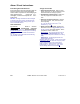User`s guide
210 VEREX Director V4.73 User's Guide 21-0381E v4.7.3
Introducing Event Instructions
Event instructions are text instructions that can
be set to appear in the comment/resolution
window when an operator is acknowledging an
alarm (pertaining to s pecific type s of
messages, or those from a specific se nsor /
input-point).
Also See: To assign instructions to alarm messages
(or specific input points), refer to "Customizing How
Events are Displayed (Event Priority)" and/or "Input
Points—Monitored Sensors"
How to Get Here
MyTools Bar : Event In struction
In the Tree
: YourAccount, ÖAccount
Information
(click the "+"), ÖEvent Instruction
Multi-Account Systems: First select [Account Folders]
in the 'tree', and locate and double-click the desired
account.
Tip: The Grid / Form toolbar-button allows selecting
your preferred view-mode.
Things You Can Do
• Add an Event Instruction: Click [+] at the
bottom of the form, or right-click the form and
select Add New from the pop-up menu.
• View/Change an Existing One: Select one
from the pop-up list at the bottom of the
form.
• Search for an Event Instruction: Click the
'binoculars' symbol. Then, enter the name
and click [Find].
Tip: You can search by name or the 1
st
few
characters--e.g., nam∗
.
• Delete an Event Instruction: Right-click a
blank area on the form (
If grid view: Right-click
the item in the list
), and select "Delete". When
prompted to confirm, select Yes.
Before Deleting: Only unused instructions can be
deleted. (Go to the Event Priority screen, and
check to ensure the specific instruction is not being
used.)
Related Topic: "Customizing How Events are
Displayed (Event Priority)".
Working in Grid View:
You can: • View or enter values;
• Right-click an item and select from the pop-up menu;
• Click a column heading to sort on that column.
(Filter on Column: Shows only items matching an
entered value or 1
st
few chars.--e.g., nam∗. A red
column heading indicates the list is filtered.)
Alarm / Event Instructions