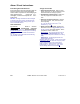User`s guide
208 VEREX Director V4.73 User's Guide 21-0381E v4.7.3
Event responses
Sample event responses ca n be set up a head
of time to make things easier for ope rators
when they are acknowledging alarms.
Related Topic: "Dealing with Alarms (Comment /
Resolve)". Tip
: Click the Coloured Box for an Alarm
Message
How to Get Here
MyTools Bar: Event Response
In the Tree
: YourAccount, ÖAccount
Information
(click the "+"), ÖEvent Response
Multi-Account Systems: First select [Account Folders]
in the 'tree', and locate and double-click the desired
account.
Tip: The Grid / Form toolbar-button allows selecting
your preferred view-mode.
Things You Can Do
• Enter a New Event Response: Click [+] at
the bottom of the form, or right-click the form
and select Add New from the pop-up menu.
• View/Change an Existing One: Select one
from the pop-up list at the bottom of the
form.
• Search for an Event Response: Click [+]
at the bottom of the form, or right-click the
form and select Add New from the pop-up
menu.
Tip: You can search by name or the 1
st
few
characters--e.g., nam∗
.
• Delete an Event Response: Right-click a
blank area on the form (If grid view: Right-click
the item in the list
), and select "Delete". When
prompted to confirm, select Yes.
Event Responses for Acknowledging Alarms