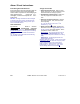User`s guide
204 VEREX Director V4.73 User's Guide 21-0381E v4.7.3
Account Information: (technical settings)
These screens allo w settin g the site/acc ount
name (to appear in the 'tree'), plus various
technical sys tem-wide par ameters. These
include the "Feature Set", which deter mines
the system capacities for the a ccount.
"Account-type" selections d etermine the items
(fields) to appear on-screen.
Note: Which 'Feature Sets' are supported (and
associated capacities) is based on the software
licensing, which is managed through the 'activation key'
on the PC that contains the software database (≥V4:
USB connector; ≤V3.3.2: Parallel/printer port; V3.3.3:
Either).
Viewing or Entering These Settings
Select Account Information from the MyTools
bar, or
click your site/acco unt button in the
tree, and select Account Information.
Multi-Account Systems: First select [Account
Folders] in the 'tree', and double-click the desired
account.
Now, refer to the selection-descriptions for
these screens w hile v iewing or entering your
desired settings.
Tip: You can use the Grid / Form toolbar-button to
select your preferred screen format (Forms view is
recommended here).
Standard
- Account Name: A name/description for the
site/account.
Tip: This also appears in the 'tree' area.
Account Type
-Intrusion: Systems with monitored sensors, but
no access-controlled doors;
-Access: Systems with access-controlled doors,
but no monitored sensors or 'Areas';
-Intrusion and Access: Systems with both
access-controlled doors and monitored sensors.
-------------------------
-Central Station: Select this if any panel(s) will
be monitored through a central monitoring
facility;
-Suite Security: Systems that include
apartments / facilities being monitored by suite-
security keypads (2-zone or 8-zone);
-LCD Keypads: Systems with any LCD keypad
modules;
-Elevator: Systems with access-controlled
elevators (lifts) and floors.
Panel Mode Information
- Panel Operating Mode: This sets the basic
operating parameters and/or default settings for
the panel (allowing one firmware build to be
used world-wide).
UK/ACPO (DD243): With UK/ACPO operation, the
modem/dialler may not be available (i.e., older style
main board with built-in bell 103 modem).
Additional Regions
: These selections typically apply
suitable default settings for the specific region.
Changing the Operating Mode
: With Director ≥v4.4,
the panel operating mode is set initially through the
new account wizard. At that time, some default
items/values are set up automatically. If you need to
change the panel operating mode, and wish to obtain
suitable default values, it is best to set up a new
account and delete the old one.
- Language Set: Future Use. This determines
the languages to be supported at LCD keypads.
(The languages will be listed on-screen.)
Feature Set Information
- Panel Version: Set this to match the actual
panel (firmware) revision level for panels
associated with this account (all panels for each
account must be at the same firmware revision
level).
Notes: With VEREX Director ≥v4.4, panel firmware
versions to be supported within an account is set
through the new account wizard. If the panel version
is set incorrectly, you will be unable to communicate
with the panel(s). Panel firmware information can be
found on the system (general) configuration screen
after the 1
st
communication attempt.
Related Topics: • "System Settings for each Panel"
(in a following section). • "Panel Communications and
Updates" (in a previous section).
Note: Some features may be supported only after
upgrading to the latest firmware revision (typically to
match the software revision).
- Feature Set: (formerly "Memory Model") The
Account-Wide Panel Settings (Feature-Set, Service PIN, etc.)