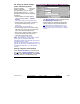User`s guide
21-0381E v4.7.3
Welcome Report Control Admin
Sys Config Tech-Ref
201
3B: Setting up Shared Holidays
(and/or Time-Change Dates)
Once the related " Community
Groups" have been set up
(previous/above), you can set up
shared holidays the sam e as for
individual accounts, with the following
exceptions:
• Shared holidays are initially defined
under "[ Account Folders ] ÖShared
Groups";
(NOT under "Holidays" for a specific account.)
• Shared holidays are grouped in the tree by
their "Shared Holiday Group"
(defined
previously)
;
(DST and xmas; CommonHols2, etc.)
• Shared holidays pertain to the same holiday
ID# within each account (from the ID# range
within each 'Shared Holiday Group').
• Each group of shared holidays is limited to
the reserved holiday ID# range as was
assigned to each specific group.
(e.g., 1st - 3rd Holiday, 4th - 6th, etc.)
Notes: After initial set up, changes made to a shared
holiday under any individual account will be
automatically copied to other applicable accounts (and
the "Shared Holidays" screen).
If desired, you can even assign groups to accounts 1st
(step 4B), and then define the holidays either here, or at
the applicable holiday ID# in any of the applicable
accounts.
Viewing or Entering These Settings
Select Shared H olidays f rom the MyTools
bar, or
select [Account F olders] in the tree,
and then 'open' Shared Groups , and Shared
Holidays (click the "+" beside each topic).
The Shared Holida y screen is identical to the
Holiday/Daylight Savings screen.
Please refer to the "Holiday" administration
topic for details on the provided selections.
Tip: While referring to the 'Holiday' topic, you can
generally ignore screen location references, as they
pertain only when 'in' the Users screen for a specific
account.
Account Folders ÖShared Groups ÖShared Holiday