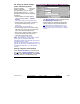User`s guide
21-0381E v4.7.3
Welcome Report Control Admin
Sys Config Tech-Ref
197
Things You Can Do
• To add a new "Shared User Group"
to the list, click the [+] near the
bottom of the screen (or right-click
the screen, and select "Add New"
from the pop-up menu.
• To delete an unused "Shared User
Group", right-click it in the list, and
select "Delete".
Note: You cannot delete a "Shared User
Group" from the list if it is presently being
used (i.e., assigned to any accounts).
• To enter or change settings for a "Shared
User Group", refer to the item-descriptions
for this screen.
Note: 'Grid' view does not apply to this feature.
- Community Name: This allows selecting one
"Community" for which "Shared User Groups"
can be viewed, edited, or added.
- Group Name: Each row represents one
"Shared User Group". Select the existing
name, and type to change it to something
more suitable (e.g., "North Users", "Divisional
Managers", etc.).
- Start and End: Use the arrows to select the
start and end value for your desired range of
shared user ID#s (blocks of 10).
- Authority Range: This sets a range of
authority ID#s to be reserved for associated
shared users. This is done in blocks of five
(whether they all will be used or not). Click
the small button here, and then use the
arrows in the small screen to select the start
and end value for your desired range of
authority ID#s (e.g., 1-5, 11-20, etc.). When
finished, click [OK].
Note: Since user 'authorities' are tied to 'areas' (and
since security requirements may differ between sites),
the authorities themselves cannot be shared across
multiple accounts. Instead, they are set up as usual
for each account as discussed in step 1C.
- Community Name: When you right-click and
select "Add New", the new "Shared User
Group" is assigned to the present
"Community" by default. If it is not presently
being used, you can change its community
here.
Notice: If you change this value, the "Shared User
Group" will no longer appear here--unless you select
its new "Community" at the top of the screen.
- Assigned Accounts: For "Shared User
Groups" that have been assigned to
account(s), a small button will appear here to
allow viewing the associated accounts.
Authority Name
- Authority: This shows each reserved
authority ID number for the selected "Shared
User Group" row (select the desired row
above first).
Note: When you first add a "Shared User Group", its
authority information will not be available here until
you either click the "Save" button, or go to another
screen, and then return to this one.
- Name: This is a reference description that will
appear when assigning authorities to groups
of shared users.
It is useful to set these to indicate the reserved ID#
(such as: "1st ID--CEO & Directors", "2nd ID--
Division Managers", etc.).
[Management] ÖCommunity Groups ÖUsers