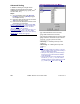User`s guide
192 VEREX Director V4.73 User's Guide 21-0381E v4.7.3
Advanced Sorting
In addition to sorting on a single column
heading, the account list can be sorted on
multiple items as desired (e.g., by City, then
account name, etc.).
Steps:
1) Go to the desired 'node' under [Account
Folders] in the 'tree' (or [Server] if logged
into multiple servers).
2) Right-click within the account list, and select
"Sort" from the pop-up menu.
3) Refer to the item-descriptions for this screen
while making your selections.
To Sort Through All Accounts: Before selecting Sort,
select the highest-level (parent) account folder in the
tree. Then, right
-click the account list, and select
"Show All Accounts under This Node".
Multi-Server Exception
: After a multi-server login, use
the account list under "Server" in the 'tree'. (Select
"Servers" in the 'tree', and then sort the list as desired.)
Related Topic
(s): Startup and Logging In
Right-Click the Account List ÖSort
- [>]: Adds selected item to the sort-order;
- [>>]: Adds all items to the sort-order;
- [<]: Removes selected item from the sort-order;
- [<<]: Clears the "Sort Order" list (for unsorted
accounts, or to set up a new sort order).
-------------------------
- Ascending: A - Z starting at the top of the
screen (+).
- Descending: Z - A starting at the top of the
screen (-).
Notes:
• Account sorting results are not saved. To sort the
account list again, simply click a column heading, or
make your selections here again;
• When you sort by clicking on a column heading in
the account list, this is also reflected in the Sort
screen (Sort Order);
• Sorting is reflected in the column headings of the
account list: (+) = A-Z, (-) = Z-A, and numbers
indicate the sequence of items within the sort-order
(e.g., sorted by City 1
, then account name 2).