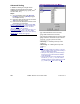User`s guide
190 VEREX Director V4.73 User's Guide 21-0381E v4.7.3
'grid' view, and scroll throug h the operator list,
checking the "Account" and "Monitor Account"
columns for th e specific one. Be sure to reset
any as needed as you go along (click [...] ).
Note: To allow deleting an account folder, you must
ensure that it is not assigned within any operator-
permissions screens. See
: Operator Permissions
-------------------------
Then, click [Account F olders] in the 'tree',
and locate your desired account (or folder).
Now, right-click the acco unt or folder and
select Delete. When aske d to confirm, read
the warning message. Choose Yes only if you
are certain y ou are not deleting an active
account.
[Account Folders] (in the 'tree')
After Right-Clicking within the 'Account
Folder' Portion of the Tree
(applicable topics)
- Add Account Folder: Select this to add a new
folder for organizing your accounts.
- Add Account: Select this to add a new
account.
Tip: Beginning with Director ≥V4.4, a small wizard will
appear--asking you to indicate some basic operating
parameters for the new account.
Note
: When an account is added in this way, some
default items/values are set up automatically. If you
need to change the panel operating mode (e.g. North
America vs. UK-ACPO), and wish to obtain suitable
default values, it is best to set up a new account and
delete the old one.
- Show Accounts in Tree: Shows ( 9 ) or hides
accounts in the tree window.
- Expand All Branches: Shows all account
folders in the tree.
- Collapse All Branches: Hides / closes all
account folders in the tree (except for the
highest-level / root folder).
After Right-Clicking within the Account
List
(Middle of your Screen)
- Open: Opens a selected account or folder (i.e.,
the item that you right-clicked).
- Sort: Allows sorting the account list on more
than one item (e.g., by city, then account name,
etc.)
See "Advanced Sorting" (to follow/below).
- Show all Accounts under this Node: Shows
all accounts within a selected folder—including
all sub-folders, as if all of these accounts were in
the 'root' of the selected folder.
Note: The desired folder must be select first.