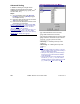User`s guide
21-0381E v4.7.3
Welcome Report Control Admin
Sys Config Tech-Ref
189
menu when you are 'in' the Account Folders portion
of the tree.
Opening an Account, or Switching to a
Different Account (for Monitoring, Status
& Control, User Admin., etc.)
Click [Account Folder s] in the 'tree'. Then,
browse throu gh any acc ount folders, and
double-click t he desired account (either in the
tree, or the centre portion of the screen).
Multi-Server Alternative: For a multi-server login, you
can also view and select accounts under [server] in
the 'tree'.
Your selected account will remain 'open' (e.g., for the
event monitoring window) until you select [Account
Folders] or [Management] in the 'tree'.
Single-account license
: In this case, account folders
are not shown in the 'tree'. (To access your account,
simply click your site/account button in the tree.)
Renaming an Account Folder
Let's suppose you'd like to rename the d efault
account folder as "All Accounts": Click
[Account Fol ders] in the 'tree', right-clic k the
desired folder, and select Rename. Then,
type the new name as d esired, and press
Enter.
Renaming an Account
Accounts can be renamed either in the 'tre e' (if
set to display accounts), or in the "Account
Information" screen for the account.
Multi-Server Login: You cannot rename an account
when under [Server] in the 'tree'. (You must first
double-click a server or account to exit from that
screen.)
Renaming an account usin g the tree : Click
[Account Fol ders] in the 't ree'. Then, locate
and right-click the specific account in the tree,
and select Rename. Now, type the new name
as desired, and press Enter.
Renaming an account through the Ac count
Information screen : Click [Account Fol ders]
in the 'tree'. Then, locate and double-click the
specific acc ount using the 'tree' and/or main
window.
Exception (Single-account licensing):
Click [Your Account] in the tree.)
When the Account Information screen
appears, change the name as desired.
Tip: Your settings will be saved automatically when
you select a different screen or topic.
Adding an Account Folder
Let's suppose you want to add an acc ount
folder called "Remote Sites" under "All
Accounts".
Click [Account Folder s] in the 'tree', r ight-
click the desired location for the new folder,
and select Add Account F older. Then, type
the desired name, and press Enter.
Adding a New Account
Let's suppos e you want to add a new
account "Sit e ABC" in a folder called
"Remote Sites".
Click [Account Folder s] in the 'tree', right-
click the desir ed folder for t he new ac count,
and select Add Account. Then, respond to
the small wizard screens that appear—
selecting a fe w basic oper ating parameters
and clicking [Next] or [Finish] as needed.
Note: When a new account is set up in this way, some
default items/values are set up automatically. If you
need to change the panel operating mode (e.g. North
America vs. UK-ACPO), and wish to obtain suitable
default values, it is best to set up a new account and
delete the old one.
Tip: There are numerous items that can be set up
for each account. For a suggested procedure, refer
to "Setting up a New System (Commissioning)".
Moving an Account (or Folder) Into a
Different Location
Accounts and account folders can be moved
as desired u sing the familiar drag-and-drop
approach: Click [Account Folder s] in the
'tree'. Then, locate the d esired accou nt or
folder, and us e your mouse to drag the item
into the desired location.
Note: The target folder may not be highlighted. Simply
'drop' the item when the mouse cursor is on top of the
desired folder.
If you need to Delete an Account (or
Account Folder)
Before deleting an accou nt, first chec k to
ensure that it is not assigne d to any oper ators:
Select [Management] in t he tree, ope n the
Operator branch, and select Operator. Then,
use the Grid / Form toolbar-button to switch to