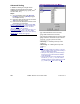User`s guide
188 VEREX Director V4.73 User's Guide 21-0381E v4.7.3
Accounts and Account Folders
An account represents a s ite, or collection of
sites that will share a common set of users,
authorities, schedules, etc. In general, this will
typically be a single company or customer.
Account fo lders, on the oth er hand, provide
a method for organizing accounts.
Multi-Server Login: To allow working with (or in)
account folders, ensure the desired server is selected
under [Server] in the 'tree'. (Double-click a server to
access its account folders.)
Your desired account mu st be 'opene d' in
the tree (double-click) to p rovide access to
account-specific tasks.
Tip: Account folders are referenced by "operator
permissions"--allowing different types of permissions
to be assigned to groups of accounts. Be sure keep
this in mind when deciding where to put each
account.
Single Account Systems/Licensing
: With single-
account licensing, the account/folders 'tree' will NOT
appear.
For systems that support multiple accounts that
presently have only one defined, the "Edit Accounts /
Account Folders" authority determines whether or not
[Account Folders] will appear in the tree. For details,
refer to "Operator Permissions".
Panels per Account
: Each account can include a total
of up to 60 system panels.
Setting Accounts to Appear in the Tree
Under [Account Folder s], account folders
appear in the 'tree' (left sid e of your scr een),
while account s are listed in the centre p ortion
of the screen, and can optionally be se t to
appear in the tree as well.
Multi-Server Alternative: For a multi-server login,
servers and accounts will (also) appear under [server]
in the 'tree'.
To set accou nts to appear in the 'tree', click
[Account Folders] in the 'tree'. Then, right-
click within th e 'Account Folder' portion of
the tree, and ensure that Show Accounts in
Tree is selected.
Tip: This selection is also available in the View
Working with Accounts and Folders (Multi-Account Systems)
Account Folders, and account-selection issues pertain only for systems with multi-account licensing (or operators with
the authority to edit account folders). Beginning with V4.0 VEREX Director, you can use the Configuration Wizard to
set up a new system. For more information, refer to "New Installation? Try the Wizard!".
Visual Quick-Start
You can view accounts folder-by-folder, or sort a full listing by name, address, etc.
Adjusting the Width of a Column: Drag the boundary between two column headings.
Sorting on Multiple Items
: See "Advanced Sorting" (to follow/below).
If Multi-Server Login
: See "After a Multi-Server Login" (to follow/below).
-----------------------------------------------------------------------------------------------------------------------------------------------------------