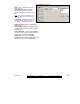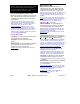User`s guide
21-0381E v4.7.3
Welcome Report Control
Admin Sys Config Tech-Ref
157
How to Get Here
MyTools Bar: Users
In the Tree
: YourAccount, ÖUsers
Multi-Account Systems: First select [Account Folders]
in the 'tree', and locate and double-click the desired
account.
Tip: The Grid / Form toolbar-button allows selecting
your preferred view-mode.
Things You Can Do
• Add a New User: Click [+] at the bottom of
the form, or right-click the form and select
Add New from the pop-up menu.
• View/Change an Existing One: Select one
from the pop-up list at the bottom of the
form.
• Search for a User: Click the 'binoculars'
symbol to open the ‘Find’ screen. Then,
enter the desired criteria to search for, and
click [Find].
Tip: For the first and last name, you can search by
name or the 1
st
few characters--e.g., nam∗.
Note: The ability to search on criteria other than first
and last name is a ≥V4.5 feature.
• Delete a User: Right-click a blank area on
the form (
If grid view: Right-click the item in the
list
), and select "Delete". When prompted to
confirm, select Yes.
Before Deleting: If a user is assigned as a fallback
user, you must break this assignment before you can
delete the user.
Related Topic: "Fall-Back Users (Can Enter During
Comms Failure)"
Viewing and Sorting a List of Users
If the screen sho ws only one user (forms
view), click Grid on the to olbar to see a full
listing of the users (Grid view ). If any column
headings are red, right-click within that column
and select Remove Column Filter . Now, you
can:
• Click one of the column headings to sort the list
by that item (user name, etc.);
• Scroll through the list as desired;
• Select an individual user and click the Form
toolbar-button to access that user's form;
• Limit the list to show an individual user, or
groups of users (details to follow).
Tip: You can use the scroll-bar at the bottom of the
window to view additional columns to the right.
Small 1st Column with Blue Boxes
: Blue rectangles
indicate users that appl y to multi ple accounts (shared
users). Related Topic : "Users and Holida ys Shared
Across Multiple Accounts".
Green or Yello w Ro ws in Grid Vie w: Partial panel
updates are ind icated in the user list w ith special
colours: Y ellow: Partial upd ates pending (some
panels have not been updated); Green: Data for the
user has been changed while partial updates w ere
pending (the us er's settings at the panels will be
overwritten on next update).
Checking for Data base C onflicts (esp. l arge
systems): Differences bet ween the soft ware
database and settings entered locally through an LCD
keypad can b e identified by selecting "Check
Database for C onflicts" from th e Tools men u. For
details, search for that topic in the index.
Limiting the List to Show Specific User(s)
Access the u ser-list (Grid view) as d escribed
above. Then, right-click w ithin a s pecific
column (such as "Name"), and sele ct " Filter
on Colum n" from the pop-up menu. No w,
enter or select the desired criteria, and press
Enter.
Tip: You can search for user names that begin with
certain letter(s) by entering the letter(s) and an asterisk
(e.g., " s∗
").
Tip: You can do this for multiple columns if desired.
V4.7 (users-only): The column title(s) selected for
filtering will initially appear blue, and turn to red when
you activate the selected filtering by right-clicking any
column, and selecting "Run Filter". You must select
"Run Filter".
To return th e listing to include all users /
entrants, click Refresh from the toolbar, or
right-click within any colu mn(s) that are red,
and select Remove Column Filter.