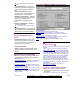User`s guide
136 VEREX Director V4.73 User's Guide 21-0381E v4.7.3
In the same w ay that user authorities
determine what users can do, "operator
permissions" determine the items and fea tures
that groups of operators will be able to use.
For each spe cific item, clic k once to assign
view permiss ion (magnifying glass), or click
again to assign vie w an d edit permi ssion
(pencil). If yo u click a 3rd t ime, this will clear
the selection.
Tip: Some suitable 'templates' (permission types) are
provided to give you a quick starting-point.
Permission to Use the Wizards
: To use the
configuration and communications Wizards (T
ools
menu), your operator permissions must grant
"Permission Type: All permissions" for the specific
account folder.
Related Topics
: "New Installation? Try the Wizard!"
Technical Note
: An operator cannot edit their own
permissions, or assign settings they don't have to
another operator. Items that are not available will either
be not displayed, or grey in colour.
How to Get Here
MyTools Bar: Operator Permissions
In the Tree
: [Management],
ÖOperator, ÖOperator Permissions
Tip: The Grid / Form toolbar-button allows selecting
your preferred view-mode.
Things You Can Do
• Add a New Permission-Set: Click [+] at the
bottom of the form, or right-click the form and
select Add New from the pop-up menu.
• View/Change an Existing One: Select one
from the pop-up list at the bottom of the
form.
• Search for a Permission-Set: Click the
'binoculars' symbol. Then, enter the name
and click [Find].
Tip: You can search by name or the 1
st
few
characters--e.g., nam∗
.
• Delete a Permission-Set: Right-click a
blank area on the form (If grid view: Right-click
the item in the list
), and select "Delete". When
prompted to confirm, select Yes.
Before Deleting: Only unused permission-sets can
be deleted. (Go to the Operator screen, select grid
view, and check for the specific permission-set.)
Working in Grid View:
You can: • View or enter values;
• Right-click an item and select from the pop-up menu;
• Click a column heading to sort on that column.
(Filter on Column: Shows only items matching an
entered value or 1
st
few chars.--e.g., nam∗. A red
column heading indicates the list is filtered.)
Right-click Menus
"Right-Click" means using the mouse button farthest
from your body (unless you left-handed, but using a
right-handed mouse).
Right-clicking near the top of the Form
- Cut Permission: Copies the folder's
permission settings into memory, and reverts
the folder to its parent folder's settings (i.e., for a
folder marked with a green square).
- Copy Permission: Copies the folder's
permission settings into memory.
Note: The "Cut", "Copy", and "Paste" functions do
NOT use the Windows clipboard.
- Paste Permission: Applies previously cut or
copied permissions to the specific folder. (See
"Attention", to follow).
Tip: The copy and paste functions allow transferring
settings between operator permission-sets.
Attention: Pasting permissions for ANY folder with
NO green square will affect ALL folders in that
permission-inheritance family (including the parent).
- Delete Permission: Reverts the folder to its
parent folder's permission settings (i.e., for a
folder marked with a green square).
Right-clicking An Account Folder (2nd tab)
- Cut all Permissions: Copies permission
settings for all account folders into memory, and
then deletes the whole permission-set.
Operator Permissions
Muti-Account Systems: Operator permissions are associated with account folders--allowing different types of
permissions to be assigned to groups of accounts. Accounts and account folders need to have been set up
appropriately. For details, refer to "Working with Accounts and Folders" (near the beginning of the Configuration
section). Client/Server Systems
: Permissions can also be assigned for each specific client workstation.
In this case, each operator will be able to use only the features that are assigned to them AND allowed for their
workstation. See
: "Client/Server Access and Permissions".