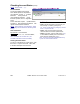User`s guide
132 VEREX Director V4.73 User's Guide 21-0381E v4.7.3
Quickly Changing Your Password
Open the File menu, an d select Change
Password. Then, enter the new password,
press Tab, enter the pass word a second time,
and press Enter (or click OK).
Changing the Password for any
Operator
Select Operator from your MyTools bar, or
click [Managem ent] in th e 'tree', ope n the
Operator branch, and select Operator.
Then, use the Grid / Form toolbar-button to
select your preferred view-mode.
In 'Forms' vie w, select the desired operator at
the bottom of the window.
Tip: You can also use
the 'Find' an d 'Find Next' buttons (binoculars) to search
by name (or 1
st
few characters--e.g., nam∗).
(In Grid view, locate the desired operator in the list.)
Now, click the [ ... ] next to "Password". When
the ne xt scr een appears, enter the new
password, press Tab, en ter the passw ord
again, and press Enter (or click OK).
If the desired operator is not listed, this means you do
not have the authority to change their password.
Setting or Changing an Operator's Password