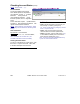User`s guide
21-0381E v4.7.3
Welcome Report Control
Admin Sys Config Tech-Ref
131
Related Topic(s): Scheduled Event
Filtering for Operators
-------------------------
- Show MyTools / Tree / Event
Window: These set the desktop
portions that will appear initially when
this operator logs in.
Each operator can change this (after
logging in) by selecting the desired items
on the main toolbar.
The operator who is logged in can save any
such desktop changes by opening the V
iew
menu, selecting D
esktop Settings, and
then S
ave.
- Show Alarm Window: This splits the
monitoring window into two 'panes',
with unacknowledged
alarms
appearing separately in the top 'pane'.
Tip: This is available only after selecting
“Show Event Window”.
Related Topic: "Monitoring System
Activity"
Account Options
- Prompt to Apply Authority Changes to All
Matching Areas: If selected, this operator will
be given the opportunity to have authority
changes apply to all areas with the same
settings (within the authority being edited) each
time they begin making changes. Otherwise,
changes will apply only to selected areas.
Related Topic: "Authorities for Users/Entrants".
Auto-Login to Control and Status
- Account [ ... ]: When "Control and Status" is
selected in the tree for a specific account, the
operator is normally required to 'login' with a
user
ID and PIN. If an account is selected here,
this operator will be automatically logged in as
the user selected below when they open
"Control & Status" for this specific account.
Tip: For a system with only one account, this
selection is automatically set for you. Note
: This
selection is not supported with the default highest-
level operator ("Operator").
- User: The auto-login feature will log the
operator into "Control & Status" as the user
selected here. (Select the user-record
pertaining to this specific operator.)
Account Monitoring for Status Toolbar
- Monitor Account [ ... ]: This sets the account to
be monitored by the status toolbar when this
specific operator is logged in.
This selection can also be changed at any time
through the [Monitor] button on the toolbar. Tip: For
a system with only one account, this selection is
automatically set for you.
For details on the status toolbar, refer to "Using the
Status Toolbar".
Management ÖOperator ÖOperator