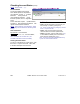User`s guide
130 VEREX Director V4.73 User's Guide 21-0381E v4.7.3
Operators
An operator is a person who has been given
the authority to use the VEREX Dir ector
software. Each operator is given a 'login'
name and pa ssword that provide acce ss to
specific items and features.
The permission-set assigned to each operator
determines what features they can use, and which
items will be shown on the desktop.
Also See
: "Operator Permissions" (to follow).
How to Get Here
MyTools Bar: Operator
In the Tree
: [Management],
ÖOperator, ÖOperator
Tip: The Grid / Form toolbar-button allows selecting
your preferred view-mode.
Things You Can Do
• Add a New Operator: Click [+] at the
bottom of the form, or right-click the form and
select Add New from the pop-up menu.
• View/Change an Existing One: Select one
from the pop-up list at the bottom of the
form.
• Search for an Operator: Click the
'binoculars' symbol. Then, enter the name
and click [Find].
Tip: You can search by name or the 1
st
few
characters--e.g., nam∗
.
• Delete an Operator: Right-click a blank
area on the form (
If grid view: Right-click the
item in the list
), and select "Delete". When
prompted to confirm, select Yes.
Cannot Delete while Operator Logged In: Operators
cannot be deleted if they are presently logged in
(e.g., through a client PC or Director Web Browser
connection). From the T
ools menu, you can check
for “Who is Logged In”. Also, ensure the web
browser (server) service is not running. (Look for its
icon on the right-hand end of the Windows taskbar.)
Working in Grid View:
You can: • View or enter values;
• Right-click an item and select from the pop-up menu;
• Click a column heading to sort on that column.
(Filter on Column: Shows only items matching an
entered value or 1
st
few chars.--e.g., nam∗. A red
column heading indicates the list is filtered.)
Pick-List (bottom of the form)
- Operator: This is where you select an operator
to view or edit. This area shows the name of
each operator, once defined;
On This Form
- Name: The name to be used when this person
'logs' into the VEREX Director software.
- Password [
... ]: Allows setting or changing the
password that this operator will have to enter
during login. This must be at least 4 chars/digits
(e.g., go4it).
Tips: You must set a password initially (if you leave it
blank, the operator will be unable to log in). Be sure to
select a memorable password, and/or have the
operator change it right away to something they will
remember.
- Language: The language to be used in menus,
screens, and reports while this operator is
logged in. (Languages are determined during
installation--based on availability.)
This setting also determines which language-version
of the help file will normally appear, although this can
be changed if desired (for the current work-session).
For details, look for the Language selection from the
H
elp menu in the "Desktop Reference".
- Permissions: This is a (previously defined)
permission-set to be associated with this
operator. This determines the features that will
be displayed and/or available when this person
is logged in.
Also See: "Operator Permissions" (to follow).
- Lockout Time (min.): This sets the duration
that the keyboard can remain untouched before
the system will automatically lock-out operator
access. (This helps to protect against
unauthorized access to the system).
Note: A selection of zero (0) will disable this feature.
Lockout Mode Details
: Refer to "Exiting, Logging
Out, or Changing Operators" in the Welcome section.
- Scheduled Event Filter: This allows optionally
selecting a "scheduled event filter" (defined
previously) for this operator--to determine the
types of messages they will be able to see on
specific weekdays and time-of-day.
Operators (People Who Can Use This Software)