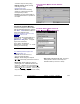User`s guide
122 VEREX Director V4.73 User's Guide 21-0381E v4.7.3
Tip: The most common reason for a failed
communications session is a faulty physical connection,
or incorrect communications settings. To set up an
initial panel connection, refer to "New Installation? Try
the Wizard!", or "Panel Connection Overview".
Panel Version Mismatch: If you get an error due to a
"Panel Version Mismatch", ensure your panel version is
set correctly under:
AccountName ÖAccount Information
Ö(Standard tab) Ö"Panel Version".
Data Conflicts-- Users
: Change s made throug h the
software will take precedence o ver changes for the
same user enter ed through a ke ypad. V4.7 : U ser
conflicts that cannot be resolved in this w ay (e.g., the
same value give n to differ ent users) will be shown in
grid view, with only the rows in conflict displayed. To
return t o sho wing all users, right-click, and select
"Return From Conflict View".
About Communication Errors
Sometimes, t he VE REX D irector softwar e will
be unable to start communications with the
panel, or un able to synchronize the data
between the software and the panel. This can
be due to:
Critical / Failure Errors:
• A serial cable / modem wiring or connection
problem;
• An incorrect serial port selection, or incorrect
serial communications settings;
• A 'TAPI' communications error;
• A 'referential' data error (assignments to
certain items that don't exist either at the
panel or in the software);
Non-Critical Errors during a 'Normal'
Communications Sessio n
(You'll be Asked to Correct These):
• The same value being assigned to two
different items
(e.g., two users with the same card number);
• Different settings for a single item (e.g., the
software says user 8 has card number 1234,
and the panel says user 8 has a different
card number).
Notes: These types of errors are typically caused by
the same item being edited through the software and by
a local admin. person at a system keypad. Beginning
with Director v4.6, for conflicts pertaining to the same
person or object, the data entered through the software
will take precedence and be downloaded to the panel
automatically.
Getting Details on an Update Error
To find out why a comm unications se ssion
may have fa iled, vie w th e details for the
specific s ession as des cribed under "Vie wing
the Status of Previous Communications
Sessions", previous.
Software vs. Panel Conflicts (esp. large systems):
Differences betw een the soft ware database and
settings entered locally through a n LCD ke ypad can
be identified by select ing " Check Databa se f or
Conflicts" from the Tools menu. For details, sear ch
for that topic in the index.
As w ell, partial panel updates a re indicated in the
user list (grid view) with special colours:
Yellow: Partial updates pending (some panels have
not been updated);
Green: Data for the user has been changed while
partial updates were pending (the user 's setting s at
the panels w ill b e overwritten on nex t update). For
details on the "user" screen, re fer to the t opic on
Users.
Correcting a 'Data Reception' Error
A "reception", "not respond ing", or "failed to
communicate" error can occur if the system
panel (or modem) has been powered down, or
if there is a p roblem w ith t he serial cable, or
the serial/COM port selection or settings.
Troubleshooting Tip: If the status is listed as "Pending"
for an extended period of time, this may mean:
• The communications service was stopped on the PC
associated with the panel or modem.
• The serial port on the specific PC is not responding.
In this case, try shutting down and restarting the PC.
Then, recheck your connection.
For a new system
: Ensure the panel connection is
properly set up. For details, refer to "New
Installation? Try the Wizard!", or "Panel Connection
Overview".
Correcting Communication/Update Errors