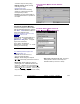User`s guide
118 VEREX Director V4.73 User's Guide 21-0381E v4.7.3
-Transaction Time (bottom of the
form): This area allows selecting a
communications session that is either
presently in effect, or scheduled to
occur sometime in the future.
Tip: Completed sessions (and failed
attempts) can be viewed under
"Completed" in the tree (see "Viewing the
Status of Previous Communications
Sessions", to follow.).
-Transaction Information: The top of
this screen shows the type of
connection, and scheduling
information for your selected / current
communications session.
-Account / Panel Group 'Tree': The
left side of this form (centre of your
screen) shows the account(s) and panel
group(s) associated with the selected
communications session. Tip: Selecting a
'panel group' allows viewing the connection
status and other information (see the next two
items).
-Panel Group Information: This area shows
the connection status and other information
for a panel group that you select in the tree.
-Panel List: The lower-right portion of the
screen shows all panels in a 'panel group'
(after you select one).
Tip: Panels associated with the communications
session will have coloured icons beside them.
(Buttons)
- [Edit]: This allows setting up a panel
communications session, or editing settings
for a scheduled session.
If Presently Connected (Transaction Locked): You
cannot edit a communications session while connected
with the associated panel(s). To disconnect
: Right-
click the session/form, and select Disconnect. If
prompted to confirm, select Yes or No as desired.
Attention: Disconnecting is NOT
recommended while
panel(s) are being updated. (Find / select the panel
group near the centre of the screen, and check the
"Results" on the right.)
-Account / Panel / Group 'Tree' : The left side
of this form shows the panel group(s) and
panels to be associated with a
communications session (find the desired
panel, and then double-click to select it).
Note: This area lists only the panels that are not
presently connected or otherwise associated with a
current communications session.
Action
- Normal: The software will automatically
attempt to synchronize settings stored in the
software, and at the panel(s).
Tip: This is commonly used when connecting only to
update the monitoring window, or check status or
control items.
(This setting cannot
be used after installing a panel
upgrade, or if you change the "Feature-Set" value for
a panel.)
- Send to Panel: Settings stored in the
software will be downloaded to the panel(s),
overwriting any previous settings stored there.
(This is normally used for new panels, or after
making a large number of changes in the
system.)
This selection is also required if you changed the
'Feature-Set' value for a panel. For details on the
feature-set parameter, refer to "Account-Wide Panel
Settings".
For details on updating / synchronizing the clock (date
and time) for a panel, refer to "Set the Date/Time for a
Communications ÖPending/Online