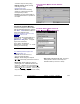User`s guide
21-0381E v4.7.3
Welcome Report
Control Admin S ys Config Tech-Ref
115
The Panel-to-PC Link
Each panel connects through an I P
connection, a physical cable, or via dia l up
access using standard modems.
Any workstation associated w ith your VEREX
Director system can be used for panel
communications. This requires:
• A proper physical connection (cable or
modems);
• Settings as required for MS Windows and
this software;
• The VEREX Director communications
component being installed (and running) on
each applicable PC.
Note: With smaller sites (Single-panel / 300 users),
remote management is also supported through the
built-in dialler (Bell 103, 300 baud modem) on each
panel.
IP Connections:
With I P con nections ( ≥ v3.3 soft ware), a
"Panel Group " can inclu de any
1-30 p anels
within an a ccount--whether they share the
same connect ion or not. I n this case, panel
groups will t ypically be s et up based on
geographic location, or network characteristics.
The VEREX Director software w ill be ab le to
communicate with any number of panels within
the group using only one port (IP Devic e) on
the specific PC.
Setting up an IP Connection: This is documented
separately. For details, refer to the installation guide
provided with the IP interface (may also be in PDF
format on your Director CD).
Settings Required for Panel
Communications
Various items must be set correctly to allow
panel comm unications (in cluding the panel
version). To set up an initial panel connec tion,
refer to "New Installation? Try the Wizard!", or
"Panel Connection Overview".
The Communications Software
All panel com munications are handled through
the communic ations soft ware that is inclu ded
with VEREX Director. Beginning w ith v4.7, the
communications softw are is installed as a
service--that starts automatically when th e PC
and Windows operating system is started up.
Ensure the Communications Software is
Running on the Specific PC(s)
At each PC associated with the specif ic panel
connection(s), check t o ensure th e
communications service is running:
Detail: If the LCD/Telephone icon on the Windows
taskbar is black-and-white (colour = running), start the
communications service by right-clicking the icon, and
selecting "Start Communications".
Related Topic
: Serial Port / Modem Setup
(Communications Manager)
Note
: If you are prompted for something you are not
familiar with, or if an error message appears, refer to
"Serial Port / Modem Setup (Communications
Software)".