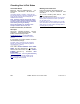User`s guide
21-0381E v4.7.3
Welcome Report
Control Admin S ys Config Tech-Ref
101
Resetting the Antipassback Status for
Users in a Specific Area
From time-to-t ime, persons may be unable t o
enter an area due to an anti passback violation
(such as if th ey entered or e xited when th e
system unlocked a door for someone else).
This can b e corrected by resettin g th e
antipassback status for a specific area.
• Ensure you are connected with the specific
panel(s) as described previously.
• Open the Area Users screen:
MyTools Bar: Control & Status - Area Users
Tree
: Control & Status, ÖPanel Control & Status,
ÖAreas, ÖArea Users
• Access the "APB Reset" feature for an area:
Forms View: Select the desired area
at the bottom of window, and then click
[ APB Reset ].
Grid View
: Locate your desired area in the list, and
click [...] under "Anti-Passback Reset".
• Respond to any additional messages that
appear.
Control & Status ÖPanel Control &
Status ÖAreas ÖArea Users
Ö[ APB Reset ]
Antipassback (APB): A feature that blocks
individual cards from being used to:
+ Re-enter the same area, or;
+ Re-enter the facility from 'outside', and/or;
+ (Optional): Enter other areas;
…Unless
they are recorded as exiting first--i.e.,
each person must use their card/token at every
reader they encounter (that is set to "Detect
Antipassback"). Tip: This helps to protect against
unauthorized card usage.
Resetting APB Status for an Individual and/or
System-Wide: You can also reset the
antipassback status for an individual and/or for all
areas associated with selected panel(s). For
details, refer to "Resetting Users' Antipassback
Status" (previous). Enabling the Antipassback
Feature: To enable antipassback tracking for
specific areas and doors, refer to the
"Antipassback" selections under "Areas and
Related Settings", and the "Detect Antipassback"
selection under "Reader 1 & 2 Settings for a
Door".