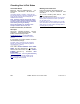User`s guide
100 VEREX Director V4.73 User's Guide 21-0381E v4.7.3
Resetting the User-Count for an Area
For areas set to 'count' the number of users
that are pres ent, you may need to res et the
'user-count' on a periodic basis (e.g., to correct
for things such as users entering and/or exiting
when someone else opens the door).
Related Topic: "Configuration ÖAreas ÖCounting.
To reset the 'user-count' for an area:
• Ensure you are connected with the specific
panel(s) as described previously.
• Open the Area Users screen:
MyTools Bar: Control & Status - Area Users
Tree
: Control & Status, ÖPanel Control & Status,
ÖAreas, ÖArea Users
• Access the "Reset User Count" feature for
an area:
Forms View: Select the desired area
at the bottom of window, and then click
[ Reset User Count ].
Grid View
: Locate your desired area in the list, and
click [...] under "User Count".
• Refer to the item-descriptions for this screen
while making your selection.
- Reset Count to Zero: This resets the area
user-count to zero (regardless of what the
present 'minimum' value is);
- Reset Count to Minimum: This resets the area
user-count to the present 'minimum' value (as
shown in blue). This is the maximum number of
users that can be in the area for it to still be
considered 'empty';
- Reset Count to Maximum: This resets the
area user-count to the present 'maximum' value
(as shown in blue). This is the number of users
needed for the area to be considered 'full';
- Reset Count to: This allows resetting the user-
count to any value between the 'minimum' and
'maximum' values shown in blue.
Control & Status ÖPanel Control &
Status ÖAreas ÖArea Users
Ö[ Reset User Count ]