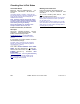User`s guide
94 VEREX Director V4.73 User's Guide 21-0381E v4.7.3
Status of an Apartment/Suite or Facility
The 'Suite Se curity' status screen sho ws the
status of var ious items p ertaining to each
apartment or facility asso ciated with a s uite-
security keyp ad, and allo ws silencing a suite
keypad alar m, or changing a suite/f acility
arming level
(≥V4.31).
Note: Since each keypad typically pertains to a
separate, privately-owned dwelling, any arming
changes should typically be coordinated with the
occupant.
Also See (≥ V4.0):
+ Visual Status and Control (Maps and Cameras)
+ To connect: "New Installation? Try the Wizard"
Initiate a Connection, and Access
this Topic
See if you'r e already connected with the
panel(s) by checking the status bar at the
bottom of the monitoring window.
Multi-Account Systems: First select [Account
Folders] in the 'tree', and double-click the desired
account.
If not presently connected, initiate a connection
with the desired panel(s).
For details, refer to "Connecting to the Associated
Panel(s), An Overview" (under "Checking Status &
Controlling Items", previous).
-------------------------
Then, select Control & S tatus - Suite
Security from the MyTools bar, or
select Suite
Security under "Control & Status" in the 'tree'.
Using the Tree: Click your site/account button in the
tree, and open Control & Status, and Panel Control &
Status (click the "+" beside each topic).
Login with your user ID and PIN if prompted for
this.
Diagnostics Screen: A second screen is available as
Control & Status - Suite Security Diagnostics in the
MyTools bar, or Diagnostics under "Suite Security " in
the 'tree'.
Panel Groups and Panels
: Open your specific panel
group and panel if these are listed in the 'tree'. Tip
:
The 'tree' can be set to show Control & Status topics in
a single list (logical tree view), or on a panel-by-panel
basis. For details, refer to "Other Desktop Choices".
If the status screen is blank or inactive (or if you'd like
more information), refer to "Accessing the Control and
Status Topics for a Panel" (under "Checking Status &
Controlling Items", previous).
Working with These Screens
Use the Grid / Form toolbar-button to s elect
your preferred view-mode.
Forms view: Details for one suite/facility at a time;
Grid View
: All defined suites in a list.
Select a desired suite-security keypad in the
list.
Tip: In 'forms' view, you can select a suite-security
keypad at the bottom of the form, or use the 'Find' and
'Find Next' buttons (binoculars) to search by name (or
1st few characters--e.g., nam∗
)
Then, refer to the selection-descriptions for this
screen w hile vie wing the st atus topics for the
desired suite(s).
Tip: Active status items and available buttons are
displayed in colour. Be sure to dispatch someone to
deal with any conditions that require attention.
- Security Suite State ( [Off], [Stay], and [On] ):
These buttons show (and allow changing) the
arming level of the suite/facility: Off (Disarmed);
Stay: (Perimeter Armed); or ON (Fully armed).
Notes: Since each keypad typically pertains to a
separate, privately-owned dwelling, any arming
changes should typically be coordinated with the
occupant. Prior to v4.31, these buttons were 'display-
only'. This feature requires panel firmware ≥4.25, and
'Panel Control & Status' operator permission.
- Alarms: This area shows any alarms for the
suite/facility (fire, tripped sensors, or someone
tampering with the keypad). The "Siren Type" is
indicated as well (None, Sonalert, Siren, or
Fire).
-------------------------
- [Silence]
(≥V4.31): This allows silencing an
alarm for a selected keypad/suite.
-------------------------
- Input Points: This area lists the suite security
keypad's input points, and shows the status of
each one (i.e., whether or not each sensor has
been 'tripped').
Note: The number of input points supported depends
on the type of suit security keypad installed.
Checking Status or Controlling a Suite Security System