User`s guide
Table Of Contents
- Copyrights and Trademarks
- Disclaimer
- Welcome to NetVision
- Common / Daily Tasks
- 5 Starting your Software and Logging In
- 6 Alarm / Reporting Features and 'Chatting'
- 7 Playing or Downloading Video Recordings
- 7.1 Overview--Types of Playback
- 7.2 Playback--Technical Details
- 7.3 Synchronized Playback (v2.3 SP2)
- 7.4 Video Search (v2.3 SP2)
- 7.5 Searching for Motion
- 7.6 Working with the Playback Screen
- 7.7 Viewing and Printing 'Snapshots'
- 7.8 Working with the File List
- 7.9 Quad Playback
- 7.10 Server Management--Identifying Remote Servers for Playback
- 8 Viewing Live Cameras
- 9 Recording Camera-Views
- System Administration and Maintenance
- 10 Tasks Applicable to Remote Stations and the Video Server
- 10.1 PC Date and Time
- 10.2 Checking your Software Version
- 10.3 Introduction to Video File Management (Filekeeping and Housekeeping)
- 10.4 To Allow Using a Blank CD (Roxio - Easy CD Creator 5 basic with DirectCD)
- 10.5 Filekeeping (v2.3 SP2)
- 10.6 Housekeeping
- 10.7 Automatic Video File Management (Self Housekeeping)
- 11 Tasks Performed at the Video Server Only
- 10 Tasks Applicable to Remote Stations and the Video Server
- System Configuration
- Software Installation and Network Set Up
- 19 PC Requirements
- 20 Software Installation or Upgrade
- 21 Network and Connectivity Issues
- 21.1 General Network Requirements
- 21.2 IP Addressing on the Network
- 21.3 Network Services
- 21.4 Network Ports
- 21.5 To Connect via the Internet
- 21.6 Remote User Permissions
- 21.7 For Remote Viewing, Recording, Playback, and/or Audio Monitoring
- 21.8 For Alarm Alerts
- 21.9 For E-Mail Alerts
- 21.10 Windows Dial-Up Networking Connection (i.e., not via the Internet)
- 21.11 Network Usage
- Reference Topics
- 22 Using the Small Remote Module
- 23 Remote Configuration
- 24 The WatchDog Feature
- 25 Hardware Reference
- 26 Troubleshooting
- 27 Using the ATM Interface Option
- 28 Working with the Older Playback Engines
- 28.1 The Video Playback Feature (Micro DVR)
- 28.2 Step 1: Open the Video Player
- 28.3 Step 2: Local / Remote, and Connection Screen
- 28.4 Step 3: Searching for Video/Alarm Files
- 28.5 Smart Motion Search (Micro DVR)
- 28.6 Step 4: Playing a Video
- 28.7 Window Options and File Properties (Micro DVR, Quad Player)
- 28.8 Viewing and Printing 'Snapshots' (Micro DVR)
- 29 Viewing Cameras through a Web Browser
- 30 Setting up an IP Camera or Video Server module (v2.3 SP2)
- 31 Panoramic Video Surveillance--PVS (v2.3 SP2)
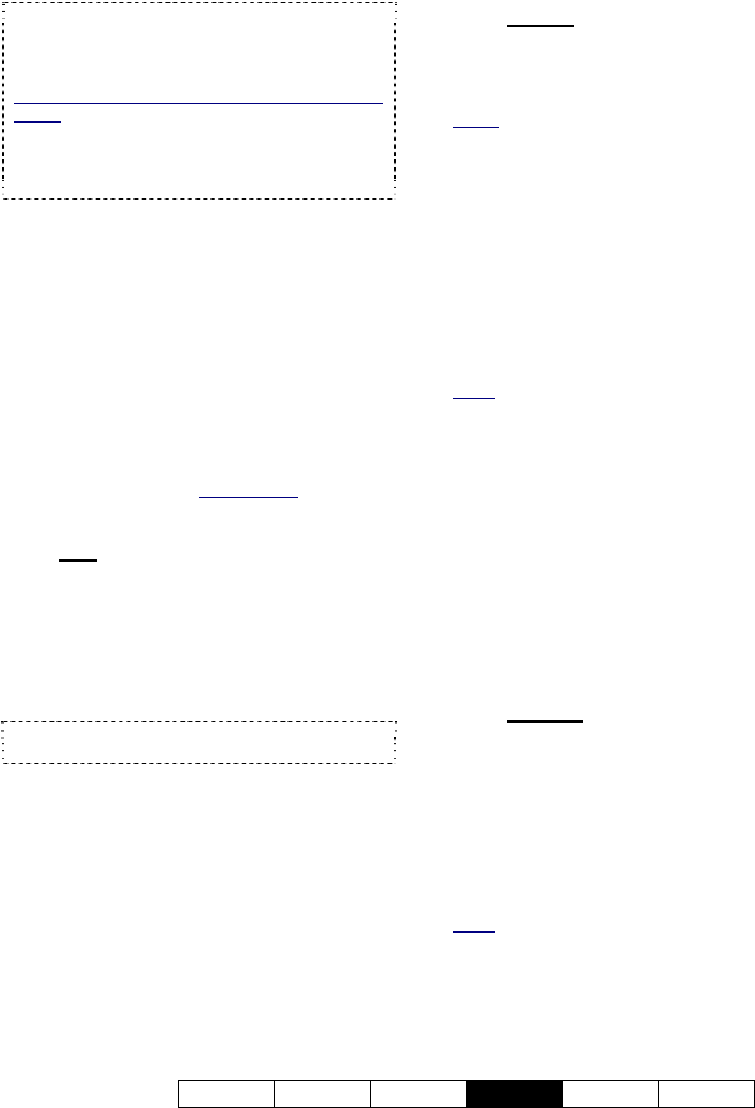
21-0400E v2.3.3
Welcome Common Admin
Config
Install Tech-Ref
85
Tip: Since MS Windows uses the C:/ drive for
virtual memory, it is best to NOT use this drive. As
well, larger drives are better (at least 40 GB is
recommended).
To 'Map' a Network Drive to be Available at a Video
Server: For details on this, open the Windows on-
line help (e.g., from Windows Explorer), search for
"Map Network Drive", and look for a suitable topic in
the list. Note: Recording to a mapped network
drive is subject to network speed and loading.
--------------------------------------------------
Drive Type: Select if you will be using "Local"
drives (i.e., in the Video Server PC), and/or
"Remote" drives (mapped network drives).
Select Drive to Record: Select the drive(s) to
use for storing recorded videos.
Playback Motion Search Temporary File
Location
(v2.3 SP2): Select the drive(s) to use
for storing temporary motion-search videos.
Space Utilization Control: The values shown
here determine when a hard-drive is
considered too full to continue recording (these
are set automatically)
. Related Topic:
17.3 Resolution and Recording Mode
17.2.2
File
This provides selections pertaining to video
files.
Set Recording File Length
Max Length for each Recording File (min.):
This sets the maximum recording duration
(3 - 15 minutes).
Tip: Smaller files are easier to play and download
through a slower connection.
Allow Alarm Files Overwrite
Allow Alarm Files Overwrite in Circular
Mode: This sets whether or not alarm-
triggered recordings will be overwritten by
"circular" recording mode if the hard drive for
recording is nearly full.
Tip: Additional local and network drives can be
selected. (see the 'Drive Usage' tab, previous).
17.2.3
Codec
This selection determines the type of
compression and file format for video
recordings.
Notice: Leave this at the default value unless you are
sure you require a different type of recording files.
Select Codec
•
Indeo5.1 (IV50): Produces AVI video
recordings (high quality, larger file size);
•
Mpeg4.2 (MP42): Produces MPEG video
recordings (smaller file size, lower quality).
• Mj
peg3 (MJPG): Frame by frame
compression;
•
DivX 3.1 (DIV3): Produces smaller, high quality
AVI recordings.
Notes: Mpeg4.2 and Indeo5.1 are supported directly.
For other file types, the applicable CODEC must have
been obtained and installed separately.
Indeo5.1 is generally recommended for surveillance
video. For proper operation, MPEG4 and DivX codecs
require a bandwidth/connection supporting a data
transfer rate of at least 30Kb/sec. (preferably higher).
• [Default]: Reverts to the default settings for
Indeo 5.1
(IV50).
[Codec Configuration]
• This screen provides selections pertaining to
codec configuration—as supported by your
selected Codec.
17.2.4
Priority
This allows setting the priority for different
types of recordings (to determine whether
another type of recording will be available for a
camera that presently has one type of
recording already started). In general,
recording-types that are higher in the list will
override all types of recordings below them in
the list.
Notes: The default settings are generally
recommended. Moving "Instant Recording" above
"Pre-Alarm Recording" will allow manual recording on
cameras that are set for pre-alarm recording (although
pre-alarm recording will be interrupted until you stop the
manual/instant recording).










