User`s guide
Table Of Contents
- Copyrights and Trademarks
- Disclaimer
- Welcome to NetVision
- Common / Daily Tasks
- 5 Starting your Software and Logging In
- 6 Alarm / Reporting Features and 'Chatting'
- 7 Playing or Downloading Video Recordings
- 7.1 Overview--Types of Playback
- 7.2 Playback--Technical Details
- 7.3 Synchronized Playback (v2.3 SP2)
- 7.4 Video Search (v2.3 SP2)
- 7.5 Searching for Motion
- 7.6 Working with the Playback Screen
- 7.7 Viewing and Printing 'Snapshots'
- 7.8 Working with the File List
- 7.9 Quad Playback
- 7.10 Server Management--Identifying Remote Servers for Playback
- 8 Viewing Live Cameras
- 9 Recording Camera-Views
- System Administration and Maintenance
- 10 Tasks Applicable to Remote Stations and the Video Server
- 10.1 PC Date and Time
- 10.2 Checking your Software Version
- 10.3 Introduction to Video File Management (Filekeeping and Housekeeping)
- 10.4 To Allow Using a Blank CD (Roxio - Easy CD Creator 5 basic with DirectCD)
- 10.5 Filekeeping (v2.3 SP2)
- 10.6 Housekeeping
- 10.7 Automatic Video File Management (Self Housekeeping)
- 11 Tasks Performed at the Video Server Only
- 10 Tasks Applicable to Remote Stations and the Video Server
- System Configuration
- Software Installation and Network Set Up
- 19 PC Requirements
- 20 Software Installation or Upgrade
- 21 Network and Connectivity Issues
- 21.1 General Network Requirements
- 21.2 IP Addressing on the Network
- 21.3 Network Services
- 21.4 Network Ports
- 21.5 To Connect via the Internet
- 21.6 Remote User Permissions
- 21.7 For Remote Viewing, Recording, Playback, and/or Audio Monitoring
- 21.8 For Alarm Alerts
- 21.9 For E-Mail Alerts
- 21.10 Windows Dial-Up Networking Connection (i.e., not via the Internet)
- 21.11 Network Usage
- Reference Topics
- 22 Using the Small Remote Module
- 23 Remote Configuration
- 24 The WatchDog Feature
- 25 Hardware Reference
- 26 Troubleshooting
- 27 Using the ATM Interface Option
- 28 Working with the Older Playback Engines
- 28.1 The Video Playback Feature (Micro DVR)
- 28.2 Step 1: Open the Video Player
- 28.3 Step 2: Local / Remote, and Connection Screen
- 28.4 Step 3: Searching for Video/Alarm Files
- 28.5 Smart Motion Search (Micro DVR)
- 28.6 Step 4: Playing a Video
- 28.7 Window Options and File Properties (Micro DVR, Quad Player)
- 28.8 Viewing and Printing 'Snapshots' (Micro DVR)
- 29 Viewing Cameras through a Web Browser
- 30 Setting up an IP Camera or Video Server module (v2.3 SP2)
- 31 Panoramic Video Surveillance--PVS (v2.3 SP2)
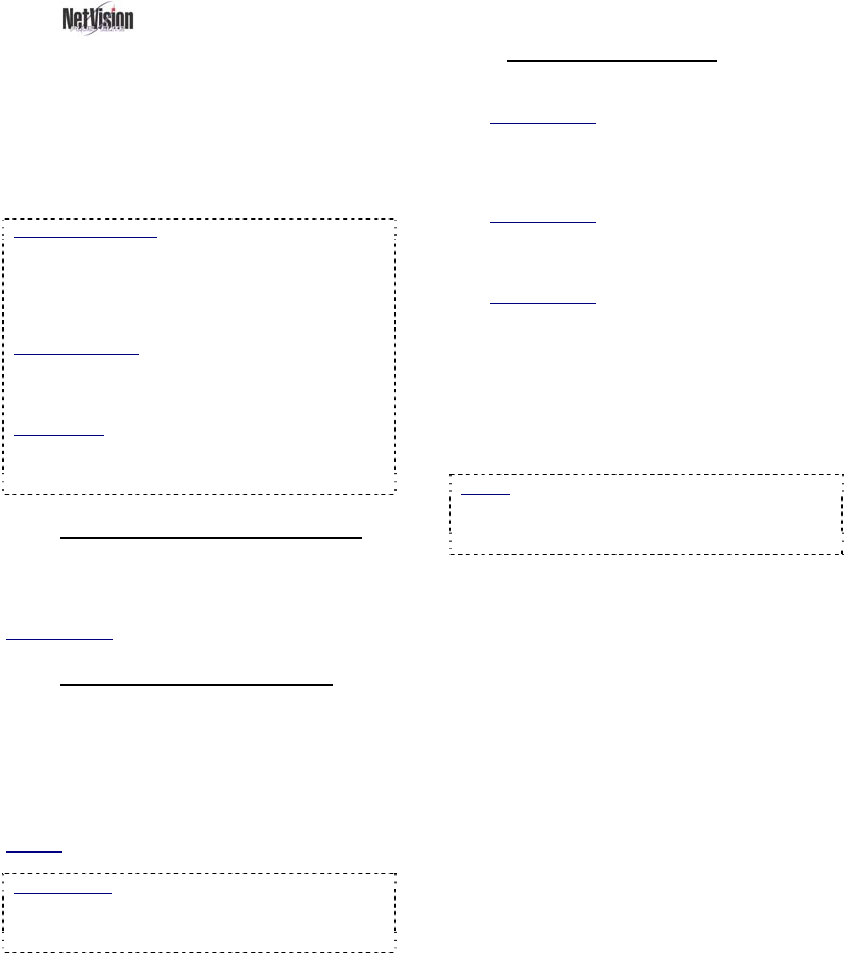
82 NetVision Plus/Elite and Micro DVR v2.3 SP2 User's Guide 21-0400E v2.3.3
16.7
Remote
Audio Monitoring
Current Video Server PCs include up to 5
audio inputs, allowing some camera(s) to have
sound included with the camera image (and in
associated video recordings). These sounds
can also be monitored at the Video Server PC
and at any authorized remote stations.
Multimedia Settings: Listening to audio through a
microphone is subject to Windows multimedia
settings for recording and playback (mute, volume,
etc.). Remote Stations must be equipped with a
sound card (or equivalent) and speakers. (A sound
card is already built into Video Servers.)
Audio Recording: Audio is not recorded as a
separate file. Instead, it is included in any local or
remotely recorded AVI (or MPEG) files for the
specific camera.
Legal Notice: The recording of live audio is subject
to local bylaws. Be sure to find out if audio
recording is restricted in your area before
proceeding.
16.7.1
Network / Connection Set Up
The remote station must be able to
communicate with the Video Server (via its IP
address).
Related Topics: 21 Network and Connectivity Issues
16.7.2
Microphone and Speakers
Connect the microphone and speakers to the
appropriate/correct jacks on the back of the
Video Server. Bare microphones to connect to
through a line-level audio input (video capture
board or audio input board) will each require a
suitable pre-amp.
Related: 25.1 Capture Board Reference
Push Button: The microphone can have a
direct/permanent connection, or it can be controlled
through a push-button or switch (e.g., for a one-way
A/V intercom application).
16.7.3
Video Server Set Up
1) Enable audio for the specific camera(s).
Related Topics:
16.5 Enable Audio for Specific Cameras
2) Adjust the sound level at the Video
Server if required.
Related Topics: 16.6 Setting the Sound Level
3) Set up permissions to determine who
can access the audio server.
Related Topics:
11.2 Remote Users and Permissions
(includes PTZ priority +HTTP Server Port)
4) Since all sounds handled by the Video
Server's sound card will be heard at
the remote stations, it is best to turn
off the sounds associated with MS
Windows (at the Video Server).
Details: Go to the Windows Control Panel, and run
"Sounds and Multimedia". Then, click the [T]
next to "Schemes", select "No Sounds", and click
[OK].
( Ö )










