User`s guide
Table Of Contents
- Copyrights and Trademarks
- Disclaimer
- Welcome to NetVision
- Common / Daily Tasks
- 5 Starting your Software and Logging In
- 6 Alarm / Reporting Features and 'Chatting'
- 7 Playing or Downloading Video Recordings
- 7.1 Overview--Types of Playback
- 7.2 Playback--Technical Details
- 7.3 Synchronized Playback (v2.3 SP2)
- 7.4 Video Search (v2.3 SP2)
- 7.5 Searching for Motion
- 7.6 Working with the Playback Screen
- 7.7 Viewing and Printing 'Snapshots'
- 7.8 Working with the File List
- 7.9 Quad Playback
- 7.10 Server Management--Identifying Remote Servers for Playback
- 8 Viewing Live Cameras
- 9 Recording Camera-Views
- System Administration and Maintenance
- 10 Tasks Applicable to Remote Stations and the Video Server
- 10.1 PC Date and Time
- 10.2 Checking your Software Version
- 10.3 Introduction to Video File Management (Filekeeping and Housekeeping)
- 10.4 To Allow Using a Blank CD (Roxio - Easy CD Creator 5 basic with DirectCD)
- 10.5 Filekeeping (v2.3 SP2)
- 10.6 Housekeeping
- 10.7 Automatic Video File Management (Self Housekeeping)
- 11 Tasks Performed at the Video Server Only
- 10 Tasks Applicable to Remote Stations and the Video Server
- System Configuration
- Software Installation and Network Set Up
- 19 PC Requirements
- 20 Software Installation or Upgrade
- 21 Network and Connectivity Issues
- 21.1 General Network Requirements
- 21.2 IP Addressing on the Network
- 21.3 Network Services
- 21.4 Network Ports
- 21.5 To Connect via the Internet
- 21.6 Remote User Permissions
- 21.7 For Remote Viewing, Recording, Playback, and/or Audio Monitoring
- 21.8 For Alarm Alerts
- 21.9 For E-Mail Alerts
- 21.10 Windows Dial-Up Networking Connection (i.e., not via the Internet)
- 21.11 Network Usage
- Reference Topics
- 22 Using the Small Remote Module
- 23 Remote Configuration
- 24 The WatchDog Feature
- 25 Hardware Reference
- 26 Troubleshooting
- 27 Using the ATM Interface Option
- 28 Working with the Older Playback Engines
- 28.1 The Video Playback Feature (Micro DVR)
- 28.2 Step 1: Open the Video Player
- 28.3 Step 2: Local / Remote, and Connection Screen
- 28.4 Step 3: Searching for Video/Alarm Files
- 28.5 Smart Motion Search (Micro DVR)
- 28.6 Step 4: Playing a Video
- 28.7 Window Options and File Properties (Micro DVR, Quad Player)
- 28.8 Viewing and Printing 'Snapshots' (Micro DVR)
- 29 Viewing Cameras through a Web Browser
- 30 Setting up an IP Camera or Video Server module (v2.3 SP2)
- 31 Panoramic Video Surveillance--PVS (v2.3 SP2)
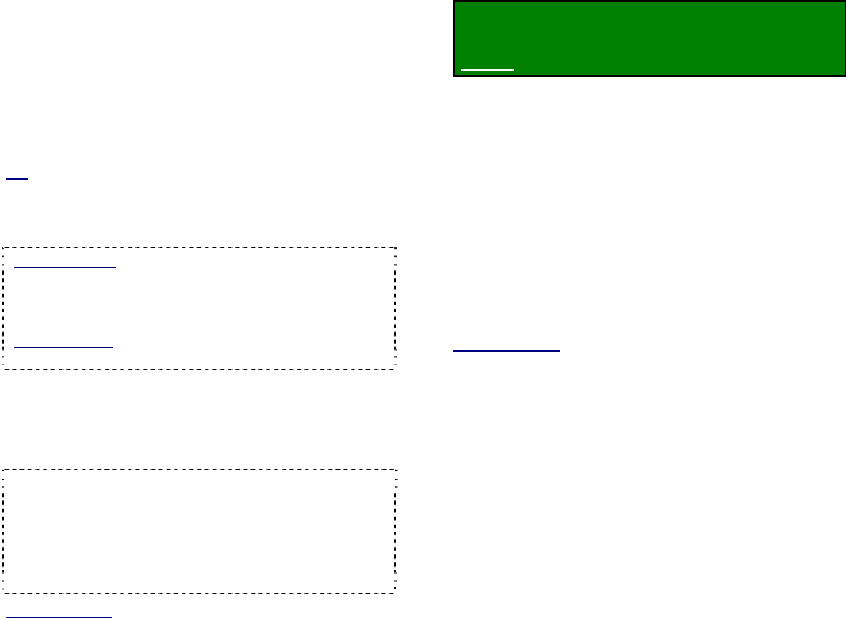
78 NetVision Plus/Elite and Micro DVR v2.3 SP2 User's Guide 21-0400E v2.3.3
[Border]: This allows selecting a border for
the title if desired;
Camera: Select the camera number here
(1 - 16).
Subtitle: Select the subtitle number for the
selected camera (1 - 3):
Position: This allows setting where the title
will appear on the camera-image:
Horizontal: This allows setting the left-to-right starting
position for the title.
Vertical: This allows setting the top-to-bottom position
for the title.
Tip
: For an absolute position, select Custom for the
vertical and/or horizontal, and then enter a specific
value in the area(s) provided (in pixels, relative to your
screen resolution).
Alarm Overlay
(v2.3 SP2): Special camera subtitles
can be set up to appear for individual cameras
when motion is detected, or an external alarm
occurs.
Related Topic:
15.4 Set Up Alarm Overlays (v2.3 SP2)
--------------------------------------------------
When finished, click [OK] as needed, and
then [Close] the utility menu.
PTZ Cameras: These must also be set up through
"DSR Configuration" (in the Windows Control
Panel). (see "Related Topics").
IP Cameras and Network Video Servers (NVS):
This support and related set up is covered
separately. (see "Related Topics").
Related Topics:
16.3 Pan/Tilt/Zoom Activation and Set Up
16.4 Show Date and Time in Video Image
(Time Stamp)
25.2 Camera and PTZ Reference
30 Setting up an IP Camera (or Video Server
module)
16.2
Cameras to Appear in
Sequential Viewing
You can select the cameras for sequential
viewing, and set the duration that cameras will
be displayed.
Locator: (Logged in at the Video Server as
a "Supervisor"),
Select: [Utility], then [Option Setting].
Select Sequence Setting , and then make
your desired selections:
--------------------------------------------------
Dwell Time: The duration that each camera
will be displayed during sequential viewing.
Sequencing (Cam ID): Select the cameras to
be included for sequential viewing.
--------------------------------------------------
When finished, click [OK], and then
[Close] the utility menu.
Related Topics:
25.2 Camera and PTZ Reference
16.1 Set up Cameras and Titles










