User`s guide
Table Of Contents
- Copyrights and Trademarks
- Disclaimer
- Welcome to NetVision
- Common / Daily Tasks
- 5 Starting your Software and Logging In
- 6 Alarm / Reporting Features and 'Chatting'
- 7 Playing or Downloading Video Recordings
- 7.1 Overview--Types of Playback
- 7.2 Playback--Technical Details
- 7.3 Synchronized Playback (v2.3 SP2)
- 7.4 Video Search (v2.3 SP2)
- 7.5 Searching for Motion
- 7.6 Working with the Playback Screen
- 7.7 Viewing and Printing 'Snapshots'
- 7.8 Working with the File List
- 7.9 Quad Playback
- 7.10 Server Management--Identifying Remote Servers for Playback
- 8 Viewing Live Cameras
- 9 Recording Camera-Views
- System Administration and Maintenance
- 10 Tasks Applicable to Remote Stations and the Video Server
- 10.1 PC Date and Time
- 10.2 Checking your Software Version
- 10.3 Introduction to Video File Management (Filekeeping and Housekeeping)
- 10.4 To Allow Using a Blank CD (Roxio - Easy CD Creator 5 basic with DirectCD)
- 10.5 Filekeeping (v2.3 SP2)
- 10.6 Housekeeping
- 10.7 Automatic Video File Management (Self Housekeeping)
- 11 Tasks Performed at the Video Server Only
- 10 Tasks Applicable to Remote Stations and the Video Server
- System Configuration
- Software Installation and Network Set Up
- 19 PC Requirements
- 20 Software Installation or Upgrade
- 21 Network and Connectivity Issues
- 21.1 General Network Requirements
- 21.2 IP Addressing on the Network
- 21.3 Network Services
- 21.4 Network Ports
- 21.5 To Connect via the Internet
- 21.6 Remote User Permissions
- 21.7 For Remote Viewing, Recording, Playback, and/or Audio Monitoring
- 21.8 For Alarm Alerts
- 21.9 For E-Mail Alerts
- 21.10 Windows Dial-Up Networking Connection (i.e., not via the Internet)
- 21.11 Network Usage
- Reference Topics
- 22 Using the Small Remote Module
- 23 Remote Configuration
- 24 The WatchDog Feature
- 25 Hardware Reference
- 26 Troubleshooting
- 27 Using the ATM Interface Option
- 28 Working with the Older Playback Engines
- 28.1 The Video Playback Feature (Micro DVR)
- 28.2 Step 1: Open the Video Player
- 28.3 Step 2: Local / Remote, and Connection Screen
- 28.4 Step 3: Searching for Video/Alarm Files
- 28.5 Smart Motion Search (Micro DVR)
- 28.6 Step 4: Playing a Video
- 28.7 Window Options and File Properties (Micro DVR, Quad Player)
- 28.8 Viewing and Printing 'Snapshots' (Micro DVR)
- 29 Viewing Cameras through a Web Browser
- 30 Setting up an IP Camera or Video Server module (v2.3 SP2)
- 31 Panoramic Video Surveillance--PVS (v2.3 SP2)
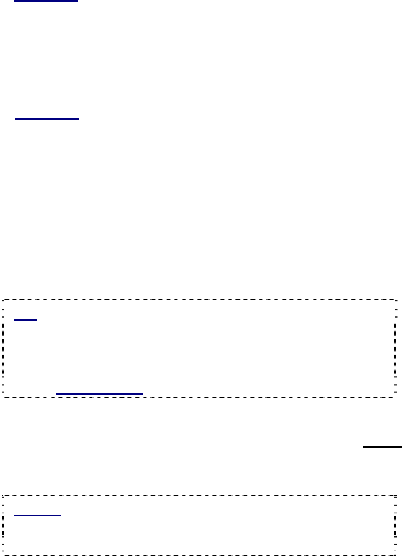
76 NetVision Plus/Elite and Micro DVR v2.3 SP2 User's Guide 21-0400E v2.3.3
- [Font]: Allows selecting a specific font
(typeface) plus size, colour, etc. for the present
alarm overlay (per the selected camera and
subtitle number).
- [Border]: This allows adding a border to the
present alarm overlay (per the selected camera
and subtitle number).
- External Alarm Text: The checkbox on the left
enables an alarm overlay for this camera when
triggered by its external alarm input. Enter your
desired overlay text on the right.
Also See: 25.3 Wiring Reference
- Motion Alarm Text: The checkbox on the left
enables an alarm overlay when motion is
detected at this camera. Enter your desired
overlay text on the right.
Also See:
11.3 Viewing a List of Motion-Detection Alarms
18.5 Setting up Video Motion-Detection
- Position: This allows setting where the title will
appear on the camera-image:
Horizontal: This allows setting the left-to-right starting
position for the title.
Vertical: This allows setting the top-to-bottom
position for the title.
Tip
: For an absolute position, select Custom for
the vertical and/or horizontal, and then enter a
specific value in the area(s) provided (in pixels,
relative to your screen resolution). These numeric
fields are ignored otherwise.
- Post Alarm Display: This sets how long the
alarm overlay subtitle will remain on-screen after
the alarm condition stops (motion detection or
external alarm).
Range: 1 - 999,999,999 seconds. 0 = Remains in
effect until cleared via Ctrl-Alt-Spacebar. You will
be 'returned' to the regular subtitles.
------------------------
- [OK]: This saves your settings and closes this
screen.
- [Cancel]: Click this to abort your entries,
leaving this screen in its previous state.
- [Apply]: This applies and saves your settings
without closing this screen.
Attention: To recognize any changes made in DSR
Configuration while the NetVision Video Server
software is running, you may need to restart the
software.










