User`s guide
Table Of Contents
- Copyrights and Trademarks
- Disclaimer
- Welcome to NetVision
- Common / Daily Tasks
- 5 Starting your Software and Logging In
- 6 Alarm / Reporting Features and 'Chatting'
- 7 Playing or Downloading Video Recordings
- 7.1 Overview--Types of Playback
- 7.2 Playback--Technical Details
- 7.3 Synchronized Playback (v2.3 SP2)
- 7.4 Video Search (v2.3 SP2)
- 7.5 Searching for Motion
- 7.6 Working with the Playback Screen
- 7.7 Viewing and Printing 'Snapshots'
- 7.8 Working with the File List
- 7.9 Quad Playback
- 7.10 Server Management--Identifying Remote Servers for Playback
- 8 Viewing Live Cameras
- 9 Recording Camera-Views
- System Administration and Maintenance
- 10 Tasks Applicable to Remote Stations and the Video Server
- 10.1 PC Date and Time
- 10.2 Checking your Software Version
- 10.3 Introduction to Video File Management (Filekeeping and Housekeeping)
- 10.4 To Allow Using a Blank CD (Roxio - Easy CD Creator 5 basic with DirectCD)
- 10.5 Filekeeping (v2.3 SP2)
- 10.6 Housekeeping
- 10.7 Automatic Video File Management (Self Housekeeping)
- 11 Tasks Performed at the Video Server Only
- 10 Tasks Applicable to Remote Stations and the Video Server
- System Configuration
- Software Installation and Network Set Up
- 19 PC Requirements
- 20 Software Installation or Upgrade
- 21 Network and Connectivity Issues
- 21.1 General Network Requirements
- 21.2 IP Addressing on the Network
- 21.3 Network Services
- 21.4 Network Ports
- 21.5 To Connect via the Internet
- 21.6 Remote User Permissions
- 21.7 For Remote Viewing, Recording, Playback, and/or Audio Monitoring
- 21.8 For Alarm Alerts
- 21.9 For E-Mail Alerts
- 21.10 Windows Dial-Up Networking Connection (i.e., not via the Internet)
- 21.11 Network Usage
- Reference Topics
- 22 Using the Small Remote Module
- 23 Remote Configuration
- 24 The WatchDog Feature
- 25 Hardware Reference
- 26 Troubleshooting
- 27 Using the ATM Interface Option
- 28 Working with the Older Playback Engines
- 28.1 The Video Playback Feature (Micro DVR)
- 28.2 Step 1: Open the Video Player
- 28.3 Step 2: Local / Remote, and Connection Screen
- 28.4 Step 3: Searching for Video/Alarm Files
- 28.5 Smart Motion Search (Micro DVR)
- 28.6 Step 4: Playing a Video
- 28.7 Window Options and File Properties (Micro DVR, Quad Player)
- 28.8 Viewing and Printing 'Snapshots' (Micro DVR)
- 29 Viewing Cameras through a Web Browser
- 30 Setting up an IP Camera or Video Server module (v2.3 SP2)
- 31 Panoramic Video Surveillance--PVS (v2.3 SP2)
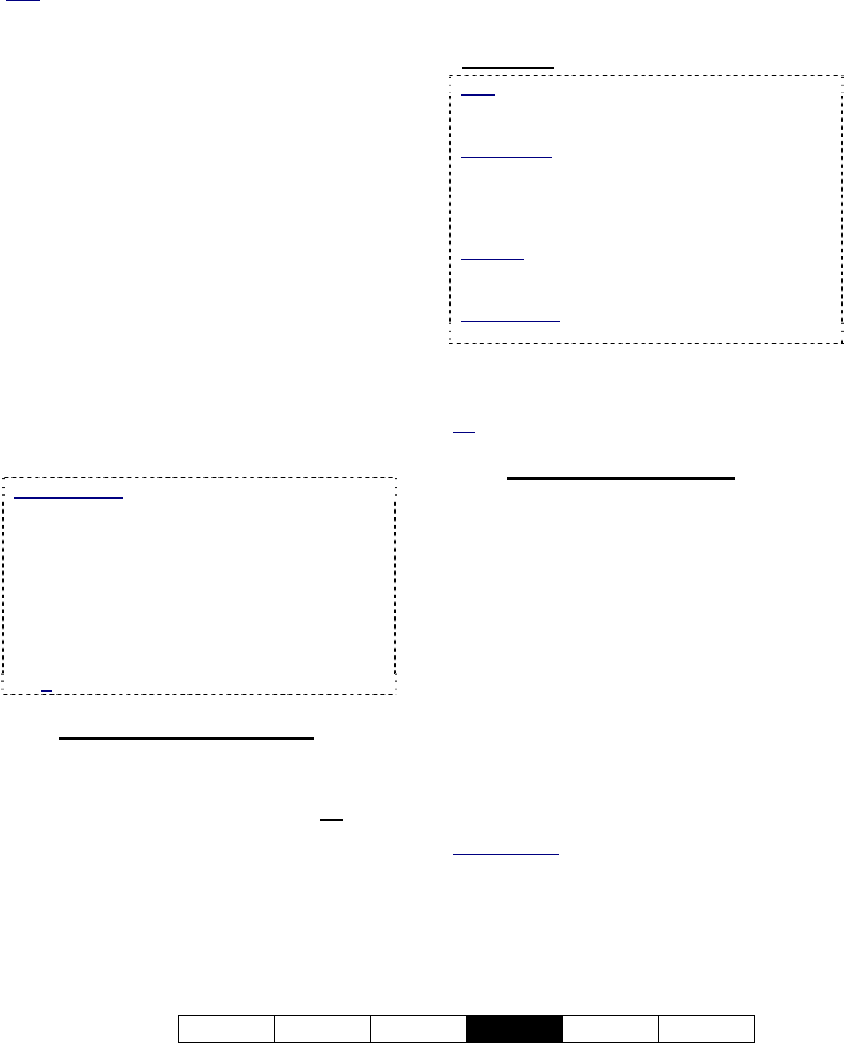
21-0400E v2.3.3
Welcome Common Admin
Config
Install Tech-Ref
73
connection cannot be made via the “Primary
Connection”.
Note: If the “Primary Connection” is misspelled, and
the “Backup Connection” is either blank or misspelled,
the Alarm Alert Caller will try to use the first connection
it finds under “Control Panel, ÖNetwork Connections”
using an alphabetical sort.
[Dial-up Connections Setting]: Opens an
MS Windows screen that allows you to test or
check the name/spelling of dial-up networking
connection(s) that were set up previously, or
set up a new one (via [Settings], Ö[Add] ).
(See "Related Topics", to follow / below).
--------------------------
Notification on Event: Select the type of
alarm-alerts to be sent to the remote station
(external alarm / sensor, video motion
detection, and/or video lost/recovery).
Play Following WAV File when Alarm: This
sets a custom sound to play at the Video
Server each time an alarm-alert is sent. Click
[Select WAV File], locate and select the file
(typically under C:\Windows\Media), and click
[OK]. To listen to your selection, click [Test
Sound].
Remote Audio: If the remote station is also
monitoring audio from this Video Server, the sound
(WAV file) selected above will play at the remote
station as well.
Related Topics: 16.7 Remote Audio Monitoring
Recording Custom Sounds: On a PC equipped
with a microphone and sound card (or equivalent),
open the Windows [Start] menu, select [Run], type
"sndrec32", and click [OK]. Then, refer to the on-
line help for the sound recorder (press F1, or use
the Help menu).
15.2.2
Right Side of the Screen
Notification on Camera
- The cameras selected here (9) will be
monitored for the Alarm Alert feature. De
-select
any that you do NOT want to be monitored for
alarm alerts.
Alarm Image Loop Setup (for PAL vs. NTSC)
- This sets the size for Alarm Alert video clips.
-----------
- Number of Frames: This is the number of
frames to be displayed (2 - 10) starting when the
alarm occurred;
- Number of Pre-Alarm Frames: This is the
number of frames to be displayed (1 - 5) from
just before
the alarm occurred;
Note: This requires "pre-alarm recording" to be
enabled (since the 'pre-alarm' frames are taken
from those files).
File Location: When an alarm-alert occurs, the
images are stored under: "d:\Dsr-Video\Dsr-
Webroot\ CameraJpegImage\Camera", where "d" is
the drive that contains the operating system
(typically "C:").
Attention: Do NOT set this to 0 (zero). To disable
this feature, ensure "pre-alarm recording" is NOT
enabled.
Related Topic:
18.4 Setting up Pre-Alarm Recording
- Frame interval: This sets the duration
between frames when captured (500 - 5000
ms; i.e., ½ to 5 seconds).
Tip: The frames are also displayed at a similar speed.
15.2.3
Bottom of this Screen
- [OK]: This saves your settings and closes this
screen.
- [Cancel]: Click this to abort your entries,
leaving this screen in its previous state.
- [Apply]: This applies and saves your settings
without closing this screen.
Attention: To recognize any changes made in DSR
Configuration while the NetVision Video Server
software is running, you may need to restart the
software.
--------------------------------------------------
When finished, click [OK].
Related Topics:
6.2 Responding to Alarm Alerts (Remote Station)
13.2 Setting up the Alarm Alert Receiver
15.1 Enable/Disable Alarm Alerts or E-Mail;
(Remote Station);
18 Scheduled and/or Alarm-Triggered Recording
21 Network and Connectivity Issues (includes Dial-Up)










