User`s guide
Table Of Contents
- Copyrights and Trademarks
- Disclaimer
- Welcome to NetVision
- Common / Daily Tasks
- 5 Starting your Software and Logging In
- 6 Alarm / Reporting Features and 'Chatting'
- 7 Playing or Downloading Video Recordings
- 7.1 Overview--Types of Playback
- 7.2 Playback--Technical Details
- 7.3 Synchronized Playback (v2.3 SP2)
- 7.4 Video Search (v2.3 SP2)
- 7.5 Searching for Motion
- 7.6 Working with the Playback Screen
- 7.7 Viewing and Printing 'Snapshots'
- 7.8 Working with the File List
- 7.9 Quad Playback
- 7.10 Server Management--Identifying Remote Servers for Playback
- 8 Viewing Live Cameras
- 9 Recording Camera-Views
- System Administration and Maintenance
- 10 Tasks Applicable to Remote Stations and the Video Server
- 10.1 PC Date and Time
- 10.2 Checking your Software Version
- 10.3 Introduction to Video File Management (Filekeeping and Housekeeping)
- 10.4 To Allow Using a Blank CD (Roxio - Easy CD Creator 5 basic with DirectCD)
- 10.5 Filekeeping (v2.3 SP2)
- 10.6 Housekeeping
- 10.7 Automatic Video File Management (Self Housekeeping)
- 11 Tasks Performed at the Video Server Only
- 10 Tasks Applicable to Remote Stations and the Video Server
- System Configuration
- Software Installation and Network Set Up
- 19 PC Requirements
- 20 Software Installation or Upgrade
- 21 Network and Connectivity Issues
- 21.1 General Network Requirements
- 21.2 IP Addressing on the Network
- 21.3 Network Services
- 21.4 Network Ports
- 21.5 To Connect via the Internet
- 21.6 Remote User Permissions
- 21.7 For Remote Viewing, Recording, Playback, and/or Audio Monitoring
- 21.8 For Alarm Alerts
- 21.9 For E-Mail Alerts
- 21.10 Windows Dial-Up Networking Connection (i.e., not via the Internet)
- 21.11 Network Usage
- Reference Topics
- 22 Using the Small Remote Module
- 23 Remote Configuration
- 24 The WatchDog Feature
- 25 Hardware Reference
- 26 Troubleshooting
- 27 Using the ATM Interface Option
- 28 Working with the Older Playback Engines
- 28.1 The Video Playback Feature (Micro DVR)
- 28.2 Step 1: Open the Video Player
- 28.3 Step 2: Local / Remote, and Connection Screen
- 28.4 Step 3: Searching for Video/Alarm Files
- 28.5 Smart Motion Search (Micro DVR)
- 28.6 Step 4: Playing a Video
- 28.7 Window Options and File Properties (Micro DVR, Quad Player)
- 28.8 Viewing and Printing 'Snapshots' (Micro DVR)
- 29 Viewing Cameras through a Web Browser
- 30 Setting up an IP Camera or Video Server module (v2.3 SP2)
- 31 Panoramic Video Surveillance--PVS (v2.3 SP2)
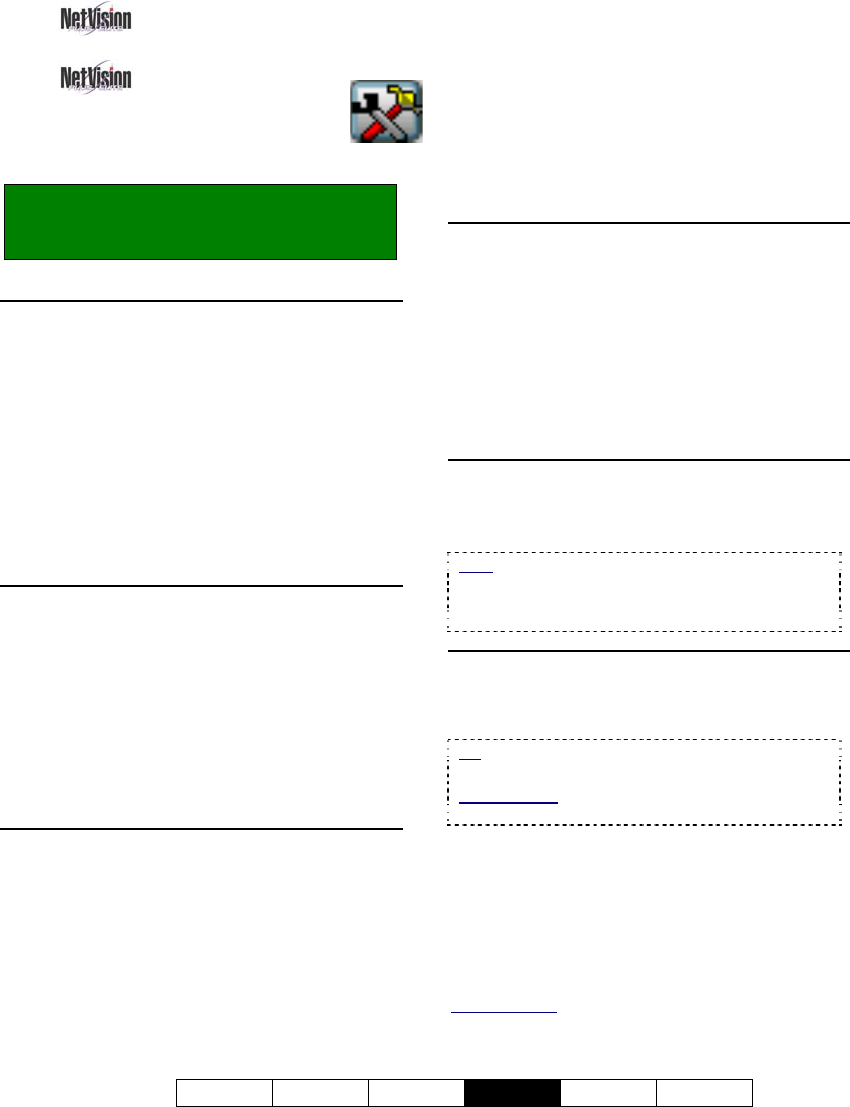
21-0400E v2.3.3
Welcome Common Admin
Config
Install Tech-Ref
65
13.1
Remote Stations:
Basic Set-up
A few items can be configured for
remote stations.
Locator: (Logged in at a remote station),
Select: The "Utility" button at the bottom of
the screen (tools symbol).
Auto Reconnect
These settings pertain to the remote station's
behaviour when it is unable to connect (or
loses its connection) with a Video Server.
• Reconnect Attempts: This is the number
of times that the remote station will try to
reconnect with Video Servers.
• Time Between Attempts: This determines
how long the remote station will wait
between connection attempts.
Video Loss Interrupt Property
• Time Between Attempts (seconds): If the
remote station loses its connection/image
from a specific camera, it will continue to try
to refresh the connection for as long as it is
connected with the specific Video Server.
This setting determines how long the remote
station will wait between camera-refresh
attempts.
Select Codec
This selection determines the type of
compression and file format for remote video
recordings.
•
Mpeg4: Produces MPEG video recordings
(smaller file size, lower quality).
•
Indeo5: Produces AVI video recordings (better
quality, larger file size);
•
Jpeg: Frame by frame compression (Mjpeg);
•
DivX 3.11: Produces smaller, high quality AVI
recordings.
Note: Mpeg4 and Indeo5 are supported directly.
For other file types, the applicable CODEC must
have been installed separately.
Status Display
• Status Display on Online View Window:
This allows setting whether or not
connection status information will appear in
camera windows (e.g., during connection
delays or problems).
Tip: Connection status details also appear in a
list near the bottom-right corner of the remote
station desktop.
Select Drive for Recording (V2.3 SP2)
Select the drive that you want to use for
recording.
Note: Recordings done at a Remote Station are
stored under: "d:\dsr-video\Image\
Server\Camera\date\". where "d" is the drive letter
that you select here.
Self-Housekeeping Setup (V2.3 SP2)
• [Start Setup]: This opens a screen to set
up Self-Housekeeping parameters.
Tip: This feature is covered in the maintenance
section.
Related Topic: 10.7 Automatic Video File
Management (Self Housekeeping)
--------------------------------------------------
When finished, click the [X] in the upper-right
corner to close the form.
Related Topics:
12 Configuration Introduction
17.2 Recording Setup (in DSR Configuration)
13
Remote Station Configuration










