User`s guide
Table Of Contents
- Copyrights and Trademarks
- Disclaimer
- Welcome to NetVision
- Common / Daily Tasks
- 5 Starting your Software and Logging In
- 6 Alarm / Reporting Features and 'Chatting'
- 7 Playing or Downloading Video Recordings
- 7.1 Overview--Types of Playback
- 7.2 Playback--Technical Details
- 7.3 Synchronized Playback (v2.3 SP2)
- 7.4 Video Search (v2.3 SP2)
- 7.5 Searching for Motion
- 7.6 Working with the Playback Screen
- 7.7 Viewing and Printing 'Snapshots'
- 7.8 Working with the File List
- 7.9 Quad Playback
- 7.10 Server Management--Identifying Remote Servers for Playback
- 8 Viewing Live Cameras
- 9 Recording Camera-Views
- System Administration and Maintenance
- 10 Tasks Applicable to Remote Stations and the Video Server
- 10.1 PC Date and Time
- 10.2 Checking your Software Version
- 10.3 Introduction to Video File Management (Filekeeping and Housekeeping)
- 10.4 To Allow Using a Blank CD (Roxio - Easy CD Creator 5 basic with DirectCD)
- 10.5 Filekeeping (v2.3 SP2)
- 10.6 Housekeeping
- 10.7 Automatic Video File Management (Self Housekeeping)
- 11 Tasks Performed at the Video Server Only
- 10 Tasks Applicable to Remote Stations and the Video Server
- System Configuration
- Software Installation and Network Set Up
- 19 PC Requirements
- 20 Software Installation or Upgrade
- 21 Network and Connectivity Issues
- 21.1 General Network Requirements
- 21.2 IP Addressing on the Network
- 21.3 Network Services
- 21.4 Network Ports
- 21.5 To Connect via the Internet
- 21.6 Remote User Permissions
- 21.7 For Remote Viewing, Recording, Playback, and/or Audio Monitoring
- 21.8 For Alarm Alerts
- 21.9 For E-Mail Alerts
- 21.10 Windows Dial-Up Networking Connection (i.e., not via the Internet)
- 21.11 Network Usage
- Reference Topics
- 22 Using the Small Remote Module
- 23 Remote Configuration
- 24 The WatchDog Feature
- 25 Hardware Reference
- 26 Troubleshooting
- 27 Using the ATM Interface Option
- 28 Working with the Older Playback Engines
- 28.1 The Video Playback Feature (Micro DVR)
- 28.2 Step 1: Open the Video Player
- 28.3 Step 2: Local / Remote, and Connection Screen
- 28.4 Step 3: Searching for Video/Alarm Files
- 28.5 Smart Motion Search (Micro DVR)
- 28.6 Step 4: Playing a Video
- 28.7 Window Options and File Properties (Micro DVR, Quad Player)
- 28.8 Viewing and Printing 'Snapshots' (Micro DVR)
- 29 Viewing Cameras through a Web Browser
- 30 Setting up an IP Camera or Video Server module (v2.3 SP2)
- 31 Panoramic Video Surveillance--PVS (v2.3 SP2)
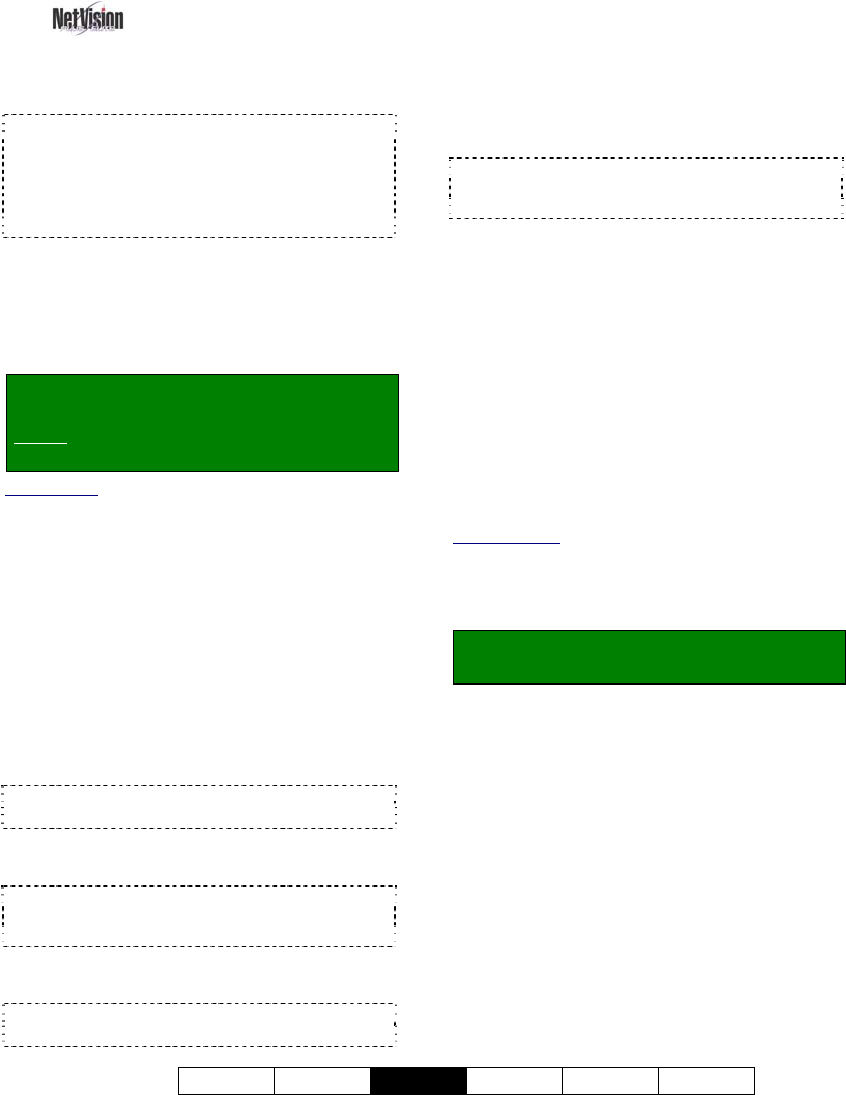
21-0400E v2.3.3
Welcome Common
Admin
Config Install Tech-Ref
61
You can backup your Video Server settings to
protect against data loss (or operator error).
Diskette Needed: This requires a 3.5" diskette (to
be placed in the "A:\" drive of the Video Server).
Attention: This should be done on a regular basis
to help protect against loss of data. This should
also be done before re-installing the NetVision
software.
The settings that will be saved include:
• Camera titles, and which cameras are enabled;
• Recording selections, plus alarm/motion triggered
recordings;
• The present/active alarm-recording schedule.
Locator: At the Video Server PC (will
prompt for "Supervisor" login),
Select: (Windows task bar) Start, Settings,
Control Panel, DSR Configuration.
Desktop Link: There should also be a link to this on
your desktop called "NetVision Configuration".
Tips: If you cannot access the Windows task bar,
press Ctrl-Esc (or your 'Windows' key). To view the
names for items on the task bar, click a blank area on
the bar, and then 'hover' your mouse pointer over each
item.
Logon as a "Supervisor" when prompted.
Then, double-click Utility in the list. When the
screen appears, make your desired
selection(s).
--------------------------------------------------
[Backup]: Select this to copy your
configuration settings to a floppy diskette.
Steps: Place a blank 3.5" diskette in the A:\ drive
first, then click [Backup].
When finished, place the diskette(s) in a safe,
dry location.
Attention: Due to the imperfect nature of magnetic
media, it is a good idea to make copy(ies) of the
diskette, to protect against one diskette failing.
[Restore]: Select this to copy configuration
settings from a previous backup-diskette.
Steps: Place the backup diskette in the A:\ drive
first, then click [Restore].
--------------------------------------------------
When finished, click [Cancel] to close the
backup/restore menu, and then click [X] to
close the list (upper-right corner).
Attention: To recognize any DSR Configuration
changes made while the Video Server software is
running, you may need to restart the software.
11.5
Viewing Changes Made
through the "Utility" Menu
All changes made through the "Utility" button
on the Video Server desktop can be logged in
a text file.
Note: This feature can be turned on and off.
Related Topics
: 14.2 Miscellaneous Settings
To view the file in your default text editor (e.g.,
notepad), locate and open (double-click) the
indicated file.
Location and Filename:
d:\DSR-Video\Log\Trail\Trail.txt
("d" represents the drive letter of the recording hard
drive.)
Format and Example:
Date Time User Menu / Item
yyyymmdd hhmmss xxxxx xxxx: xxxxxxx
20010930 235959 Super Option: Password
11.4
Backing Up or Restoring Configuration Settings










