User`s guide
Table Of Contents
- Copyrights and Trademarks
- Disclaimer
- Welcome to NetVision
- Common / Daily Tasks
- 5 Starting your Software and Logging In
- 6 Alarm / Reporting Features and 'Chatting'
- 7 Playing or Downloading Video Recordings
- 7.1 Overview--Types of Playback
- 7.2 Playback--Technical Details
- 7.3 Synchronized Playback (v2.3 SP2)
- 7.4 Video Search (v2.3 SP2)
- 7.5 Searching for Motion
- 7.6 Working with the Playback Screen
- 7.7 Viewing and Printing 'Snapshots'
- 7.8 Working with the File List
- 7.9 Quad Playback
- 7.10 Server Management--Identifying Remote Servers for Playback
- 8 Viewing Live Cameras
- 9 Recording Camera-Views
- System Administration and Maintenance
- 10 Tasks Applicable to Remote Stations and the Video Server
- 10.1 PC Date and Time
- 10.2 Checking your Software Version
- 10.3 Introduction to Video File Management (Filekeeping and Housekeeping)
- 10.4 To Allow Using a Blank CD (Roxio - Easy CD Creator 5 basic with DirectCD)
- 10.5 Filekeeping (v2.3 SP2)
- 10.6 Housekeeping
- 10.7 Automatic Video File Management (Self Housekeeping)
- 11 Tasks Performed at the Video Server Only
- 10 Tasks Applicable to Remote Stations and the Video Server
- System Configuration
- Software Installation and Network Set Up
- 19 PC Requirements
- 20 Software Installation or Upgrade
- 21 Network and Connectivity Issues
- 21.1 General Network Requirements
- 21.2 IP Addressing on the Network
- 21.3 Network Services
- 21.4 Network Ports
- 21.5 To Connect via the Internet
- 21.6 Remote User Permissions
- 21.7 For Remote Viewing, Recording, Playback, and/or Audio Monitoring
- 21.8 For Alarm Alerts
- 21.9 For E-Mail Alerts
- 21.10 Windows Dial-Up Networking Connection (i.e., not via the Internet)
- 21.11 Network Usage
- Reference Topics
- 22 Using the Small Remote Module
- 23 Remote Configuration
- 24 The WatchDog Feature
- 25 Hardware Reference
- 26 Troubleshooting
- 27 Using the ATM Interface Option
- 28 Working with the Older Playback Engines
- 28.1 The Video Playback Feature (Micro DVR)
- 28.2 Step 1: Open the Video Player
- 28.3 Step 2: Local / Remote, and Connection Screen
- 28.4 Step 3: Searching for Video/Alarm Files
- 28.5 Smart Motion Search (Micro DVR)
- 28.6 Step 4: Playing a Video
- 28.7 Window Options and File Properties (Micro DVR, Quad Player)
- 28.8 Viewing and Printing 'Snapshots' (Micro DVR)
- 29 Viewing Cameras through a Web Browser
- 30 Setting up an IP Camera or Video Server module (v2.3 SP2)
- 31 Panoramic Video Surveillance--PVS (v2.3 SP2)
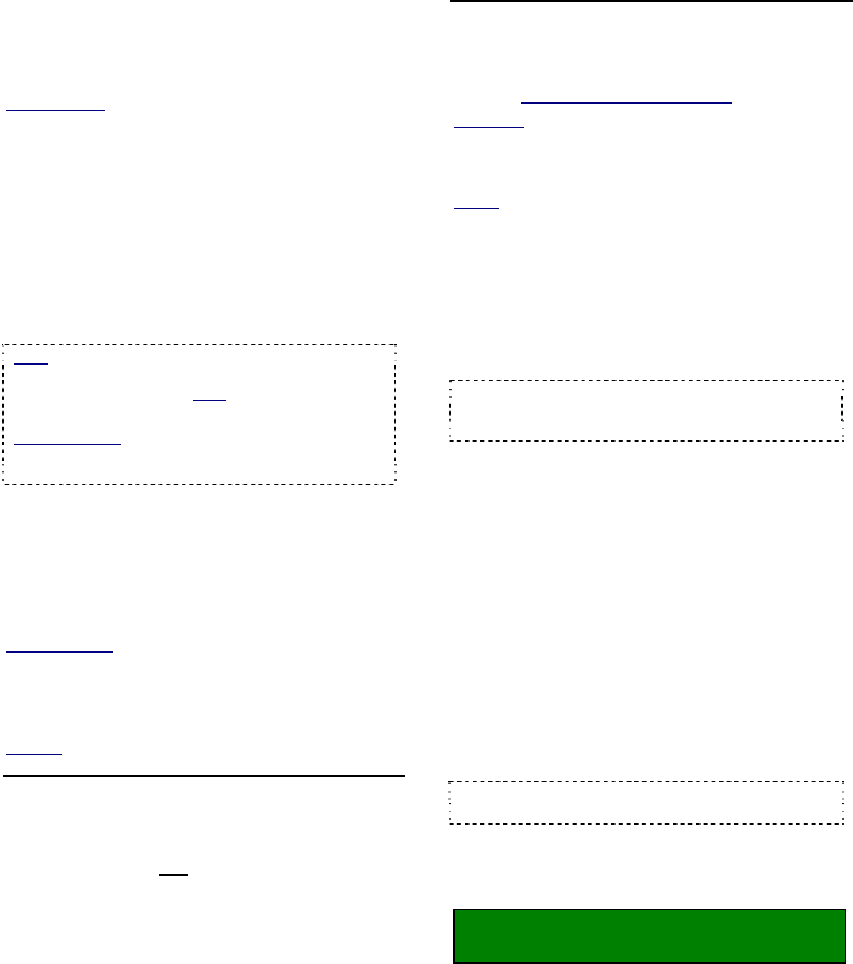
60 NetVision Plus/Elite and Micro DVR v2.3 SP2 User's Guide 21-0400E v2.3.3
Chat Server
This allows setting the selected user's ability to
use the 'chat' feature to communicate with an
operator at this Video Server.
Related Topic:
6.5 Chatting On-line with a Video Server
PTZ Control Server
This allows setting the selected user's ability to
remotely control a PTZ camera (pan
/ tilt /
zoom). You can also limit the maximum
duration for viewing sessions, and limit them to
specific cameras if desired. The priority-level
setting (required) determines who 'wins' if
multiple remote users try to control the same
PTZ camera at the same time.
Note: The assigned PTZ priority must be different
for each remote user (priority 0 is highest; remote
users can be 2 - 99). Note: An operator at the
Video Server has the highest PTZ priority of all.
Related Topics:
8.3 Changing a Camera's View (Pan/Tilt/Zoom);
16.3 Pan/Tilt/Zoom Activation and Set Up
Remote Configuration Server
(DSR_Relay)
This allows setting the selected user's ability to
configure various items remotely (using a web
browser). Note: Under "Login As", be sure to
select "Super".
Related Topics: 23 Remote Configuration
Webcam Server
This allows using the WebCam feature to view
camera images through a web browser.
Related: 29 Viewing Cameras through a Web Browser
Remote Service Permission (Lower-
middle portion of the Screen )
Allow everyone...: Select the features (server
modules) that are not
to be restricted to
specific remote users.
HTTP Server Port
Input DSR HTTP Server Port: This sets the
port to be used by NetVision's built-in HTTP
server. Ensure this is set as 80
(not 8080).
Exception: If you need to continue running another
HTTP service (such as Microsoft IIS) for some other
purpose on this Video Server, ensure the two services
are not using the same port).
Notice
: If this is NOT set to 80, everywhere someone
needs to enter an IP address to access this unit, they
will need to append the IP address with a colon and this
port number (e.g., xxx.xxx.xxx.xxx:8080). If this
applies to you, ensure your remote users are aware
of this!
--------------------------------------------------
When finished, click [OK], and then click
[X] to close the list (upper-right corner).
Attention: To recognize any DSR Configuration
changes made while the Video Server software is
running, you may need to restart the software.
11.3
Viewing a List of Motion-
Detection Alarms
A Video Server can be set to record
automatically when motion is detected during
scheduled times for each camera. A log of all
such alarm-triggered recordings is stored in a
text file (one file per day).
Tip: Video / signal lost conditions are recorded
here as well.
To view the file in your default text editor (e.g.,
notepad), locate and open (double-click) the
indicated file.
File Locator:
d:\DSR-Video\Log\Alarm\yyyymmdd.txt
("d" represents the drive letter of the recording hard
drive.)










