User`s guide
Table Of Contents
- Copyrights and Trademarks
- Disclaimer
- Welcome to NetVision
- Common / Daily Tasks
- 5 Starting your Software and Logging In
- 6 Alarm / Reporting Features and 'Chatting'
- 7 Playing or Downloading Video Recordings
- 7.1 Overview--Types of Playback
- 7.2 Playback--Technical Details
- 7.3 Synchronized Playback (v2.3 SP2)
- 7.4 Video Search (v2.3 SP2)
- 7.5 Searching for Motion
- 7.6 Working with the Playback Screen
- 7.7 Viewing and Printing 'Snapshots'
- 7.8 Working with the File List
- 7.9 Quad Playback
- 7.10 Server Management--Identifying Remote Servers for Playback
- 8 Viewing Live Cameras
- 9 Recording Camera-Views
- System Administration and Maintenance
- 10 Tasks Applicable to Remote Stations and the Video Server
- 10.1 PC Date and Time
- 10.2 Checking your Software Version
- 10.3 Introduction to Video File Management (Filekeeping and Housekeeping)
- 10.4 To Allow Using a Blank CD (Roxio - Easy CD Creator 5 basic with DirectCD)
- 10.5 Filekeeping (v2.3 SP2)
- 10.6 Housekeeping
- 10.7 Automatic Video File Management (Self Housekeeping)
- 11 Tasks Performed at the Video Server Only
- 10 Tasks Applicable to Remote Stations and the Video Server
- System Configuration
- Software Installation and Network Set Up
- 19 PC Requirements
- 20 Software Installation or Upgrade
- 21 Network and Connectivity Issues
- 21.1 General Network Requirements
- 21.2 IP Addressing on the Network
- 21.3 Network Services
- 21.4 Network Ports
- 21.5 To Connect via the Internet
- 21.6 Remote User Permissions
- 21.7 For Remote Viewing, Recording, Playback, and/or Audio Monitoring
- 21.8 For Alarm Alerts
- 21.9 For E-Mail Alerts
- 21.10 Windows Dial-Up Networking Connection (i.e., not via the Internet)
- 21.11 Network Usage
- Reference Topics
- 22 Using the Small Remote Module
- 23 Remote Configuration
- 24 The WatchDog Feature
- 25 Hardware Reference
- 26 Troubleshooting
- 27 Using the ATM Interface Option
- 28 Working with the Older Playback Engines
- 28.1 The Video Playback Feature (Micro DVR)
- 28.2 Step 1: Open the Video Player
- 28.3 Step 2: Local / Remote, and Connection Screen
- 28.4 Step 3: Searching for Video/Alarm Files
- 28.5 Smart Motion Search (Micro DVR)
- 28.6 Step 4: Playing a Video
- 28.7 Window Options and File Properties (Micro DVR, Quad Player)
- 28.8 Viewing and Printing 'Snapshots' (Micro DVR)
- 29 Viewing Cameras through a Web Browser
- 30 Setting up an IP Camera or Video Server module (v2.3 SP2)
- 31 Panoramic Video Surveillance--PVS (v2.3 SP2)
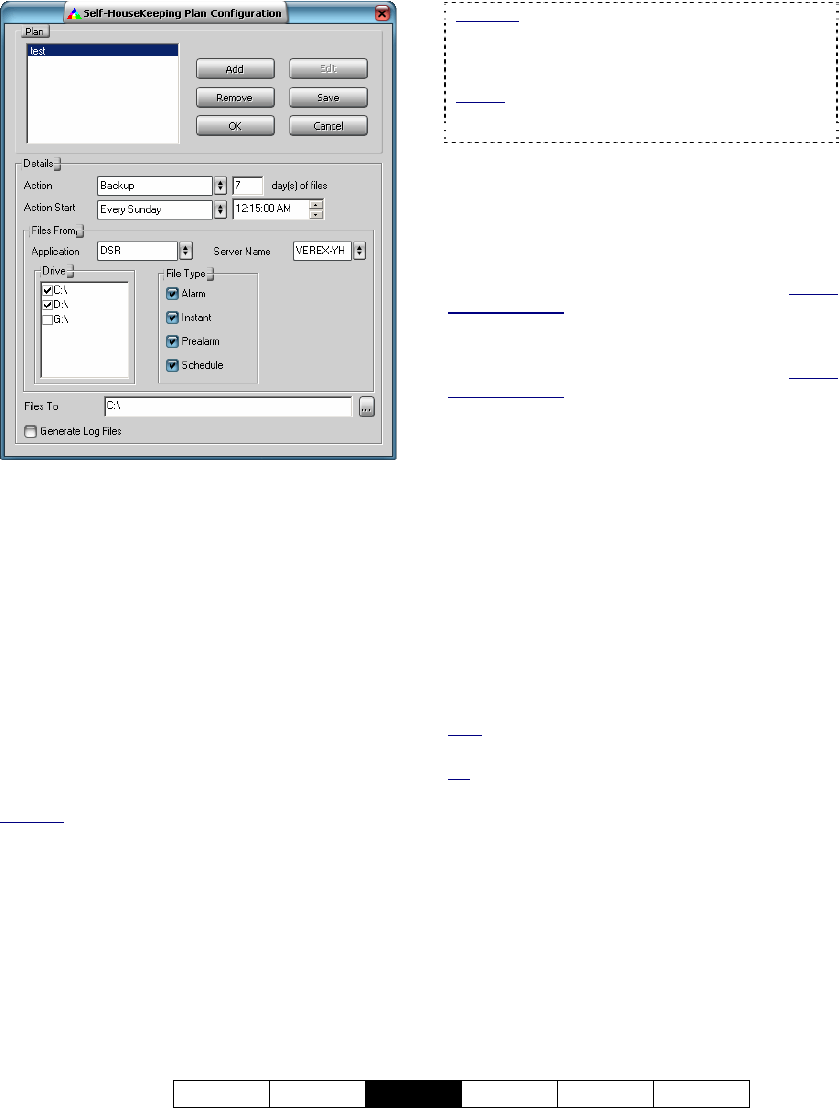
21-0400E v2.3.3
Welcome Common
Admin
Config Install Tech-Ref
55
Top of the Screen
This area shows a list of defined ‘plans’
(scheduled housekeeping tasks), and allows
you to [Add] new ones, [Remove] existing
ones, [Save] your changes, etc.
[Buttons] on the right: To set up a new
‘plan’, click [Add], type a suitable name, and
click [OK]. To view settings for an existing
one, select the ‘plan’ name in the list, and then
observe setting on the rest of the screen.
[Edit] allows changing settings for a selected
‘plan’, while [Remove] will delete a selected
one from the list.
Attention: Always use the [Save] button to retain your
added ‘plans’ and related settings, since clicking [OK]
only closes the screen without saving anything.
Details
Action: The file management task to occur on
the scheduled days/times.
Suspend: This blocks this ‘plan’ from executing
without having to delete it. For temporary use.
Retain: Retains only the specified number of days of
files in the "DSR-video" folder, and deletes all older
files.
Attention
: This selection should be used only in
conjunction with manual file-management (NOT
Self-Housekeeping). You must be sure to copy or
move any alarm/video files that you wish to keep.
Details: 10.3 Introduction to Video File
Management (Filekeeping and Housekeeping)
10.5 Filekeeping (v2.3 SP2); 10.6 Housekeeping
Backup: Copies older video files to the specified target
location, while leaving them in the original "DSR-video"
folder.
Move: Moves older video files to the specified target
location, while deleting them from the original "DSR-
video" folder.
Synchronize Backup: Copies older video files that do
not already exist in the specified target location
(compared by date), while leaving them in the original
"DSR-video" folder.
Synchronize Move: Moves older video files that do
not already exist in the specified target location
(compared by date), while deleting them from the
original "DSR-video" folder.
( ) days of files: This determines the 'age' of
files that will not be affected by the scheduled
housekeeping task/plan. (All older files in the
..\dsr-video\image folder will be copied
and/or deleted at the scheduled time.)
Action Start: Use the up/down arrows to
select how often the scheduled task is to occur
(every day, once per week on a specific
weekday, or once per month). Then, click
within the minutes, hours, or seconds, and use
the up/down arrows to set the time of day for
the process to start.
Note: Plans with the same start time will be executed in
alphabetical order.
Tip
: For dedicated access to the hard drive, select a
time of day when recordings are unlikely to occur.
Files From
Application: Use the up/down arrows to
select a source application here. (“DSR” for
files on your local NetVision video server PC,
“Remote” for files obtained from a remote
server, or “ATM” for files associated with the
optional ATM interface.)
Server Name: Use the up/down arrows to
select the originating server associated with
the files to be deleted or moved, etc.










