User`s guide
Table Of Contents
- Copyrights and Trademarks
- Disclaimer
- Welcome to NetVision
- Common / Daily Tasks
- 5 Starting your Software and Logging In
- 6 Alarm / Reporting Features and 'Chatting'
- 7 Playing or Downloading Video Recordings
- 7.1 Overview--Types of Playback
- 7.2 Playback--Technical Details
- 7.3 Synchronized Playback (v2.3 SP2)
- 7.4 Video Search (v2.3 SP2)
- 7.5 Searching for Motion
- 7.6 Working with the Playback Screen
- 7.7 Viewing and Printing 'Snapshots'
- 7.8 Working with the File List
- 7.9 Quad Playback
- 7.10 Server Management--Identifying Remote Servers for Playback
- 8 Viewing Live Cameras
- 9 Recording Camera-Views
- System Administration and Maintenance
- 10 Tasks Applicable to Remote Stations and the Video Server
- 10.1 PC Date and Time
- 10.2 Checking your Software Version
- 10.3 Introduction to Video File Management (Filekeeping and Housekeeping)
- 10.4 To Allow Using a Blank CD (Roxio - Easy CD Creator 5 basic with DirectCD)
- 10.5 Filekeeping (v2.3 SP2)
- 10.6 Housekeeping
- 10.7 Automatic Video File Management (Self Housekeeping)
- 11 Tasks Performed at the Video Server Only
- 10 Tasks Applicable to Remote Stations and the Video Server
- System Configuration
- Software Installation and Network Set Up
- 19 PC Requirements
- 20 Software Installation or Upgrade
- 21 Network and Connectivity Issues
- 21.1 General Network Requirements
- 21.2 IP Addressing on the Network
- 21.3 Network Services
- 21.4 Network Ports
- 21.5 To Connect via the Internet
- 21.6 Remote User Permissions
- 21.7 For Remote Viewing, Recording, Playback, and/or Audio Monitoring
- 21.8 For Alarm Alerts
- 21.9 For E-Mail Alerts
- 21.10 Windows Dial-Up Networking Connection (i.e., not via the Internet)
- 21.11 Network Usage
- Reference Topics
- 22 Using the Small Remote Module
- 23 Remote Configuration
- 24 The WatchDog Feature
- 25 Hardware Reference
- 26 Troubleshooting
- 27 Using the ATM Interface Option
- 28 Working with the Older Playback Engines
- 28.1 The Video Playback Feature (Micro DVR)
- 28.2 Step 1: Open the Video Player
- 28.3 Step 2: Local / Remote, and Connection Screen
- 28.4 Step 3: Searching for Video/Alarm Files
- 28.5 Smart Motion Search (Micro DVR)
- 28.6 Step 4: Playing a Video
- 28.7 Window Options and File Properties (Micro DVR, Quad Player)
- 28.8 Viewing and Printing 'Snapshots' (Micro DVR)
- 29 Viewing Cameras through a Web Browser
- 30 Setting up an IP Camera or Video Server module (v2.3 SP2)
- 31 Panoramic Video Surveillance--PVS (v2.3 SP2)
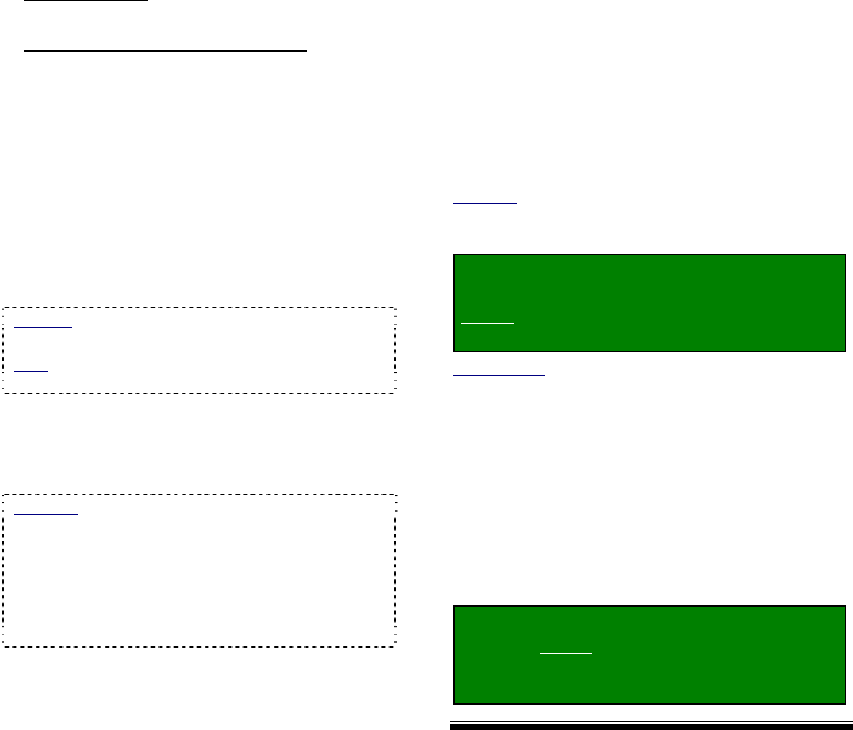
54 NetVision Plus/Elite and Micro DVR v2.3 SP2 User's Guide 21-0400E v2.3.3
Select All / Delete Original...
(Bottom-Left Corner)
• Select All Files
: Selects (or deselects) all
files in the list;
• Delete original file(s) after backup
: If
selected (9), the files are effectively moved
to the new location. If not selected, the files
are copied to the new location.
To view a file first (i.e., before backup or
deletion), select the file (click the camera
name), and click [PlayBack] (in the row of
buttons at the bottom).
Before backing up file(s), select the desired
target drive letter near the top-right corner of
the screen.
Mapped (Video Server PC Only): This includes
'mapped' drives from other PCs in the list.
Note: Moved files will be placed under d:\dsr-
video\Image\Server(orIP)\Camera\Date
To backup or delete your selected file(s), click
[Start] at the bottom of the screen. When
prompted to confirm, respond as desired (OK
or Cancel).
Minimize: You can use the [Minimize] button to
hide the housekeeping window for lengthy file
management operations (such as when moving a
large number of files through a slow network
connection). To restore the housekeeping screen,
click [House keeping] on the windows taskbar, and
then click the yellow broom symbol in the top-left
corner of the screen.
--------------------------------------------------
When finished, click [Cancel] to close the
'housekeeping' screen.
10.7
Automatic Video File
Management (Self
Housekeeping)
You can set the NetVision Video Server and
remote stations to perform file management
tasks automatically on a recurring schedule.
Each scheduled task is saved as a ‘Plan’,
allowing different file management tasks to be
performed for different servers on different
days or times, etc.
Also See: 10.3 Introduction to Video File
Management (Filekeeping and Housekeeping)
10.5 Filekeeping (v2.3 SP2); 10.6 Housekeeping
Locator: At the Video Server PC (will
prompt for "Supervisor" login),
Select: (Windows task bar) Start, Settings,
Control Panel, DSR Configuration.
Desktop Link: There should also be a link to this on
your desktop called "NetVision Configuration".
Tips: If you cannot access the Windows task bar,
press Ctrl-Esc (or your 'Windows' key). To view the
names for items on the task bar, click a blank area on
the bar, and then 'hover' your mouse pointer over each
item.
Logon as a "Supervisor" when prompted.
Then, double-click Self-Housekeeping Setup
in the list. When the screen appears, make
your desired selection(s).
Remote Station: (Logged in at a remote
station), Select: The "Utility" button
(tools symbol), Ö Self-Housekeeping
Setup, Ö[Start Setup].










