User`s guide
Table Of Contents
- Copyrights and Trademarks
- Disclaimer
- Welcome to NetVision
- Common / Daily Tasks
- 5 Starting your Software and Logging In
- 6 Alarm / Reporting Features and 'Chatting'
- 7 Playing or Downloading Video Recordings
- 7.1 Overview--Types of Playback
- 7.2 Playback--Technical Details
- 7.3 Synchronized Playback (v2.3 SP2)
- 7.4 Video Search (v2.3 SP2)
- 7.5 Searching for Motion
- 7.6 Working with the Playback Screen
- 7.7 Viewing and Printing 'Snapshots'
- 7.8 Working with the File List
- 7.9 Quad Playback
- 7.10 Server Management--Identifying Remote Servers for Playback
- 8 Viewing Live Cameras
- 9 Recording Camera-Views
- System Administration and Maintenance
- 10 Tasks Applicable to Remote Stations and the Video Server
- 10.1 PC Date and Time
- 10.2 Checking your Software Version
- 10.3 Introduction to Video File Management (Filekeeping and Housekeeping)
- 10.4 To Allow Using a Blank CD (Roxio - Easy CD Creator 5 basic with DirectCD)
- 10.5 Filekeeping (v2.3 SP2)
- 10.6 Housekeeping
- 10.7 Automatic Video File Management (Self Housekeeping)
- 11 Tasks Performed at the Video Server Only
- 10 Tasks Applicable to Remote Stations and the Video Server
- System Configuration
- Software Installation and Network Set Up
- 19 PC Requirements
- 20 Software Installation or Upgrade
- 21 Network and Connectivity Issues
- 21.1 General Network Requirements
- 21.2 IP Addressing on the Network
- 21.3 Network Services
- 21.4 Network Ports
- 21.5 To Connect via the Internet
- 21.6 Remote User Permissions
- 21.7 For Remote Viewing, Recording, Playback, and/or Audio Monitoring
- 21.8 For Alarm Alerts
- 21.9 For E-Mail Alerts
- 21.10 Windows Dial-Up Networking Connection (i.e., not via the Internet)
- 21.11 Network Usage
- Reference Topics
- 22 Using the Small Remote Module
- 23 Remote Configuration
- 24 The WatchDog Feature
- 25 Hardware Reference
- 26 Troubleshooting
- 27 Using the ATM Interface Option
- 28 Working with the Older Playback Engines
- 28.1 The Video Playback Feature (Micro DVR)
- 28.2 Step 1: Open the Video Player
- 28.3 Step 2: Local / Remote, and Connection Screen
- 28.4 Step 3: Searching for Video/Alarm Files
- 28.5 Smart Motion Search (Micro DVR)
- 28.6 Step 4: Playing a Video
- 28.7 Window Options and File Properties (Micro DVR, Quad Player)
- 28.8 Viewing and Printing 'Snapshots' (Micro DVR)
- 29 Viewing Cameras through a Web Browser
- 30 Setting up an IP Camera or Video Server module (v2.3 SP2)
- 31 Panoramic Video Surveillance--PVS (v2.3 SP2)
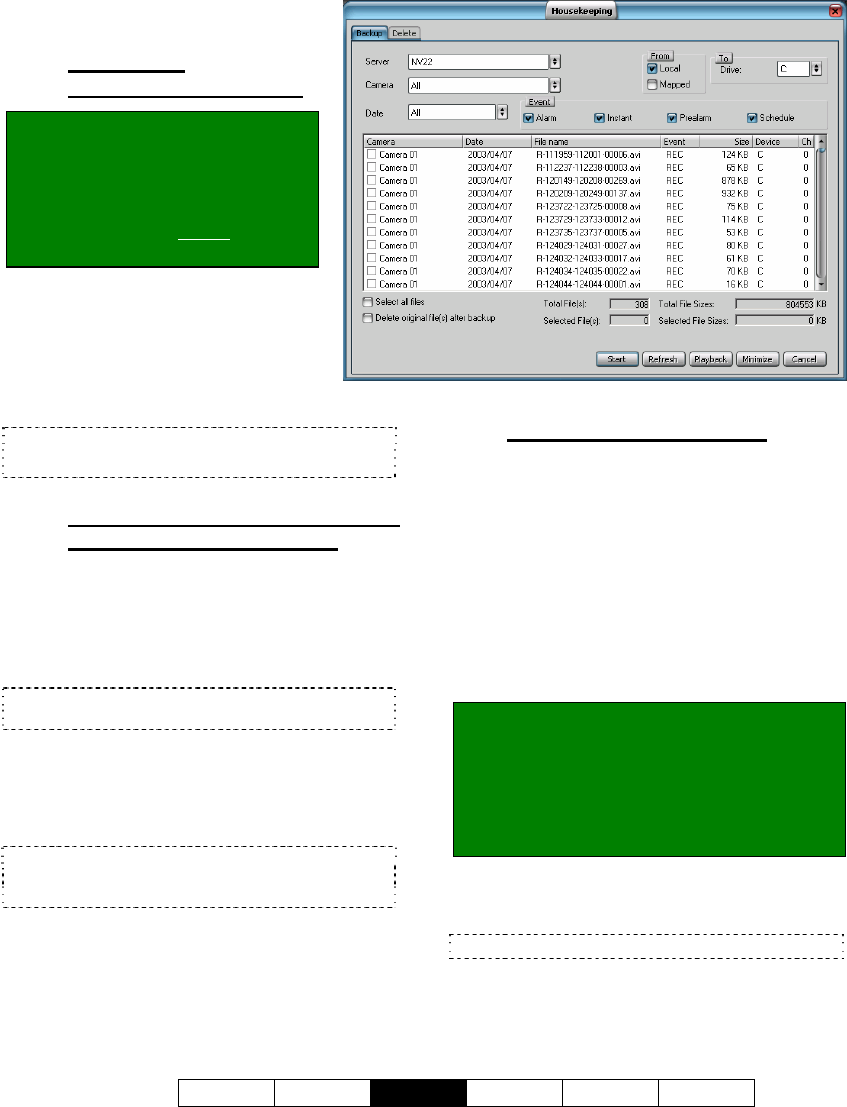
21-0400E v2.3.3
Welcome Common
Admin
Config Install Tech-Ref
53
10.6
Housekeeping
10.6.1
Access the
housekeeping feature:
At a Remote Station: Click the
Housekeeping symbol (broom)
near the bottom right corner.
At a Video Server: (Logged in at
the Video Server), Select: [Utility],
then [Housekeeping].
--------------------------------------------------
Then, select Backup or Delete
depending on what you wish to do.
Refer to the descriptions that follow
while working in the housekeeping
screen.
10.6.2
View a List of Video/Alarm Files
(select server, camera, date)
Select the following items to view a list of
associated alarm/video files:
Server
Select the 'server' (PC name or IP) that has the
video files.
To include files on other PCs ('mapped' drives),
ensure "mapped" is selected (under "From").
Camera
Select a desired camera, or [All].
Date
Select a specific date, or [All].
[Refresh]: Click this (bottom of the screen) to
update the list for new recordings (per selected
parameters).
10.6.3
Working with Video Files
The main part of the screen shows a list of
video files. You can sort by clicking any
column heading, and move around using your
mouse wheel, or the scroll bars.
Select the types of recordings to be included in
the list (alarm, instant, 'pre-alarm', and/or
schedule):
File-Type Reference: The first letter of the
filename, and the "Event" column show the
type of recording:
A / ALM: A motion / alarm-triggered
recording;
P / PRE: A pre-alarm recording
(immediately before motion was detected);
R / REC: A manual / instant recording;
S / SCH: A scheduled recording.
To select (or deselect) a file, click the
associated camera name in the 1
st
column.
Tip: Select the camera name, not the check-box.
To Exit from this Screen: Click [Cancel] near the
bottom-right.










