User`s guide
Table Of Contents
- Copyrights and Trademarks
- Disclaimer
- Welcome to NetVision
- Common / Daily Tasks
- 5 Starting your Software and Logging In
- 6 Alarm / Reporting Features and 'Chatting'
- 7 Playing or Downloading Video Recordings
- 7.1 Overview--Types of Playback
- 7.2 Playback--Technical Details
- 7.3 Synchronized Playback (v2.3 SP2)
- 7.4 Video Search (v2.3 SP2)
- 7.5 Searching for Motion
- 7.6 Working with the Playback Screen
- 7.7 Viewing and Printing 'Snapshots'
- 7.8 Working with the File List
- 7.9 Quad Playback
- 7.10 Server Management--Identifying Remote Servers for Playback
- 8 Viewing Live Cameras
- 9 Recording Camera-Views
- System Administration and Maintenance
- 10 Tasks Applicable to Remote Stations and the Video Server
- 10.1 PC Date and Time
- 10.2 Checking your Software Version
- 10.3 Introduction to Video File Management (Filekeeping and Housekeeping)
- 10.4 To Allow Using a Blank CD (Roxio - Easy CD Creator 5 basic with DirectCD)
- 10.5 Filekeeping (v2.3 SP2)
- 10.6 Housekeeping
- 10.7 Automatic Video File Management (Self Housekeeping)
- 11 Tasks Performed at the Video Server Only
- 10 Tasks Applicable to Remote Stations and the Video Server
- System Configuration
- Software Installation and Network Set Up
- 19 PC Requirements
- 20 Software Installation or Upgrade
- 21 Network and Connectivity Issues
- 21.1 General Network Requirements
- 21.2 IP Addressing on the Network
- 21.3 Network Services
- 21.4 Network Ports
- 21.5 To Connect via the Internet
- 21.6 Remote User Permissions
- 21.7 For Remote Viewing, Recording, Playback, and/or Audio Monitoring
- 21.8 For Alarm Alerts
- 21.9 For E-Mail Alerts
- 21.10 Windows Dial-Up Networking Connection (i.e., not via the Internet)
- 21.11 Network Usage
- Reference Topics
- 22 Using the Small Remote Module
- 23 Remote Configuration
- 24 The WatchDog Feature
- 25 Hardware Reference
- 26 Troubleshooting
- 27 Using the ATM Interface Option
- 28 Working with the Older Playback Engines
- 28.1 The Video Playback Feature (Micro DVR)
- 28.2 Step 1: Open the Video Player
- 28.3 Step 2: Local / Remote, and Connection Screen
- 28.4 Step 3: Searching for Video/Alarm Files
- 28.5 Smart Motion Search (Micro DVR)
- 28.6 Step 4: Playing a Video
- 28.7 Window Options and File Properties (Micro DVR, Quad Player)
- 28.8 Viewing and Printing 'Snapshots' (Micro DVR)
- 29 Viewing Cameras through a Web Browser
- 30 Setting up an IP Camera or Video Server module (v2.3 SP2)
- 31 Panoramic Video Surveillance--PVS (v2.3 SP2)
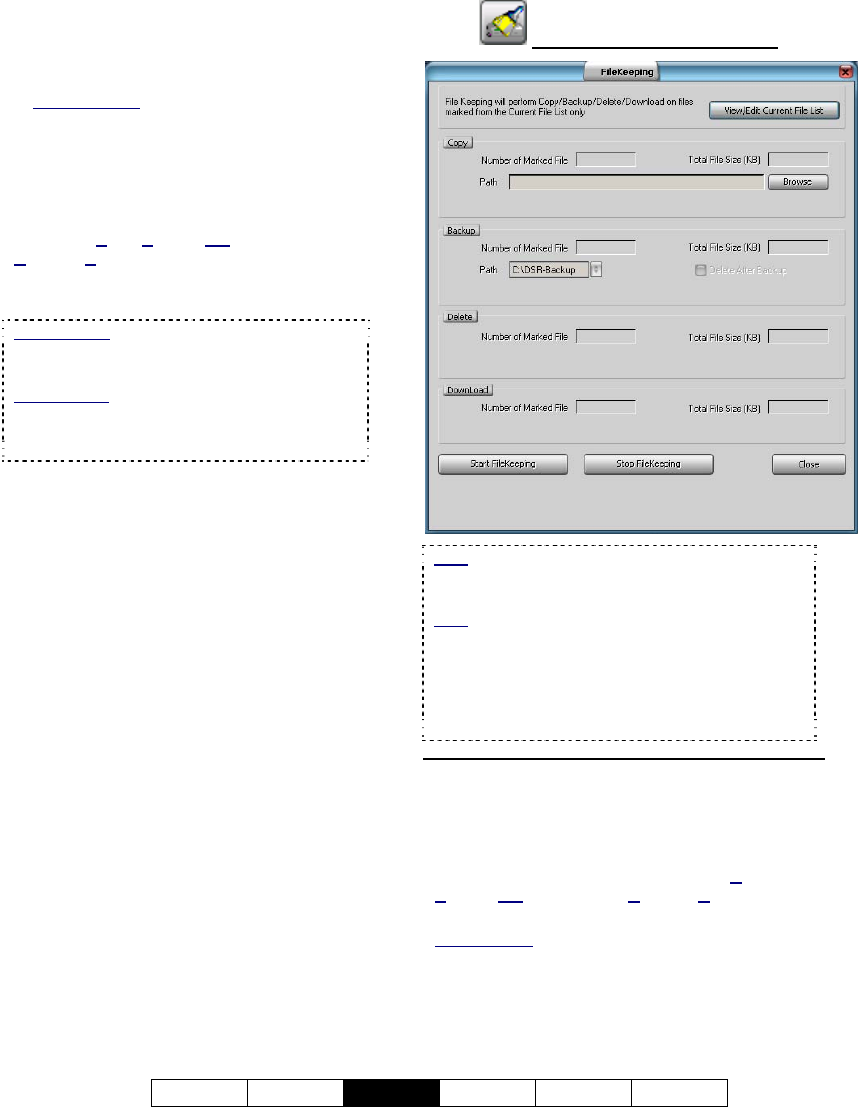
21-0400E v2.3.3
Welcome Common
Admin
Config Install Tech-Ref
51
When it finishes, the number of 'motion-found'
files will appear.
• Select [File List] beside "Search" or "Motion
Search" as applicable/desired.
Related Topics
: 7.4 Video Search (v2.3 SP2);
7.6 Working with the Playback Screen (v2.3
SP2); 7.8 Working with the File List (v2.3 SP2)
2) In the file list, use the right-click menu to
preview files, and 'mark' them for each
desired Filekeeping action.
Mark For: Copy, Backup, Delete, (Add/view
R
emark), Download (remote files).
Tip: You can select multiple files using Shift+Click
(block of files), or Ctrl+Click (random files).
Block of Files
: 1) Select 1
st
file, 2) Press & hold
the 'Shift' key, 3) Select last file, 4) Release the
'Shift' key.
Remote Files: After searching for 'Remote' files,
only "Preview" and "Download" functions will be
available in the file list. After downloading, the
other functions will be available.
3) Click [X] (top-right) to close this screen
and access the playback screen.
4) Go into the Filekeeping function (broom
icon), to process your 'marked' files.
When you click [Start FileKeeping],
your marked files will be processed.
10.5.3
The Filekeeping Screen
Note: Wait briefly while this screen initializes. This
screen will remain 'greyed out' if no files have been
'marked' for FileKeeping functions.
Note: Filekeeping applies to the current/last
search-results file-list. Marks applied within
previous search results can be processed by
performing a new search that covers the
collective/overall time frame. Marks will be
removed from files once they have been processed
here.
Top of the Screen
- [View/Edit Current File List]: This opens the
current file list and allows applying (or removing)
'marks' for the various Filekeeping tasks.
Right-click Menu: Preview, (Mark For): Copy,
B
ackup, Delete, (Add/view Remark), Download
(remote files).
Related Topic
:
7.8 Working with the File List (v2.3 SP2)
- [X]: Select this to close this screen (same as
clicking [Close] at the bottom).










