User`s guide
Table Of Contents
- Copyrights and Trademarks
- Disclaimer
- Welcome to NetVision
- Common / Daily Tasks
- 5 Starting your Software and Logging In
- 6 Alarm / Reporting Features and 'Chatting'
- 7 Playing or Downloading Video Recordings
- 7.1 Overview--Types of Playback
- 7.2 Playback--Technical Details
- 7.3 Synchronized Playback (v2.3 SP2)
- 7.4 Video Search (v2.3 SP2)
- 7.5 Searching for Motion
- 7.6 Working with the Playback Screen
- 7.7 Viewing and Printing 'Snapshots'
- 7.8 Working with the File List
- 7.9 Quad Playback
- 7.10 Server Management--Identifying Remote Servers for Playback
- 8 Viewing Live Cameras
- 9 Recording Camera-Views
- System Administration and Maintenance
- 10 Tasks Applicable to Remote Stations and the Video Server
- 10.1 PC Date and Time
- 10.2 Checking your Software Version
- 10.3 Introduction to Video File Management (Filekeeping and Housekeeping)
- 10.4 To Allow Using a Blank CD (Roxio - Easy CD Creator 5 basic with DirectCD)
- 10.5 Filekeeping (v2.3 SP2)
- 10.6 Housekeeping
- 10.7 Automatic Video File Management (Self Housekeeping)
- 11 Tasks Performed at the Video Server Only
- 10 Tasks Applicable to Remote Stations and the Video Server
- System Configuration
- Software Installation and Network Set Up
- 19 PC Requirements
- 20 Software Installation or Upgrade
- 21 Network and Connectivity Issues
- 21.1 General Network Requirements
- 21.2 IP Addressing on the Network
- 21.3 Network Services
- 21.4 Network Ports
- 21.5 To Connect via the Internet
- 21.6 Remote User Permissions
- 21.7 For Remote Viewing, Recording, Playback, and/or Audio Monitoring
- 21.8 For Alarm Alerts
- 21.9 For E-Mail Alerts
- 21.10 Windows Dial-Up Networking Connection (i.e., not via the Internet)
- 21.11 Network Usage
- Reference Topics
- 22 Using the Small Remote Module
- 23 Remote Configuration
- 24 The WatchDog Feature
- 25 Hardware Reference
- 26 Troubleshooting
- 27 Using the ATM Interface Option
- 28 Working with the Older Playback Engines
- 28.1 The Video Playback Feature (Micro DVR)
- 28.2 Step 1: Open the Video Player
- 28.3 Step 2: Local / Remote, and Connection Screen
- 28.4 Step 3: Searching for Video/Alarm Files
- 28.5 Smart Motion Search (Micro DVR)
- 28.6 Step 4: Playing a Video
- 28.7 Window Options and File Properties (Micro DVR, Quad Player)
- 28.8 Viewing and Printing 'Snapshots' (Micro DVR)
- 29 Viewing Cameras through a Web Browser
- 30 Setting up an IP Camera or Video Server module (v2.3 SP2)
- 31 Panoramic Video Surveillance--PVS (v2.3 SP2)
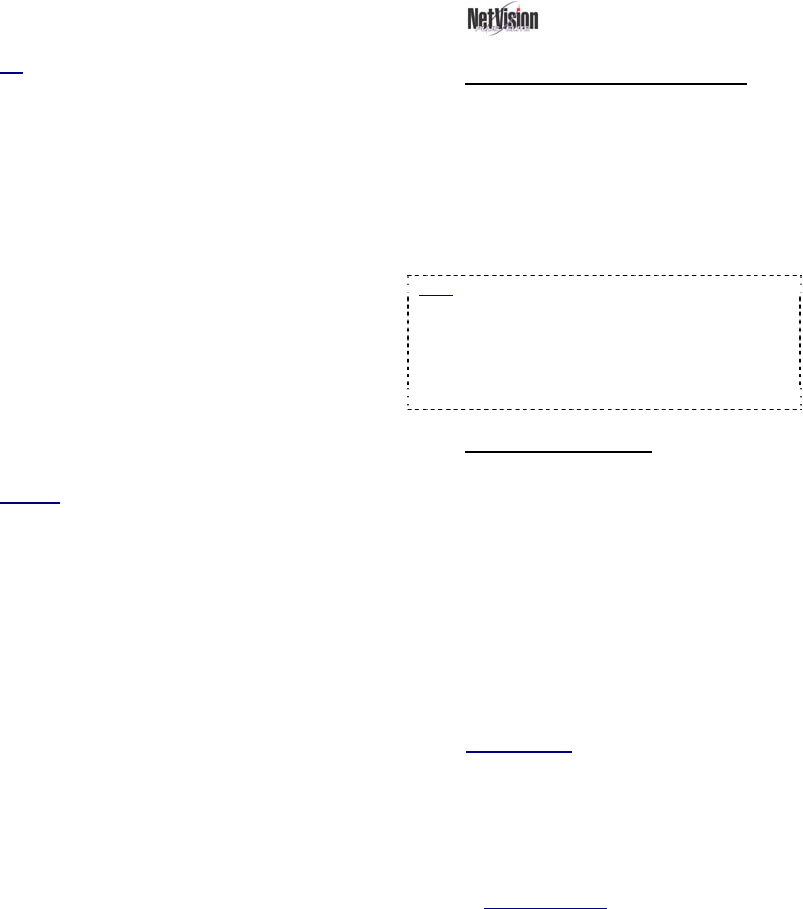
50 NetVision Plus/Elite and Micro DVR v2.3 SP2 User's Guide 21-0400E v2.3.3
5) ("DirectCD"): Enter a disk label if
desired, and click [Start Format].
Tip: Disk labels identify the CD when browsing for
drives in Windows Explorer.
6) Wait for a "CD Ready" screen to
appear. (Your CD will now be
available to the housekeeping
feature.)
--------------------------------------------------
7) After copying files / When you try to
eject the CD: For a newly formatted
CD (or after copying files), you will be
prompted with some choices when
you try to eject the CD. If you want
the disk to be readable by other PCs,
be sure to select "Close to Read on
Any PC...".
Tip: DirectCD will typically re-enable the CD the
next time you insert it into the CD 'burner' drive (if
not, you will need to repeat steps 1-6 if you need
to place more files on the CD).
Warning
: Choosing to protect the CD so it cannot
be written to again is a permanent operation that
will turn the CD into a 'read-only' CD-ROM.
10.5
Filekeeping (v2.3 SP2)
10.5.1
Introduction to Filekeeping
Filekeeping provides a convenient way to
manage video files. Filekeeping provides new
functionality including:
• Copying files to any desired location
• Adding and viewing remarks
• Accessibility directly from the file list (after
searching for video files).
Note: Filekeeping applies to the current/last
search-results file-list. Marks applied within
previous search results can be processed by
performing a new search that covers the
collective/overall time frame. Marks will be
removed from files once they have been processed
through Filekeeping.
10.5.2
Filekeeping Steps
1) Perform a search for videos from a
desired server, camera, and date/time
range.
•
Sync Playback (server/local files only):
• Select: [Playback], Ö[Sync Playback].
The SyncSearch screen will open.
• Select a date, and the desired type of
recordings, and click [Search / Play]. The
SyncPlayback screen will open.
• If a video starts playing automatically, click
"Stop" (black square), and then go into the
File List (page/magnifier).
Related Topics
:
7.3 Synchronized Playback (v2.3 SP2)
7.8 Working with the File List (v2.3 SP2)
• Video Search (or optional 360 Playback):
• Select: [Playback], Ö[Video Search]
(or [360 Playback] ). The Search screen will
open.
Remote Software
: Click the coloured 'Play'
button, then select [Video Search] (or [360
Playback] ).
• Select all criteria, and click [Start Search].
The number of 'found' files will appear.
• If desired, perform a Motion Search:
Click [Motion Search], select 'detection
zones' and other criteria, and click [OK].










