User`s guide
Table Of Contents
- Copyrights and Trademarks
- Disclaimer
- Welcome to NetVision
- Common / Daily Tasks
- 5 Starting your Software and Logging In
- 6 Alarm / Reporting Features and 'Chatting'
- 7 Playing or Downloading Video Recordings
- 7.1 Overview--Types of Playback
- 7.2 Playback--Technical Details
- 7.3 Synchronized Playback (v2.3 SP2)
- 7.4 Video Search (v2.3 SP2)
- 7.5 Searching for Motion
- 7.6 Working with the Playback Screen
- 7.7 Viewing and Printing 'Snapshots'
- 7.8 Working with the File List
- 7.9 Quad Playback
- 7.10 Server Management--Identifying Remote Servers for Playback
- 8 Viewing Live Cameras
- 9 Recording Camera-Views
- System Administration and Maintenance
- 10 Tasks Applicable to Remote Stations and the Video Server
- 10.1 PC Date and Time
- 10.2 Checking your Software Version
- 10.3 Introduction to Video File Management (Filekeeping and Housekeeping)
- 10.4 To Allow Using a Blank CD (Roxio - Easy CD Creator 5 basic with DirectCD)
- 10.5 Filekeeping (v2.3 SP2)
- 10.6 Housekeeping
- 10.7 Automatic Video File Management (Self Housekeeping)
- 11 Tasks Performed at the Video Server Only
- 10 Tasks Applicable to Remote Stations and the Video Server
- System Configuration
- Software Installation and Network Set Up
- 19 PC Requirements
- 20 Software Installation or Upgrade
- 21 Network and Connectivity Issues
- 21.1 General Network Requirements
- 21.2 IP Addressing on the Network
- 21.3 Network Services
- 21.4 Network Ports
- 21.5 To Connect via the Internet
- 21.6 Remote User Permissions
- 21.7 For Remote Viewing, Recording, Playback, and/or Audio Monitoring
- 21.8 For Alarm Alerts
- 21.9 For E-Mail Alerts
- 21.10 Windows Dial-Up Networking Connection (i.e., not via the Internet)
- 21.11 Network Usage
- Reference Topics
- 22 Using the Small Remote Module
- 23 Remote Configuration
- 24 The WatchDog Feature
- 25 Hardware Reference
- 26 Troubleshooting
- 27 Using the ATM Interface Option
- 28 Working with the Older Playback Engines
- 28.1 The Video Playback Feature (Micro DVR)
- 28.2 Step 1: Open the Video Player
- 28.3 Step 2: Local / Remote, and Connection Screen
- 28.4 Step 3: Searching for Video/Alarm Files
- 28.5 Smart Motion Search (Micro DVR)
- 28.6 Step 4: Playing a Video
- 28.7 Window Options and File Properties (Micro DVR, Quad Player)
- 28.8 Viewing and Printing 'Snapshots' (Micro DVR)
- 29 Viewing Cameras through a Web Browser
- 30 Setting up an IP Camera or Video Server module (v2.3 SP2)
- 31 Panoramic Video Surveillance--PVS (v2.3 SP2)
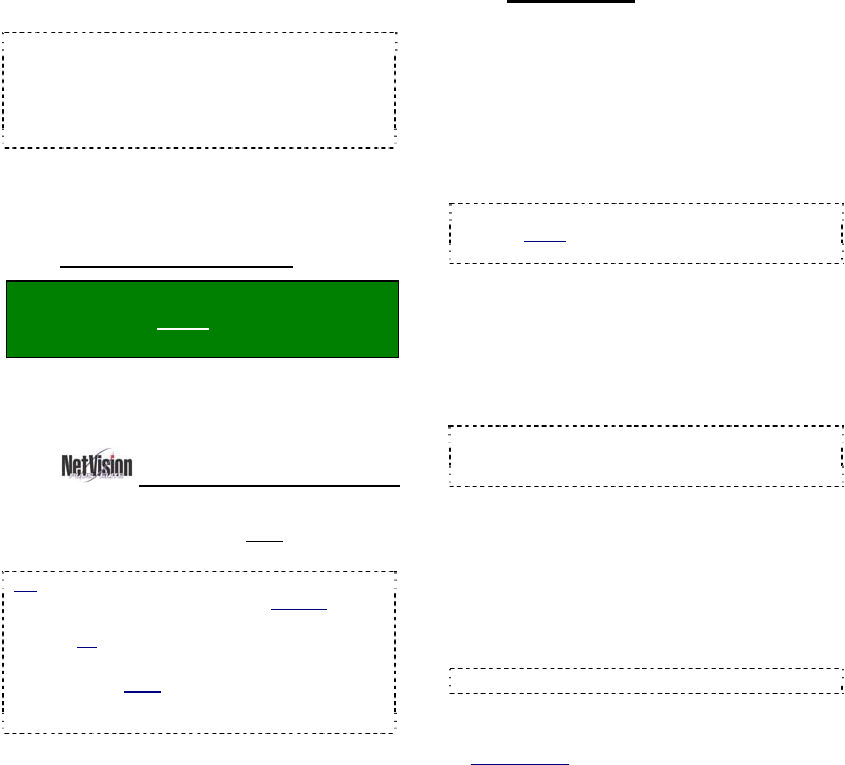
48 NetVision Plus/Elite and Micro DVR v2.3 SP2 User's Guide 21-0400E v2.3.3
10.1
PC Date and Time
Especially for the Video Server, it is important
to ensure that the date and time are always
correct--since this information is used to
manage video recordings. There is normally
no reason for this to vary, but it's still best to
check it on a regular basis.
Tips: The time is displayed on the right-hand end
of the Windows task bar. To view the date, 'hover'
the mouse pointer over the time. For details on
setting the date or time, open the Windows on-line
help (e.g., from the Windows Control Panel), and
search for "Date".
10.2
Checking your Software
Version
10.2.1
Video Server Software
Locator: (Logged in at the Video Server as
a "Supervisor"). Select: [Utility], then
[System Information].
When finished, click [OK], and then
[Close] the utility menu.
10.2.2
Remote Station Software
Explore, browse, or search for
RemoteStation.exe. Then, right
-click the file,
and select Properties (look in Version
).
Tip: From a link (shortcut) to the Remote Station
software, you can right-click the shortcut, select
Properties, and then [Find Target]. Then, right-
click the file, and select Properties.
To quickly locate a program file from its
shortcut: Right-click the shortcut, select
Properties, and select [Find Target]. (Now you
can right-click the file itself and select Properties.)
10.3
Introduction to Video File
Management (Filekeeping
and Housekeeping)
10.3.1
Introduction
As video files can be ultimately consume a
large amount of hard-drive space, it is
important to work with your files on a regular
basis.
Why? To ensure:
• Space is always available for recording
• Files of specific interest are always retained
Attention: Deleted files cannot be recovered. It is
best to check your backups before deleting any
files.
You can:
• Manage files using the new Filekeeping
function.
• Local (and downloaded) Files: Copy, Backup,
Delete, (Add a Remark), or Download desired files.
• Remote Files: Download (and/or Preview) files.
Tip: Files can be also be previewed in the file list or
viewed in playback. (Filekeeping functions are
accessible through Playback and the file lists.)
• Manage files using the Housekeeping
function
• Remote Station: Backup and/or delete files that
were recorded or have been backup up onto that
remote PC.
• Video Server: Backup and/or delete local files, or
'remote' files -- for folders that have been 'mapped
to' as a drive letter.
Tip: Includes a small built-in playback window.
• Set the system to delete older files every day
at a certain time (Self-housekeeping).
Related Topic: 10.7 Automatic Video File
Management (Self Housekeeping)
• Manage files outside of the NetVision
software.
10
Tasks Applicable to Remote Stations and the Video Server










